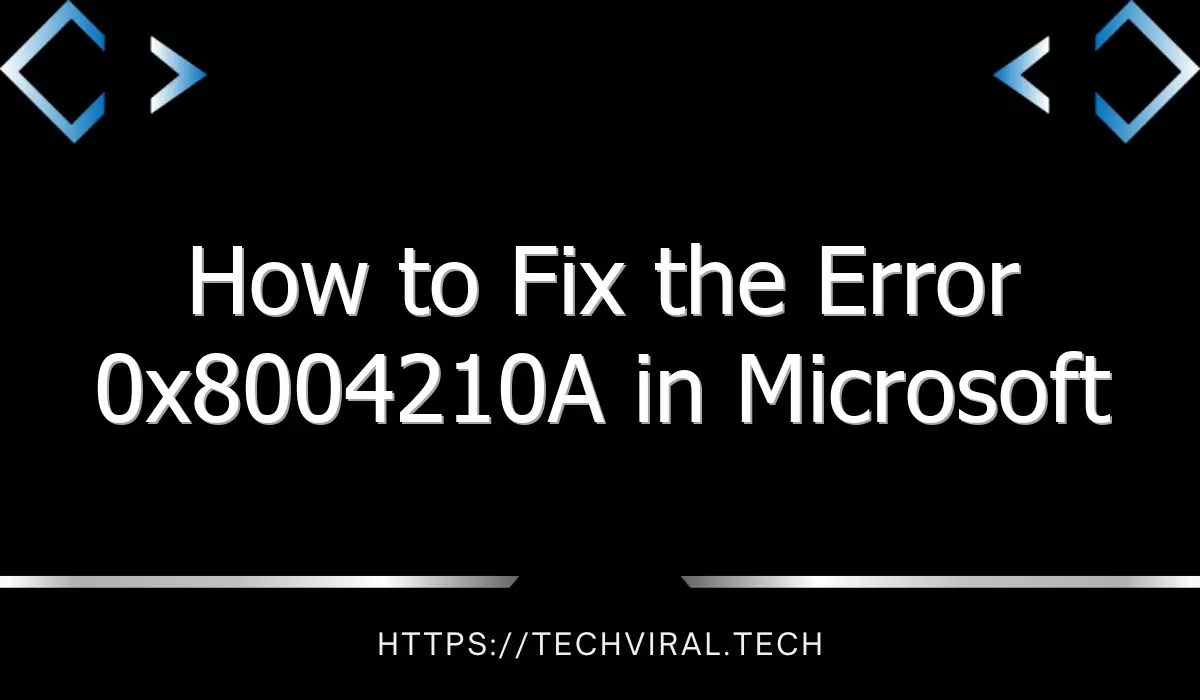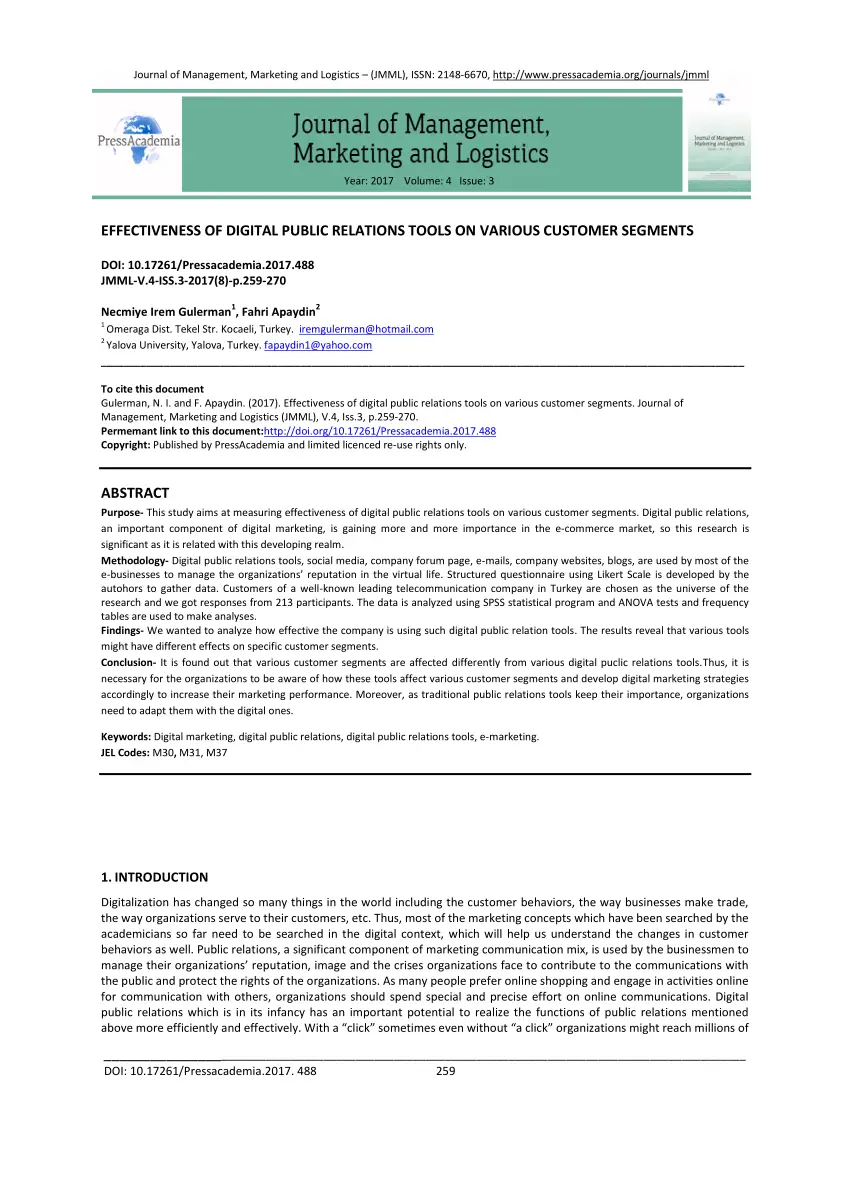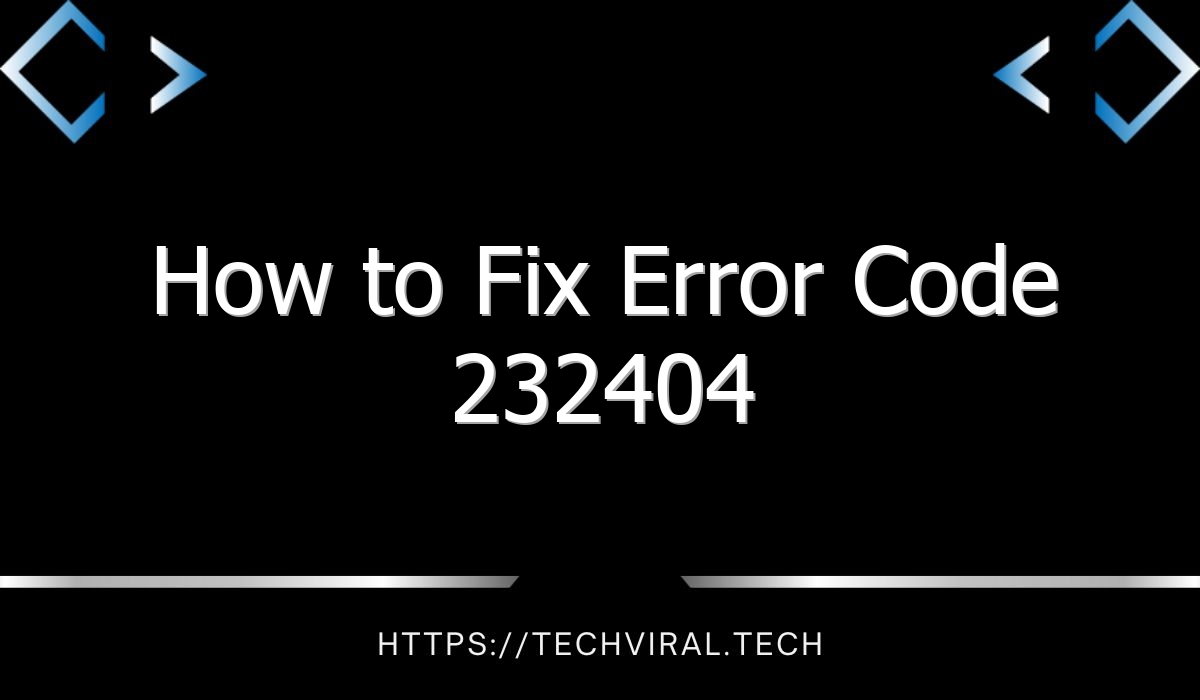How to Fix the Error 0x8004210A in Microsoft Outlook

The error 0x8004210a appears in the message window of Microsoft Outlook when you are trying to send or receive e-mail. This error occurs when the connection between your computer and the email server is not stable. Various reasons can cause this error, including large messages, an insecure connection, and an outdated antivirus.
An error 0x8004210a can also be caused by the time-out settings in your email account. Outlook uses a certain period of time to send or receive emails, so if it exceeds this limit, the email will not be sent or received. To resolve this issue, check your email account settings and re-correct the server port numbers. If these measures do not work, consult an administrator for Outlook.
In some cases, the error 0x8004210A may be caused by a file consistency problem. In such a case, you will be unable to access the email. However, it is possible to repair this error by using the Inbox Repair tool or by restarting your computer.
Another reason why this error occurs is that the email server can’t establish a connection with your Outlook program. You can temporarily disable your antivirus and restart Outlook to restore its connection. Alternatively, you can try changing the timeout period on your email server. In any case, it is best to restart your Outlook application after making these changes. This way, you can send and receive emails. Another reason for this error is that your security suite or firewall is blocking the connection between the email client and the server.
To fix the problem, you must first ensure that your firewalls and antivirus software are configured correctly. Moreover, you need to make sure that your emails are protected from malware and hackers. Once you have done these steps, you will be able to prevent the error 0x8004210a from appearing again. If these methods don’t work, you can try installing an add-in for Outlook or a dedicated antivirus software.
Another way to fix the error is to use an advanced solution. This advanced solution can repair severely corrupted PST files. It can also fix the error 0x8004210a that causes Outlook to keep timing out. As long as the PST file is not deleted completely, you can try repairing it by using a professional email platform repair software.
There are many reasons why you might get an error 0x8004210a in Outlook. One of the most common causes is that the email server does not allow Outlook to connect to it. Some reasons for this include a damaged email server, an insecure email server, an insufficient amount of time on the network, or incorrect settings in your firewall or antivirus.
To fix the error 0x8004210a, you can try the following methods. First of all, make sure that you have a reliable Internet connection. A weak Internet connection could lead to this problem. Once the Internet connection is working, you can send or receive emails. If this still does not work, you should check your email provider’s server settings and try another method.