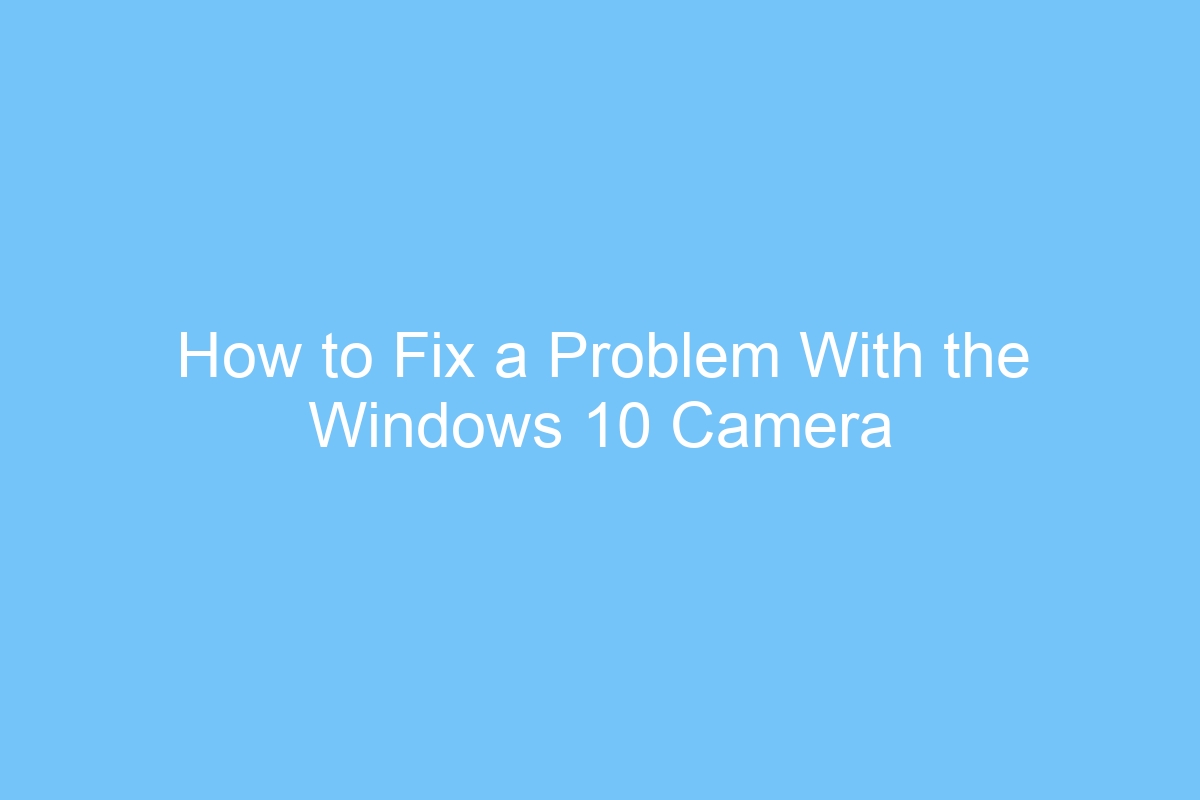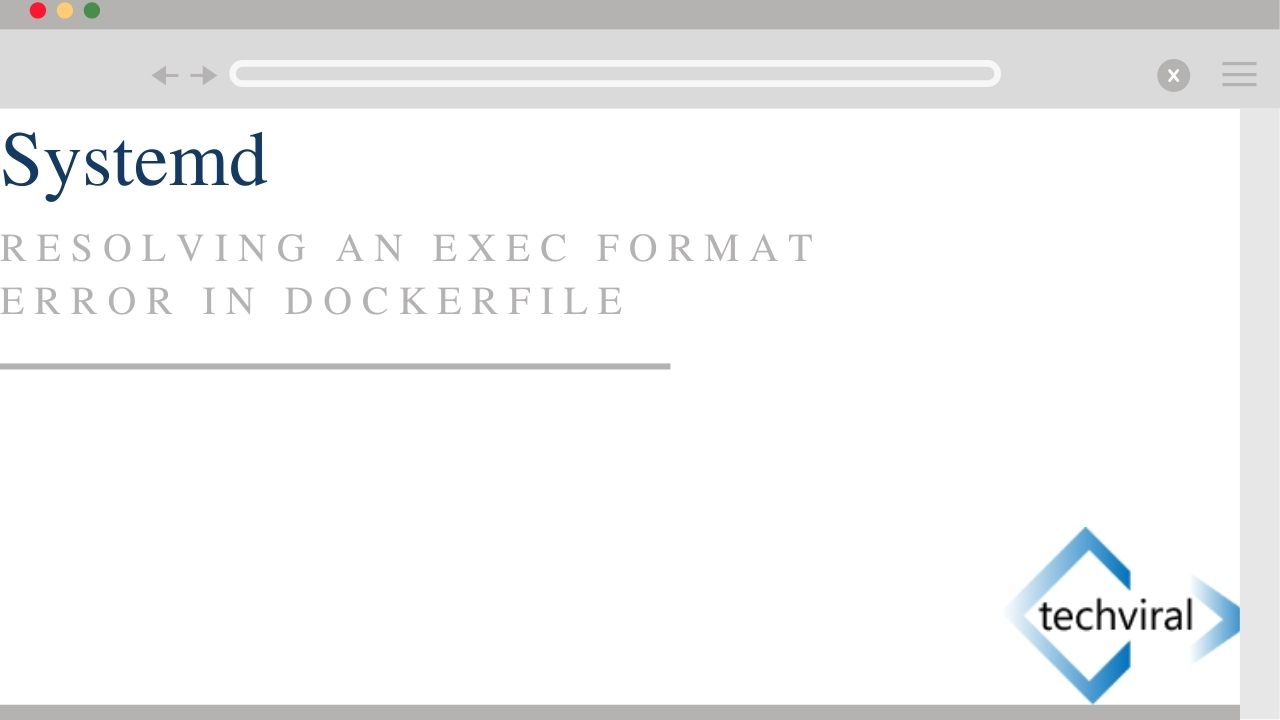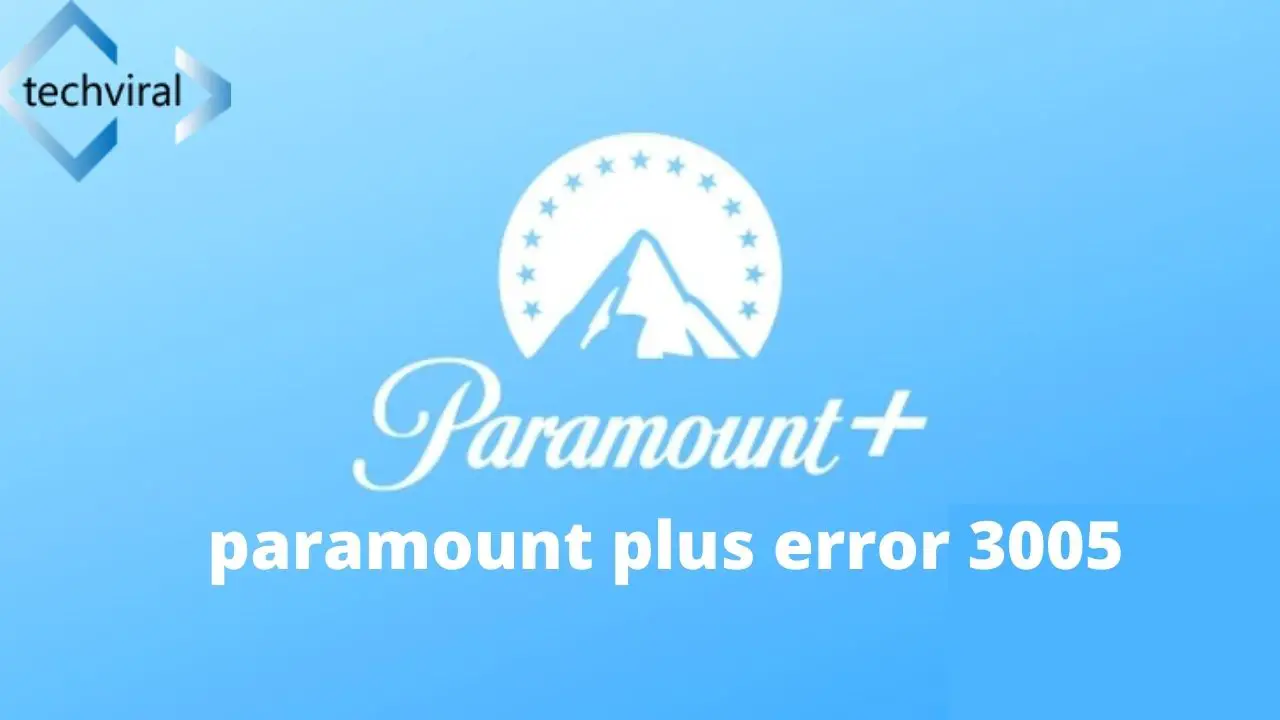How to Fix Error Code 42 on Disney Plus
Have you ever encountered the annoying error code 42 on Disney Plus? If so, you are not alone. In fact, there are many other people who face the same issue. Read on to find out more about possible causes and how to fix it. Listed below are several easy-to-follow methods that you can try. Try one out and let us know if it helps. After all, we are here to help! Read on to discover the best solution for this frustrating error code.
Possible causes
Some of the most common reasons for Disney+ error code 42 are insufficient bandwidth and TCP or IP inconsistency. If you’re experiencing intermittent problems with Disney Plus, try rebooting your device or refreshing your browser. This will clear out data stored on your device that might be affecting your application. Lastly, try a different device to see if you experience the same problem. If your problem persists, you can contact Disney+ support and let them know your exact issue.
The first possible cause of Disney Plus error code 42 is a slow Internet connection. You should have at least 5 Mbps in order to view Disney+ content. If you are experiencing this issue on a regular basis, you should consider a faster connection. In addition to a faster connection, Disney+ requires a minimum of 25 Mbps to stream 4K UHD content. However, even if your connection speed is fast enough, a slow Internet connection can also be a cause of error code 42.
Another possible cause is network inconsistency. This happens most commonly when your ISP assigns dynamic IP addresses. To force the ISP to assign a different IP address, try restarting your router. If the problem persists, you should reset your router as well. Once your router has been rebooted, you should be able to reconnect to Disney Plus. The next possible cause is your ISP’s network setup.
Workarounds
If your internet connection is experiencing problems, it may be necessary to reboot your device. Some routers will require you to press the power button or connect to a different internet connection. Restarting your device will clear any stored data on it and allow it to reconnect to Disney Plus. Listed below are several ways to resolve the problem. Try one or all of these. If the problem persists, you may want to consult your provider’s customer service.
The first step is to check the server status. If it shows that the servers are down, it means that the problem is with the Disney+ website. Using DownDetector or IsItDownRightNow can help you find out if others are experiencing the same issue. While you’re waiting for the Disney+ team to fix the problem, you can use the other methods listed below to fix the error.
If none of these steps help, you should log out and log back in to your Disney Plus account. If you can’t do that, then it means that your account information is incorrect. If you don’t have an email that is verified, you may have provided inaccurate information. Alternatively, you may not have validated your email. Either way, you’ll need to log in again to continue using Disney Plus.
Fix
To fix Disney Plus error code 42, follow these simple steps: First, you need to restart your device. Some devices require the power button, while others simply require a plug. Wait a few seconds before plugging the device back in. This will allow the device to load a fresh IP address and reconnect to Disney Plus. To test this solution, use different devices. It might take a few minutes or hours, depending on your network.
If the issue persists, try restarting your device. However, before trying this, you should check whether the issue is server-side or network-related. Occasionally, the error code may also appear in your Facebook or Twitter account. Check the status of these devices to see if they are experiencing the same issue. If not, try viewing the same video on another device. If the error code is still present, it might be a hardware issue.
Another common cause of the Disney+ error message is insufficient bandwidth. In order to stream content at a regular resolution, you need at least 5 Mbps of bandwidth. For 4K streaming, you need 25 Mbps. Inconsistent IPs are often to blame. If you still experience intermittent problems, try restarting your router. If the issue persists, it’s time to contact your ISP. It might be time to upgrade your Internet connection.