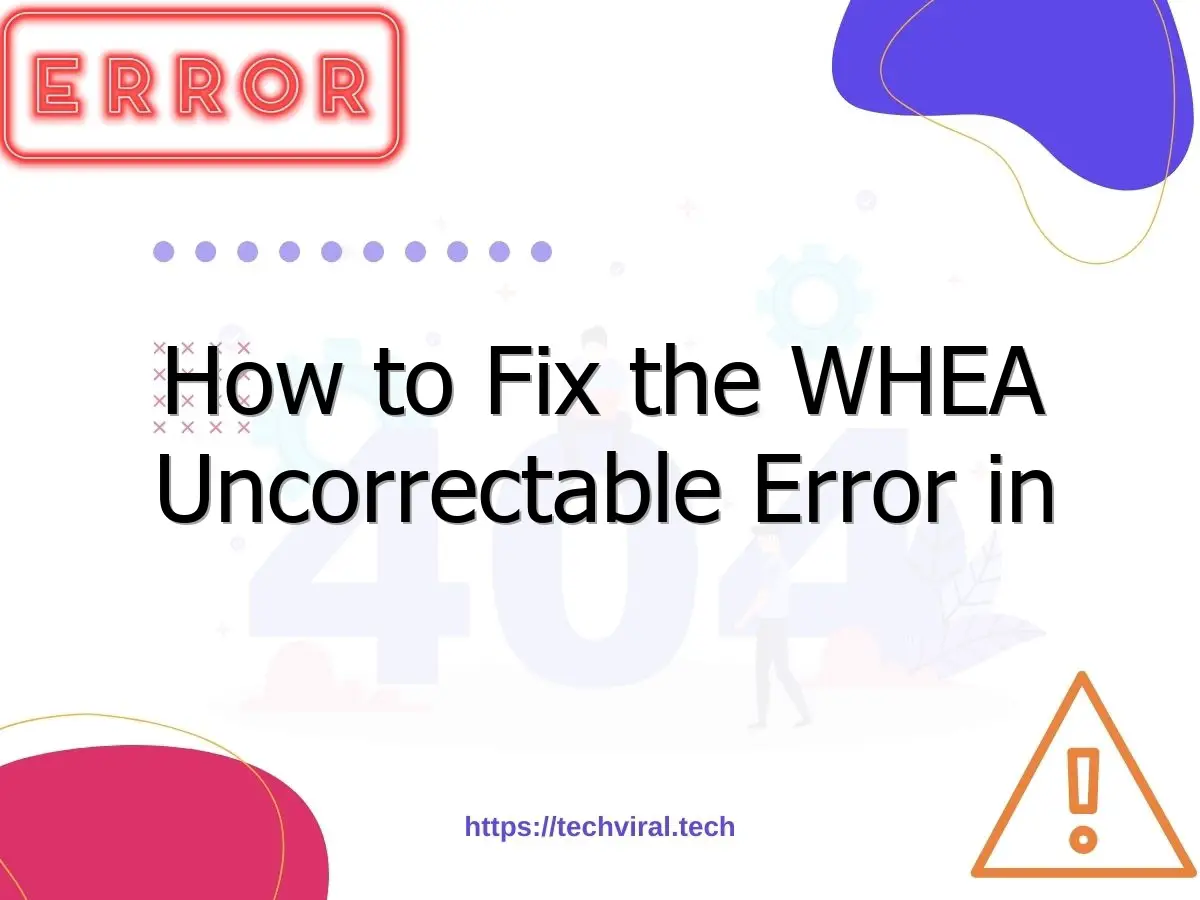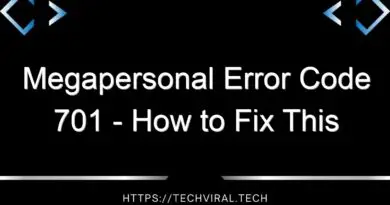How to Fix the WHEA Uncorrectable Error in Windows 10
If you have run into the WHEA_UNCORRECTABLE_ERROR message on your PC, you may be wondering how to fix it. While this error is very common, it can also be caused by problems with your BIOS, and in some cases, you may be able to fix it on your own. In this article, we will cover how to fix this issue. Hopefully, this article will be helpful in your quest to fix this error.
Fixing BSOD whea uncorrectable error in Windows 10
If you are experiencing a BSOD Whea Uncorrectable Error in Windows 10, there are many things that you can do to correct the problem. The first thing that you need to do is to check your hardware. Make sure that the CPU, RAM, and other parts of your system are in proper working order. If you find that any of them is unresponsive or faulty, you should disabling overclocking in your BIOS.
If you cannot find any specific settings, you can try to run a system restore on your PC. The system restore feature is available in Windows 10. To access it, type “system restore” in the Cortana search box on your PC, then click Next. From there, select a restore point and click Finish. Finally, restart your computer. If all these steps don’t work, you can try one of the following methods.
You can use a freeware utility to update device drivers and fix various BSoD errors. This utility scans your computer and automatically updates any needed drivers. It is advisable to back up your existing drivers before making any changes. If you still experience BSOD whea uncorrectable error in Windows 10, you can disable overlocking in BIOS. Then, reboot your PC, and you should see the blue screen of death go away.
Various factors can cause BSOD Whea Uncorrectable Error in Windows 10. Some of them include hardware damage, outdated drivers, and corrupt system files. Another possible cause is an infection or virus. If you suspect a virus or malware infection, it is recommended to disconnect any USB devices that may have gotten infected. Lastly, you should try restarting your PC in safe mode. In safe mode, the system starts in a basic state with fewer drivers.
The next step in fixing BSOD WHEA Uncorrectable Error in Windows 10 is to scan your PC’s registry. If your registry files are corrupt, the error can be caused by low voltage to your CPU or an inefficient cooling system. To fix the WHEA UNCORRECTABLE error in Windows 10, you can use a third-party tool called Advanced Disk Recovery. This software will scan your computer for errors and replace any missing system files that may have caused it to malfunction.
Next, open the Control Panel and navigate to the System and Security section. Select the System and Security option, then click on System Restore. Once you have chosen your restore point, you need to select the one that matches your operating system version. By default, Windows will take care of updating system drivers. However, if a driver has errors, you need to install a new one.
The Whea Uncorrectable Error is the most common BSOD error in Windows 10. It occurs when your computer hardware is malfunctioning or is experiencing excessive heat. This error is caused by either a hardware malfunction or a malfunction in the Windows operating system. To solve the Whea Uncorrectable Error, you need to repair the hardware issue that caused the problem.
The first step to fix the WHEA_UNCORRECTABLE_ERROR in Windows 10 is to check your system drive for issues. It is also recommended that you uninstall any outdated device drivers and other software. While this process will take some time, the results are worth it. You can then reboot your computer. If the problem persists, you can try to repair the issue in the BIOS by pressing the “Safe Mode” button.
Fixing BSOD whea uncorrectable error in BIOS
The Whea Uncorrectable BSOD Error can be caused by hardware problems, driver errors, or a corrupt registry. Sometimes, the issue can also be caused by an important system file. A disk read/write error or power failure can corrupt the system file. In any case, there are several ways to fix the issue. Read on to discover the best method to resolve this error and keep your system running efficiently.
The first option to fix the BSOD Whea error is to repair the hardware of your computer. If you’re unable to repair the problem yourself, try looking for a video or a manual. If this doesn’t work, you can also contact a technician to help you. You don’t want to cause any damage to your CPU or other hardware. Therefore, it’s best to get your computer checked by an expert before attempting any repair work.
Another method to fix the Whea Uncorrectable Error is to disable the audio devices. You can do this by right-clicking on the corresponding program and following the on-screen instructions. When you’ve done this, restart your PC and you should see the Whea Uncorrectable Error disappear. You can also try to fix the Whea Uncorrectable Error in BIOS by uninstalling the affected drivers.
While a simple restart can fix the Whea Uncorrectable Error, it’s best to consult a computer repair professional for more complex solutions. Changing the BIOS and driver settings will be needed if the hardware is damaged or malfunctioning. Once these are done, the BSOD can be repaired without requiring you to buy a new computer. If you’ve had this problem in the past, you may have a hardware issue that requires professional intervention.
Disabling overclocking in the BIOS is another easy way to fix the Whea Uncorrectable Error in Windows 10. You should be able to test the results of the fix before installing it on your computer. If it doesn’t work, you can also disable overclocking in the BIOS. However, if you can’t find the cause, you can try the other methods that are suggested by PC repair professionals.
RAM is another common cause of the Whea Uncorrectable Error on windows 10. Disk read/write errors and power outages can also cause the error in Windows. To fix this error, remove any USB devices and reboot your PC. Alternatively, you can run the Windows utility CHKDSK to detect and fix problems with your hard drive. In this way, you can fix the error and your system will work as normal once more.
Uninstalling Windows updates might also fix the problem. If you still cannot resolve the BSOD issue, try performing a registry scan with sfc/scannow. This tool will detect corrupted registry files and restore your PC’s system’s registry to its previous state. While chkdsk may cause data loss, it is an easy and effective way to fix BSOD whea uncorrectable error in BIOS.
To perform a BIOS troubleshooting, you can access your PC’s BIOS by pressing the Windows key and selecting advanced options. Pressing Enter will run a command prompt that will scan for possible errors and correct them. Once you’re finished, your PC should reboot with the BIOS reset. These tips should fix the Whea Uncorrectable Error on Windows 10 and the rest of your computer.