How to Recover Notes on iPhone
iPhone notes are usually used to note some important content that we think, sometimes you may accidentally delete important notes on the iPhone. If a note was deleted within the last 30 days, you can still restore it from the folder on your phone. But if the time is more than 30 days, how to recover notes on iPhone, the following methods may help you get it back.
Check your account settings
If you use email (such as Gmail or Yahoo) to store notes, check your settings:
Check Settings on Device , and Click Mail.
Click Accounts, then click the account you want to check.
Make sure Notes are turned on.
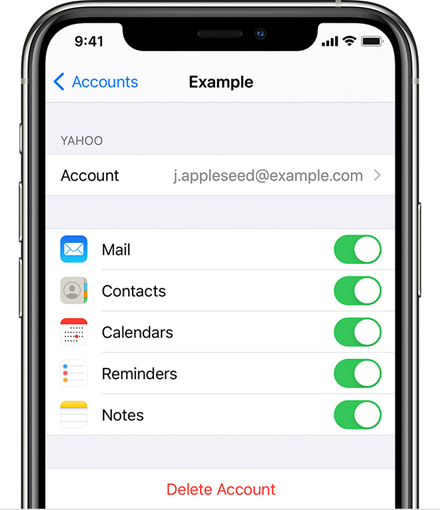
Check your Recently Deleted folder
If you backup your notes on iCloud, check your Recently Deleted folder:
Go to the iCloud website and sign in.
Open Notes, then find the Recently Deleted folder.
If you find your note in Recently Deleted then you can recover it:
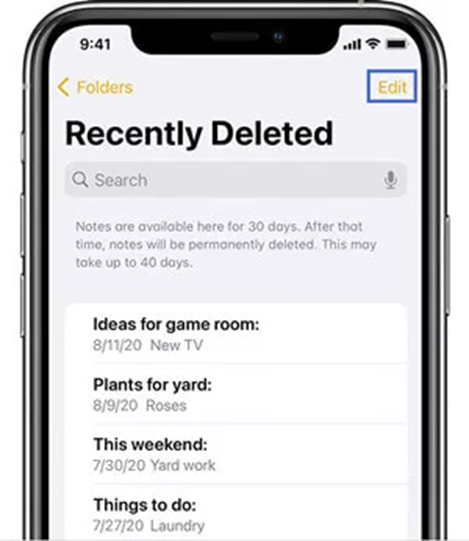
Search for Lost Notes
You can also use search to find your notes on your iPhone.
Open the Notes and tap the yellow back arrow until you see a list of your notes.
Tap the search field and enter the word, phrase, or title from the note you’re looking for.
Make sure all accounts are selected. Then search will check all notes in every folder.
If you can’t find the note, the note may be in lock and you need to further inspect locked notes manually.
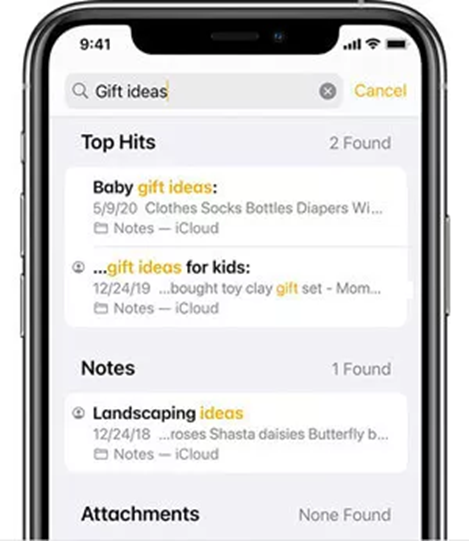
Restore Disappeared Notes on iPhone Using UnicTool iFindit iPhone Data Recovery
iFindit is a data recovery tool specially designed for iOS devices.
Feature of UnicTool iFindit
Supports to recover data from iTunes/iCloud backup.
Supports to recover data directly from the iPhone without backup.
Supports to recover all types of iPhone data, including photos, videos, Notes, etc.
Supports almost all iOS devices including iPhone, iPad and iOS versions (including iOS 16)
How to use iFindit iOS Data Recovery:
-Download and install iFindit, select “Recover from iOS Device“.
-Then connect your iPhone to the computer with a USB cable. After your iPhone is detected successfully, click “Next“.
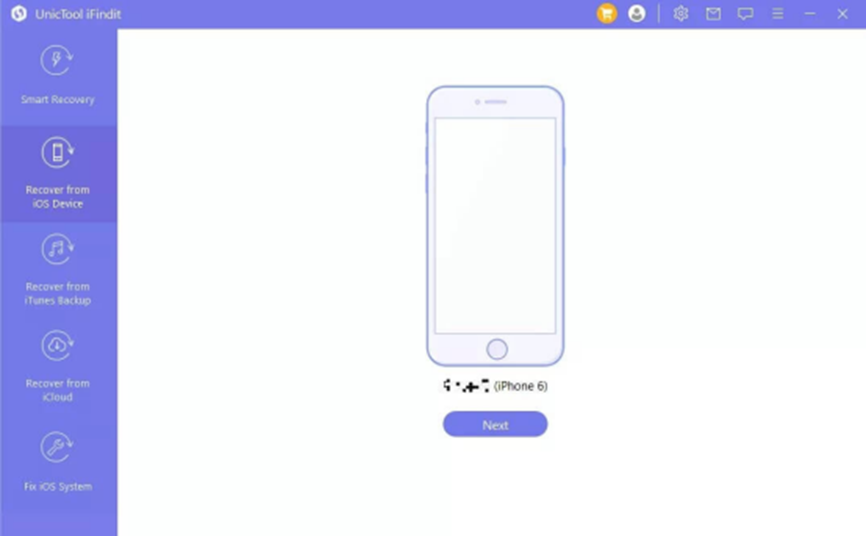
-You will see all data types on the interface. Then find “Notes” and click “Scan” to proceed..
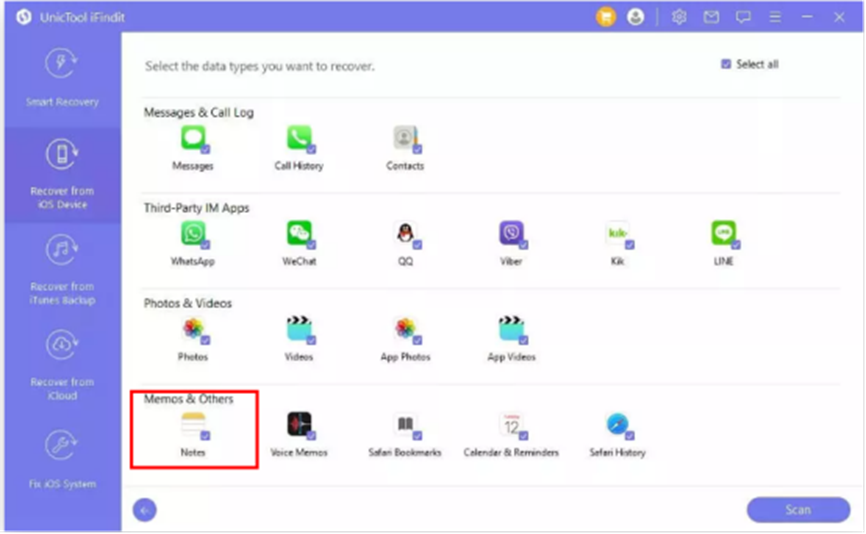
-After you can preview all lost notes. And select the notes you want to recover on iPhone, and click “Recover“
Final Words
In this article, we have introduced all possible solutions that can help you recover iPhone notes. No matter which repair method you choose, you are sure to get solid results, but if you want a quick way to fix this problem, then use the UnicTool iFindit iPhone Data Recovery tool.

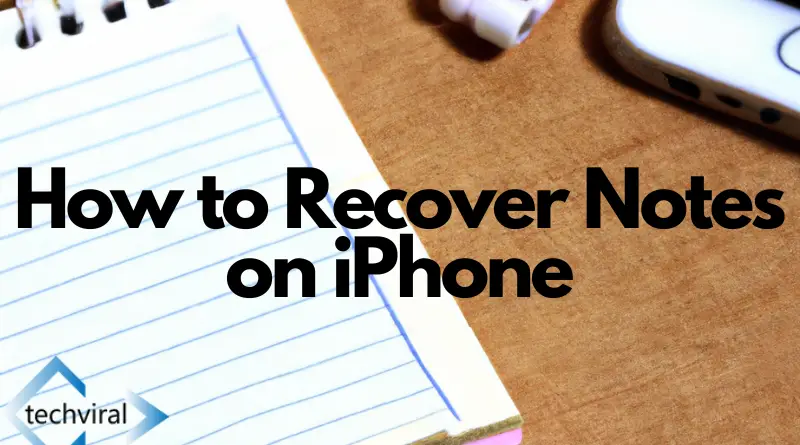
![How to Use the WWHW (Why, What, How, What If) Framework In Student Report Writing? [With Examples] 12 How to Use the WWHW](https://techviral.tech/wp-content/uploads/2023/03/How-to-Use-the-WWHW--390x205.webp)

