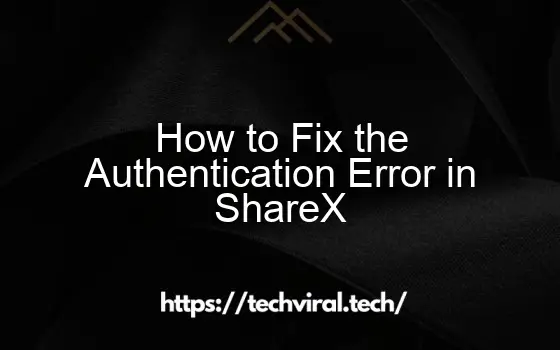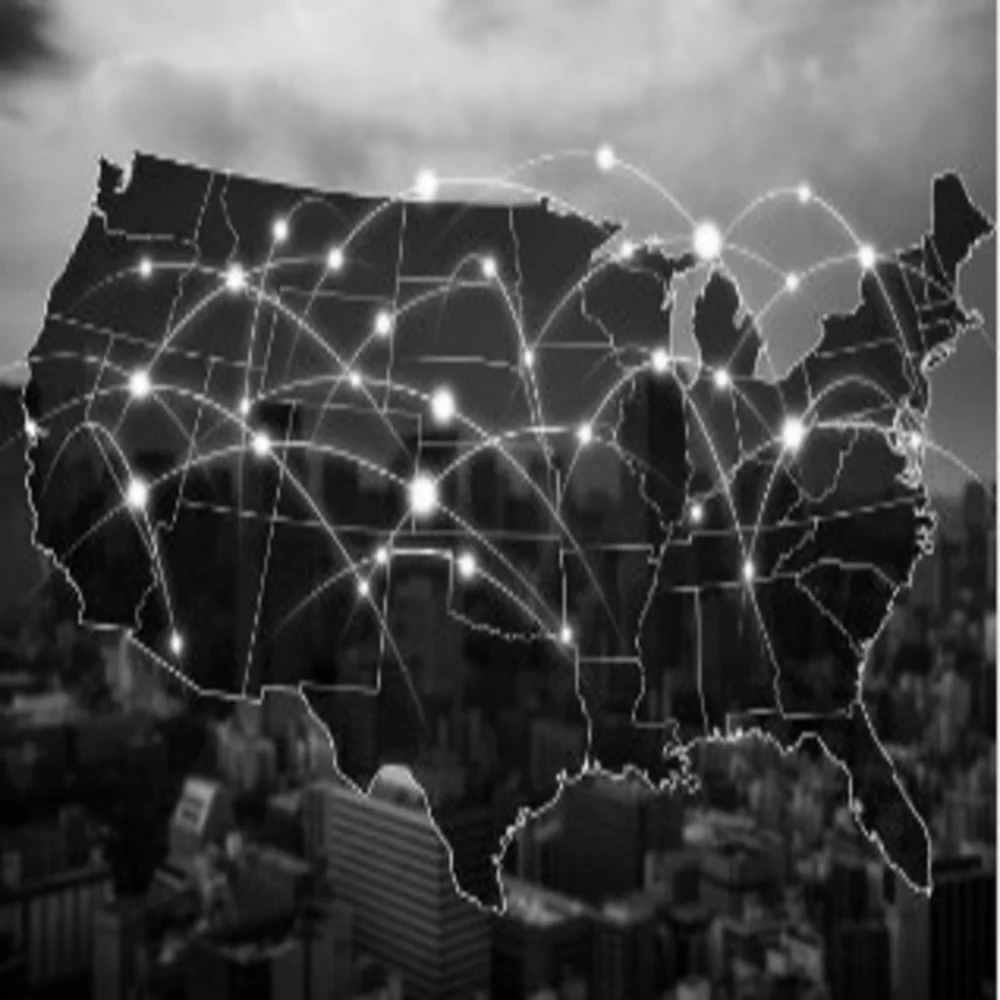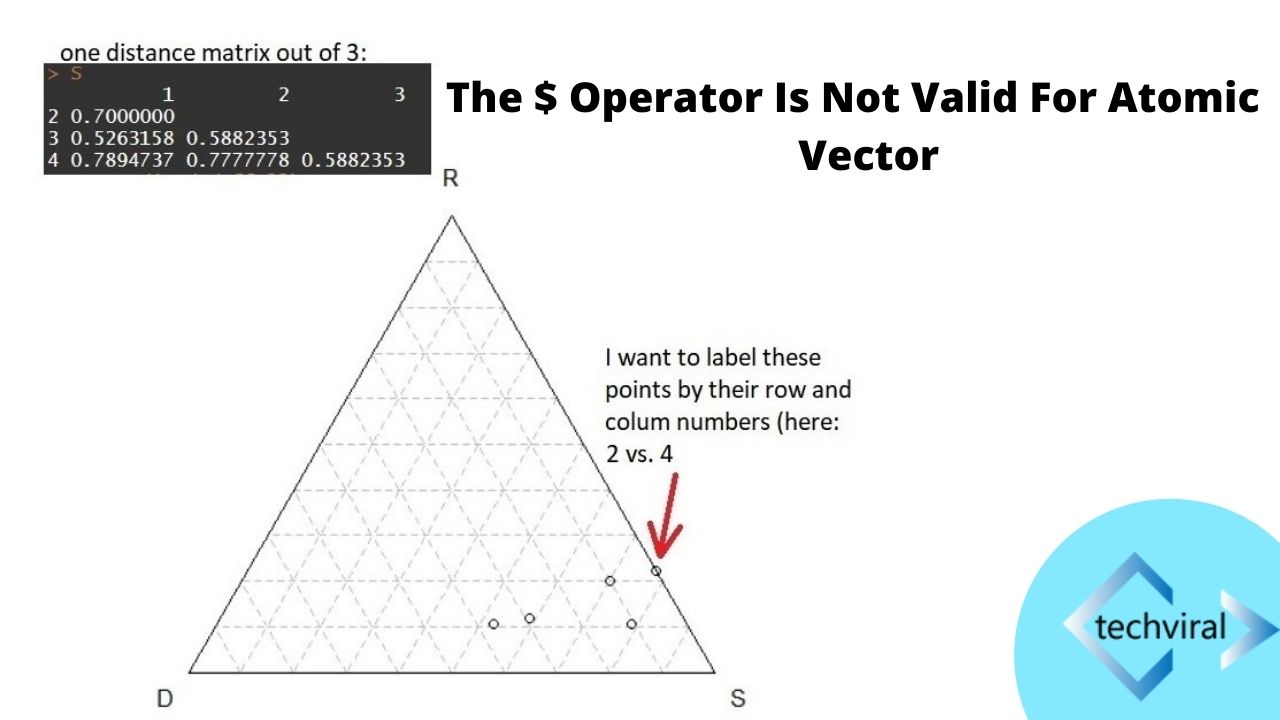How to Fix the Sharex Authentication error
ShareX is a powerful and easy to use tool that allows you to record any area of your screen, add comments and edits and upload it to a variety of cloud destinations. This is great for professionals who often need to share their work with colleagues and clients in a timely manner.
Authentication Error:
However, if you’re using ShareX and getting the authentication error message on your PC, it could be that something is wrong with your setup. There are several fixes you can try to fix the issue and get back to capturing your screens quickly and efficiently.
Common causes:
Router issue
One of the most common causes of this error is a router issue that prevents your computer from accessing the internet. Luckily, this issue can be easily fixed by simply restarting your router. Just turn off your router, wait a while and then switch it on again to get it up and running again.
Incorrect credentials
Another reason you might get the authentication error is if you haven’t used the correct credentials for the target service you’re trying to log in to. In such cases, it’s best to log out of the service you’re trying to upload to and then re-login with the appropriate credentials. This will allow you to get the authentication error message out of the way and upload your screens without any issues.
Solutions:
Using different username or password
If you’re still experiencing problems, try logging in to the service with a different username or password. You can find the relevant settings under Destination Settings in ShareX.
Updating firewall and antivirus software
A good way to avoid this problem is to update your firewall and antivirus software frequently. This will ensure that they have the latest definitions and fixes in place, which will stop harmful actions from occurring on your device.
Updating browser extensions
Finally, you can try updating your browser extensions to improve their performance and functionality. This is a simple step that will make a huge difference to the performance of all your apps and software.
Installation Issues:
This will also prevent the authentication error from appearing again in the future. Just ensure that you’re using the latest version of your security software, and be sure to keep up with any updates on your browser extensions.
Authentication errors can occur when you install the ShareX program with the wrong permissions. This can cause the program to not have all the features that it needs for authentication and administrative tasks.
If you’re having this issue, a simple solution is to download a newer version of ShareX and install it. This will resolve all of the bugs that may be causing the error to appear. Additionally, this will ensure that you’re not allowing any unwanted programs or software to install on your device.