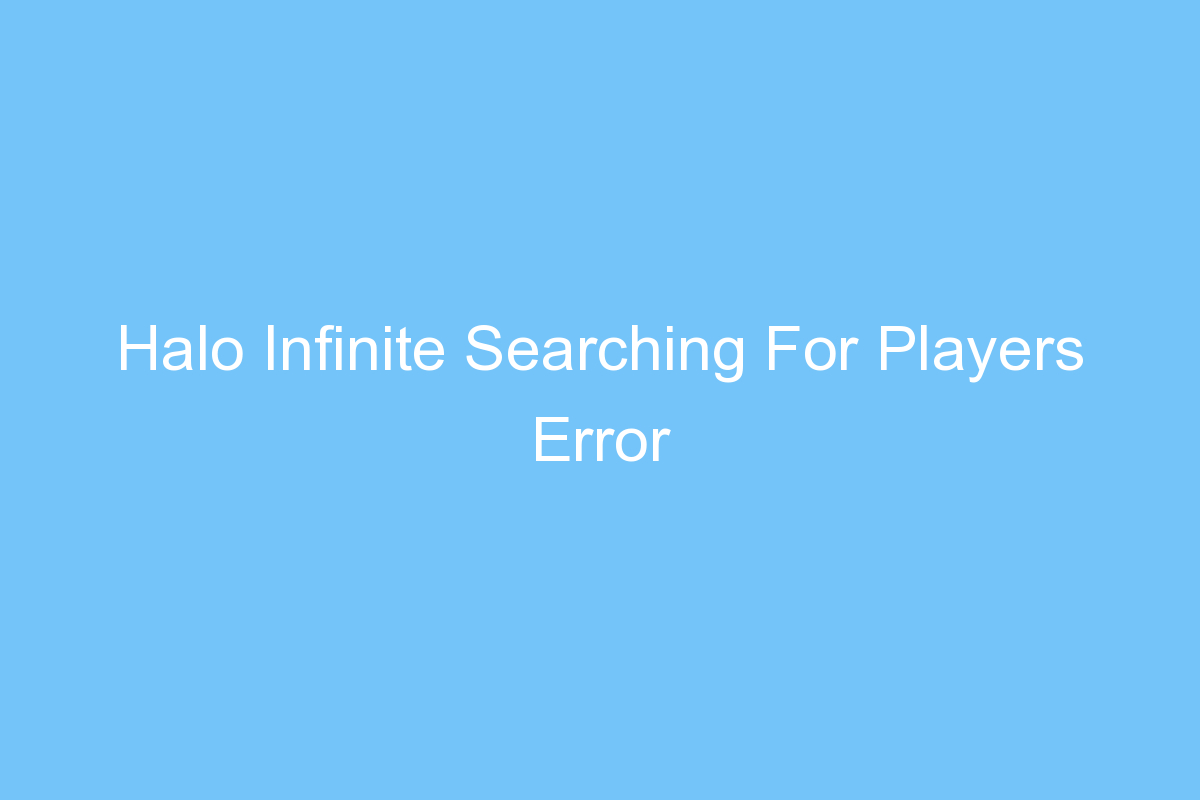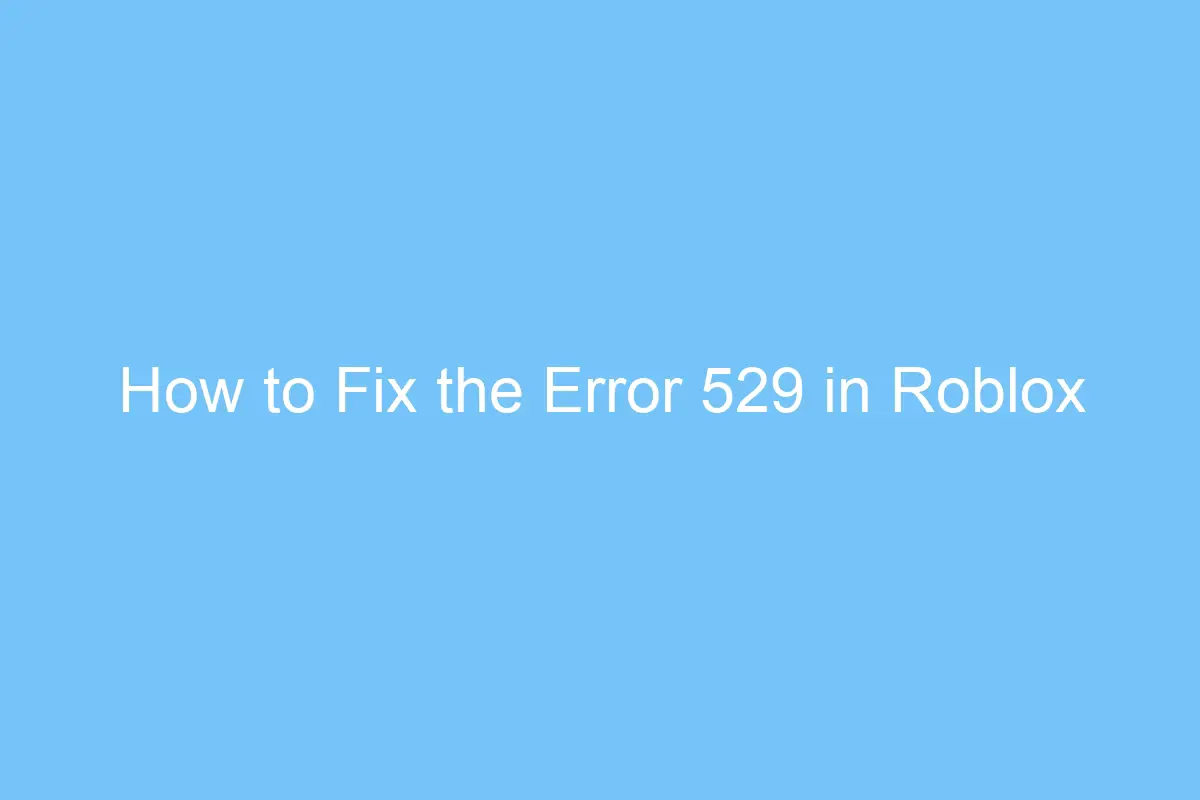Halo Infinite Searching For Players Error

Are you experiencing a problem with the “Searching for players” function in Halo Infinite? Here are some common solutions for this problem. If you can’t find any other players, try a custom game. You can even start and stop a custom game to get out of the ‘Searching for players’ loop. Try these solutions, and you should soon be able to play Halo Infinite normally.
Issues with search for players in Halo Infinite
You can encounter several issues in Halo Infinite, including the “Searching for players” error. Sometimes, this error can occur even after you have joined the game, so it’s important to check the Halo Infinite Twitter account to find out when the problem is fixed. You can also try to escape the “Searching for players” loop by starting and ending a custom game. Once you’ve tried this, restart your computer and see if the issue has been resolved.
Another common issue is that matchmaking can fail to connect you with your fireteam. During this time, you may see errors that keep popping up, despite your attempts to close previous errors. If this happens to you, it might be better to join a smaller fireteam instead. Alternatively, you may find that the error is less frequent if you play Halo Infinite with your friends.
If the issue persists, you may try checking your file integrity. File integrity checks are helpful in identifying corrupted or missing files. To check your game’s files, use the Steam client and perform a check on the installation. This process should show which files have been replaced. If all is well, try playing a game again. If all else fails, try looking for a better solution to the problem.
If the problem persists, try closing your game and checking for an update. If the game’s servers are up and running, you should be able to find others on the server. If you can’t find any players online, you can report them through the game’s official channels. If you’re a newbie in Halo Infinite, it is still advisable to check your firewall settings before playing a multiplayer game.
Another issue related to the matchmaking is the desync between the matches. During BTB, players may disconnect from the server. If this happens frequently, you’re likely to have an issue with the matchmaking. However, 343 Industries is confident that the matchmaking is better now than before. If you’re experiencing this problem in BTB, the game’s matchmaking is likely not yet completely fixed.
Fixes
If you are experiencing an error message such as “An error has occurred while searching for players in Halo Infinite” on your game’s servers, you are not alone. There are a few different fixes that you can try to solve this issue. If you are unable to find any players after trying these methods, you may be missing one or more required files. If you are unsure how to fix the problem, you can use a few troubleshooting tips to determine which files are corrupted or missing.
First, open the Halo Infinite installation directory. If you have installed Halo Infinite using your Microsoft Account, you must install the Xbox Store before you can access the game. You will also need to restart your system to activate the game. Once the installation is complete, you can open the Halo Infinite help center to help you with any other problems that may arise.
If you are experiencing the error while searching for other players in Halo Infinite, you must make sure that your Xbox services are enabled and running. To check this, open the Start menu and click on “Firewall.” Select “Windows Defender Firewall” and then click on Advanced security. Select “Show advanced security settings.”
If none of the above methods work, you can try scanning your Halo Infinite game files with the Steam Integrity Check tool. This tool will check all game files individually and replace them if any are missing. If the game is installed properly on your system, try joining another match to see if the problem has been solved. If you still encounter the problem, continue to check the game’s integrity files and try playing another game.
Another way to fix an error that occurred while searching for players in Halo Infinite is to try watching a game of your choice. You can choose to watch the match and/or watch a movie. The Theater mode has many controls that help you to control the game. The game developer stresses that these fixes do not affect existing features. The BTB matchmaking has been notoriously problematic, with large groups of players experiencing error screens, sudden disconnects, and looping loading screens.
Causes
If you’re having trouble finding players in Halo Infinite, you’re not alone. The error often appears when you’re using the Steam platform or the Multiplayer component. The problem is almost always associated with server issues. The following steps will help you troubleshoot the problem. If none of these steps help, try restarting your PC and see if that resolves the problem.
A corrupted or missing game file can be the culprit. Steam includes a built-in tool for checking for these errors. To use this tool, sign in to your Steam account, navigate to your Steam Library, and right-click Halo Infinite. Then, navigate to the Local Files folder, click “Verify Integrity of Game Files,” and then relaunch the game.
Another cause of an error occurring while searching for players in the Halo Infinite multiplayer is that your internet service provider’s DNS is down. If this is the case, you should try using a different DNS server, such as Google’s 8.8.8.4.4. If this doesn’t work, you can also try using one of the other DNS servers. Just be sure to check the Twitter channels of 343 Industries for updates on server availability.
A broken GPU driver is another possible cause of the error. While the most common culprit, this may affect your entire system. In this case, you’ll want to disable the Multiplayer High-Res Textures option. Some players had reported performance issues after installing the Multiplayer High-Res Textures option. Once you’ve disabled this feature, restart your Halo Infinite game.
If none of the above methods have worked, you can contact Xbox support or Halo. They should be able to fix the issue. If not, you can also try restarting your device and contact Halo support. These steps will help you get back into the game and find the other players. Once you’ve resolved the problem, you can go ahead and play Halo Infinite!
If these steps don’t work, try performing an integrity check on the game’s installation files. Running the integrity check will identify missing or corrupted files, and replace them with the ones that are needed. Once you’ve completed this step, try joining a match and your Halo Infinite game should work as intended. If the issue still persists, consider repairing the game and your internet connection.
Restarting Halo Infinite
You can try restarting Halo Infinite after an “error occurred while searching for players” message appears. This problem can be caused by missing or corrupt game files. To scan your game package for errors, use Steam’s built-in tool. Navigate to the Steam Library, then select Manufacturing and Local files. Then, select the Verify integrity of game files option. Relaunch the game and wait for a few minutes.
If the problem persists, you may want to try resetting your computer’s system. This might be a temporary solution. A slower internet connection might be the culprit. Alternatively, the Halo Infinite servers could be down. Either way, resetting your PC should resolve the issue. If all else fails, try restarting Halo Infinite.
Restarting Halo Infinite may fix the problem temporarily. However, restarting your PC will also fix the server connection problems. The game may be unable to connect to servers or find players if it has been left on Quick Resume for more than 20 minutes. Then, the game will be disconnected from Halo servers. To avoid this issue, try starting a custom game and exiting it to check if this works.
If the problem persists, you may try resetting your PC. Restarting your PC will fix the problem that causes your Halo Infinite game to freeze. If you can’t connect to multiplayer, you can also try restarting your console. Then, try joining another match to check if you’re connected. If it doesn’t, contact the Halo Support Team and they will try to help you resolve the problem.
If restarting your gaming console fixes the problem, you can try changing your DNS provider. You can use Google’s DNS servers or your ISP’s DNS server. In this case, your ISP’s default DNS might be down. If you’re on the same IP address, try switching to another DNS provider to improve your connectivity. Once your DNS server is working again, you can restart Halo Infinite and reconnect to the same servers.