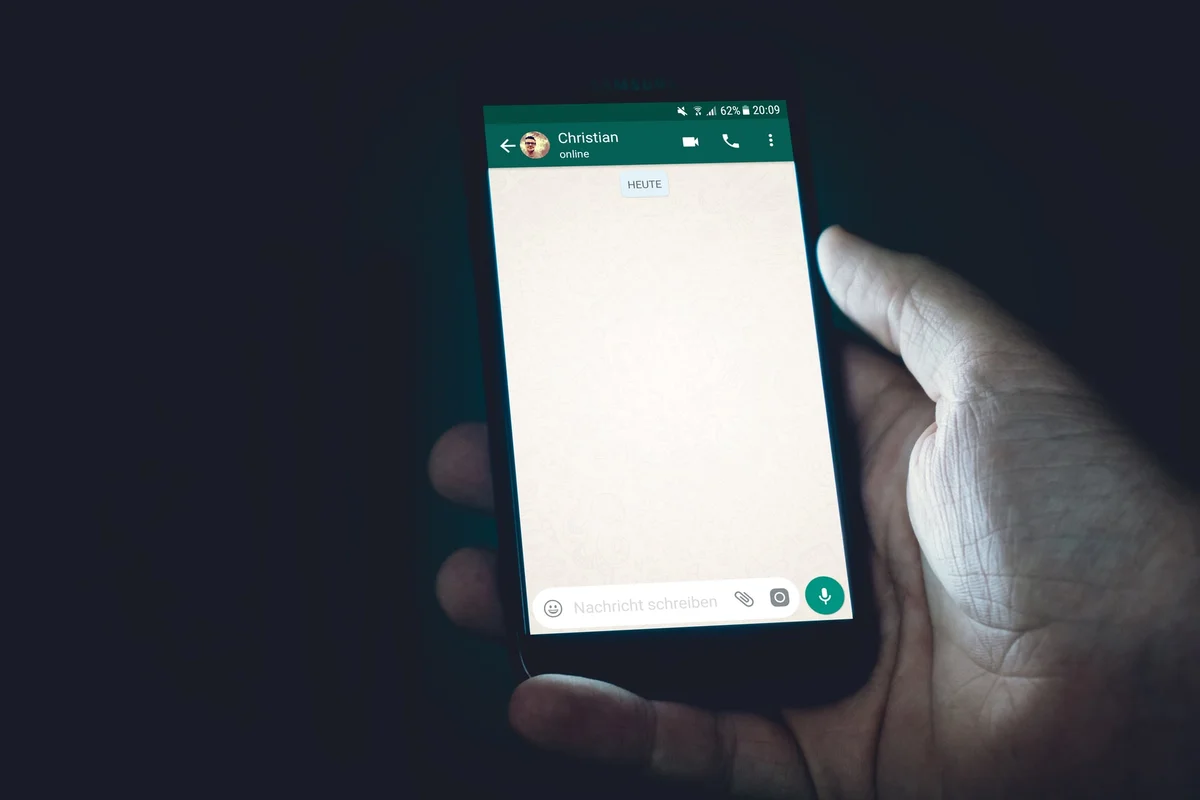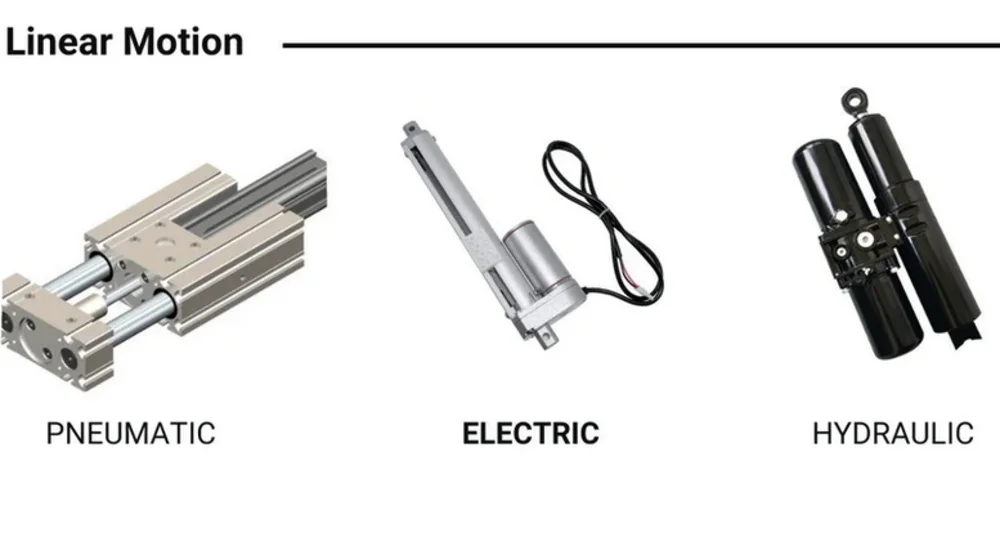What to Do When iPhone 14 Pro Won’t Turn On: 7 Ways to Fix the Issue
In the fast-paced digital age, our smartphones have become an extension of ourselves. They serve as our communication hub, camera, navigator, and so much more. So, when your iPhone 14 Pro refuses to turn on, it can be a stressful and frustrating experience. Fortunately, there are several solutions to try before you jump to conclusions. In this article, we will explore “What to Do When iPhone 14 Pro Won’t Turn On: 7 Ways to Fix the Issue.”
Charge Your iPhone 14 Pro
The most common reason for a seemingly dead iPhone is a drained battery. Connect your device to a charger and let it charge for at least 30 minutes before attempting to turn it on. You may also want to try a different charging cable and adapter to ensure that the issue isn’t related to faulty charging equipment. If your battery was completely drained, you should see the charging indicator on the screen after a few minutes. If not, move on to the next step.
Hard Reset
Sometimes, your iPhone may become unresponsive due to software glitches. Performing a hard reset can often help in such situations. To hard reset your iPhone 14 Pro, follow these steps:
- Quickly press and release the Volume Up button.
- Quickly press and release the Volume Down button.
- Press and hold the Side button until you see the Apple logo.
This process may take a few seconds, so be patient. If a software issue was the culprit, your iPhone should boot up after the hard reset.
Check for Physical Damage
If your iPhone has suffered a physical trauma, such as a drop or exposure to water, it may not turn on due to internal damage. Inspect your device for visible damage or signs of water exposure. If you find any issues, it’s crucial to seek professional assistance from an Apple Authorized Service Provider.
Connect to iTunes
If the hard reset doesn’t work, try connecting your iPhone 14 Pro to a computer and launching iTunes (or Finder on macOS Catalina and later). Here’s what to do:
- Connect your iPhone to the computer using a USB cable.
- Open iTunes or Finder if it doesn’t open automatically.
- Look for your iPhone in the list of devices. If your iPhone is recognized, you can proceed with a restore.
iTunes will guide you through the process of restoring your iPhone to its factory settings. Be aware that this will erase all data on your device, so make sure you have a backup if possible. If iTunes recognizes your iPhone but a restore doesn’t work, it’s time to move to the next solution.
DFU (Device Firmware Update) Mode
DFU mode is a deeper restore mode that can be used to fix more severe software issues. To enter DFU mode on your iPhone 14 Pro, follow these steps:
- Connect your iPhone to your computer.
- Open iTunes (or Finder on macOS Catalina and later).
- Quickly press and release the Volume Up button.
- Quickly press and release the Volume Down button.
- Press and hold the Side button until the screen goes black.
- After 5 seconds, release the Side button while continuing to hold the Volume Down button.
- Your iPhone’s screen should remain black. If iTunes or Finder detects your device in DFU mode, follow the on-screen instructions to restore your iPhone.
Seek Professional Assistance
If you’ve tried all the above methods and your iPhone 14 Pro still won’t turn on, it’s time to seek professional help. Contact Apple Support or visit an Apple Store or an Apple Authorized Service Provider. They can diagnose and repair your device, whether it’s a hardware or software issue.
Battery Replacement
In some cases, the battery may be the culprit, especially if your iPhone is a few years old. If none of the above steps work, consider getting your battery replaced. This can be done at an Apple Store or by a reputable third-party repair service.
Also read; Countdown to Innovation: What to Expect from Apple’s iPhone 15 Series Launch on September 13
In conclusion, when your iPhone 14 Pro won’t turn on, don’t panic. Start with the basics like charging and performing a hard reset. If those steps don’t work, you have several more advanced troubleshooting options at your disposal. Remember to back up your data regularly to prevent potential data loss during troubleshooting. If all else fails, don’t hesitate to contact Apple support or visit an authorized service provider to get your device back in working order. Your iPhone is a valuable investment, and with these steps, you can breathe life back into it when it refuses to turn on.