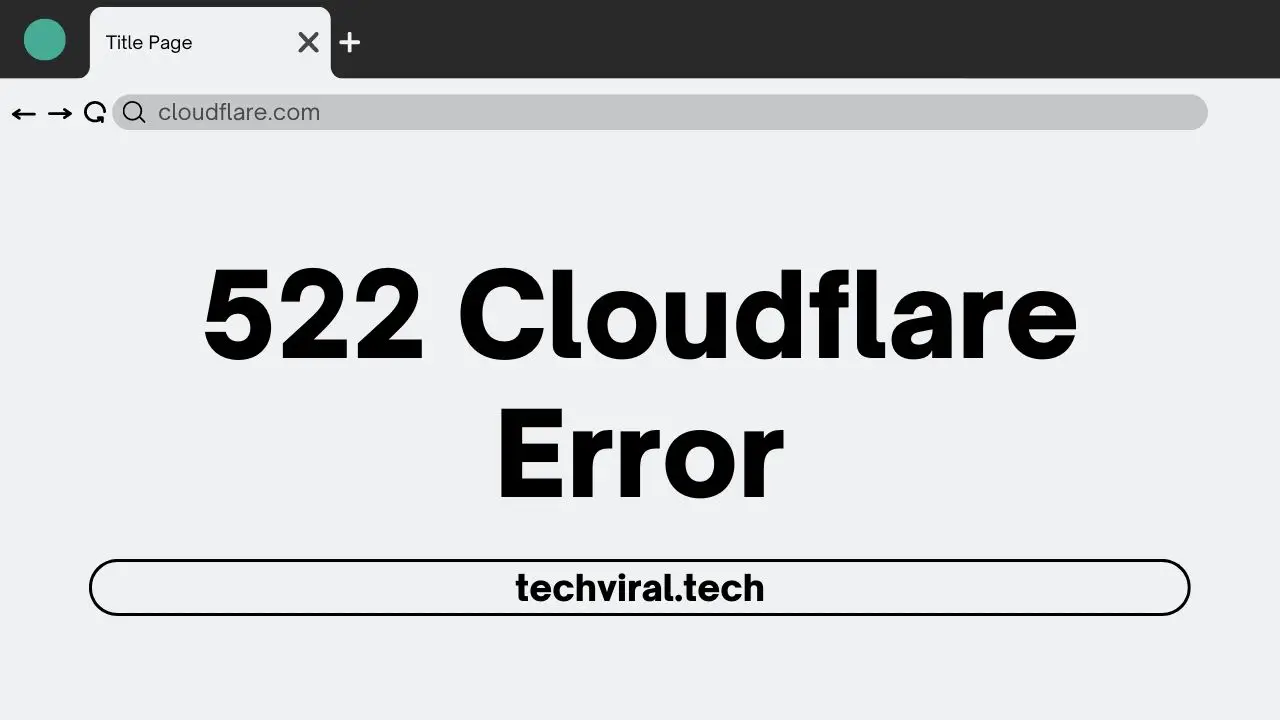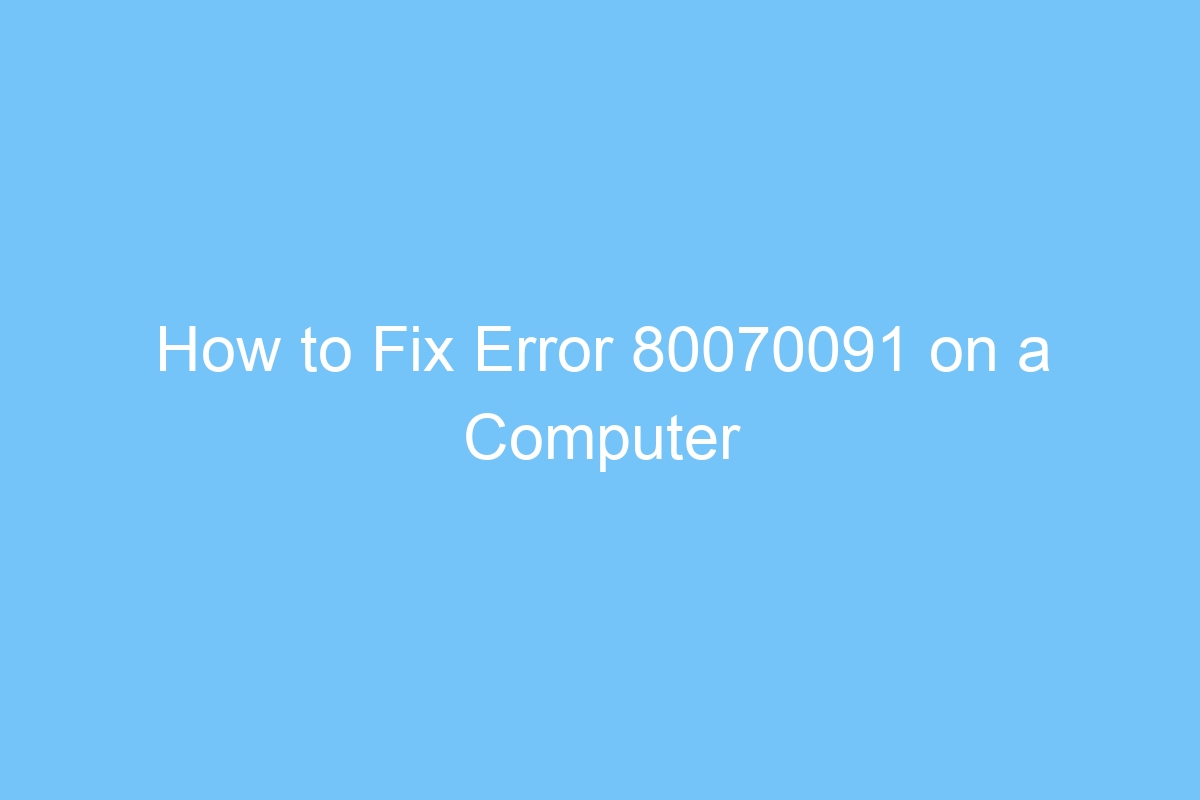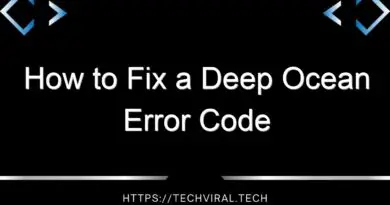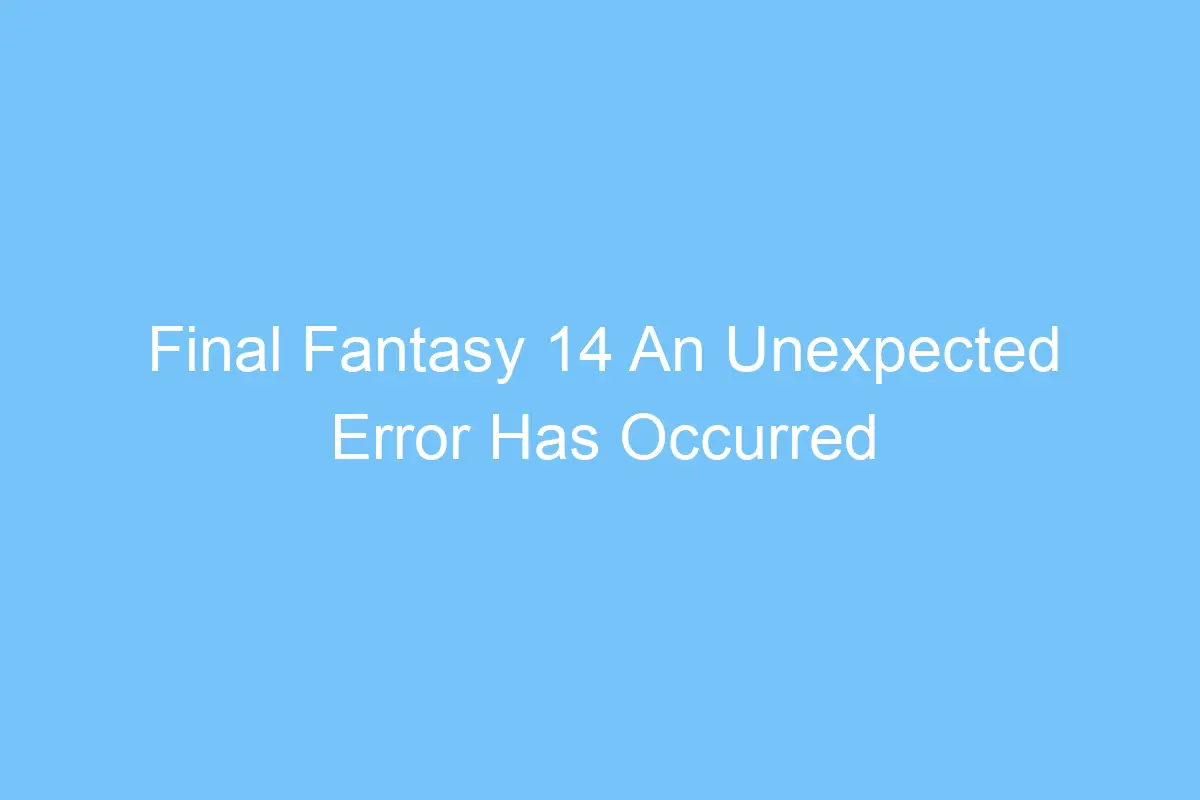522 Cloudflare Error
In this article, we’ll discuss what the reasons are for the 522 Cloudflare error, as well as the troubleshooting guide. To begin, open your hosting account’s cPanel and navigate to the Zone Editor tab. Here, you will see your domain’s DNS servers settings. Make sure to also check the A record and other records. If they don’t match, you may need to adjust your DNS server settings.
Cloudflare error code 522
If you’re getting Cloudflare error code 522, your website may not be reachable. This may be because Cloudflare’s network device cannot find the IP address of the origin. Check the error logs of any load balancers, caches, proxies, firewalls, and other network devices to determine the root cause. If you’re unsure of how to go about troubleshooting this error, you can look at the Cloudflare support portal, which has an insight into the overall HTTP error codes and provides the IP address of the origin server.
If you’re not sure why your webserver has changed IP addresses, you should contact your webhost and request a new IP address from them. They’ll forward any changes to their own DNS servers, but you need to let them know so that Cloudflare can update its DNS records accordingly. You should also check the DNS settings of your webserver to ensure that the IP addresses are correct. Once you’ve checked this, you should select the domain causing the error and click the ‘DNS’ menu on Cloudflare.
The most likely cause of Cloudflare error code 522 is a misconfigured firewall. While the performance service IP addresses should be allowed by default, the firewall settings may have caused a packet to be dropped or removed entirely. In either case, the server’s IP address may not match up with the IP address of Cloudflare, resulting in a connection timeout message. To fix this error, you’ll need to contact your hosting provider or site administrator.
Also Read: an error occured while searching for players halo infinite
Causes of error 522
There are many causes of error 522, but the most common is an overloaded webserver. This happens when a server is overloaded with requests, but it still cannot process them all. This error usually occurs during high traffic periods, when the server’s resources are limited. Using analysis software to monitor traffic growth and identify bottlenecks in the hardware setup can help you diagnose the root cause of the error. In addition, flexible cloud hosting solutions provide pinpoint accuracy and responsiveness to fluctuations.
Another common cause of error 522 is a cloudflare problem. A web server may be offline when the error occurs. The solution to this issue is to optimize your server’s capacity. Enable ‘keepalive’ message and customize DNS/IP settings. If none of these steps work, contact Cloudflare support. Other causes of error 522 include browser and home networking equipment. To find out which one is causing your error, read on.
When your website experiences this error, the server is overloaded and can’t handle the load. Cloudflare is a middle man between your web server and browser and acts as a buffer between your website and your visitors. Cloudflare displays the 522 error code when the server’s resources are overloaded. Try retrying your website. To diagnose the cause of the error, follow the steps below.
Troubleshooting guide
If you are experiencing a high volume of traffic to your website, you may be getting the 522 error. In these situations, the problem lies in the fact that your server is overloaded, resulting in timeouts. To fix the problem, increase the server’s capacity. However, increasing the server’s capacity will not completely eliminate the problem. To avoid this error, check for other causes and try to resolve them.
Check the DNS servers settings on your web server. cPanel users can check them under the ‘Zone Editor’ tab. You can also use tools like ‘Traceroute’ and ‘MTR’ to view your DNS server’s settings. Then, compare the IP address of your server with the one of Cloudflare. If both of these are working, your problem is likely due to the origin web server.
If the server has changed its IP address regularly, it is likely that your DNS settings were not updated on the web server. To fix this, you should log in to the appropriate web project’s administration panel. Once logged in, note the current IPv4 and IPv6 addresses of your web server. Then, you need to enter the IP addresses in the corresponding DNS records. You can repeat this process until you’ve fixed the issue.
Also Read: How to Fix a 406 Error Not Acceptable “Error” on a Website