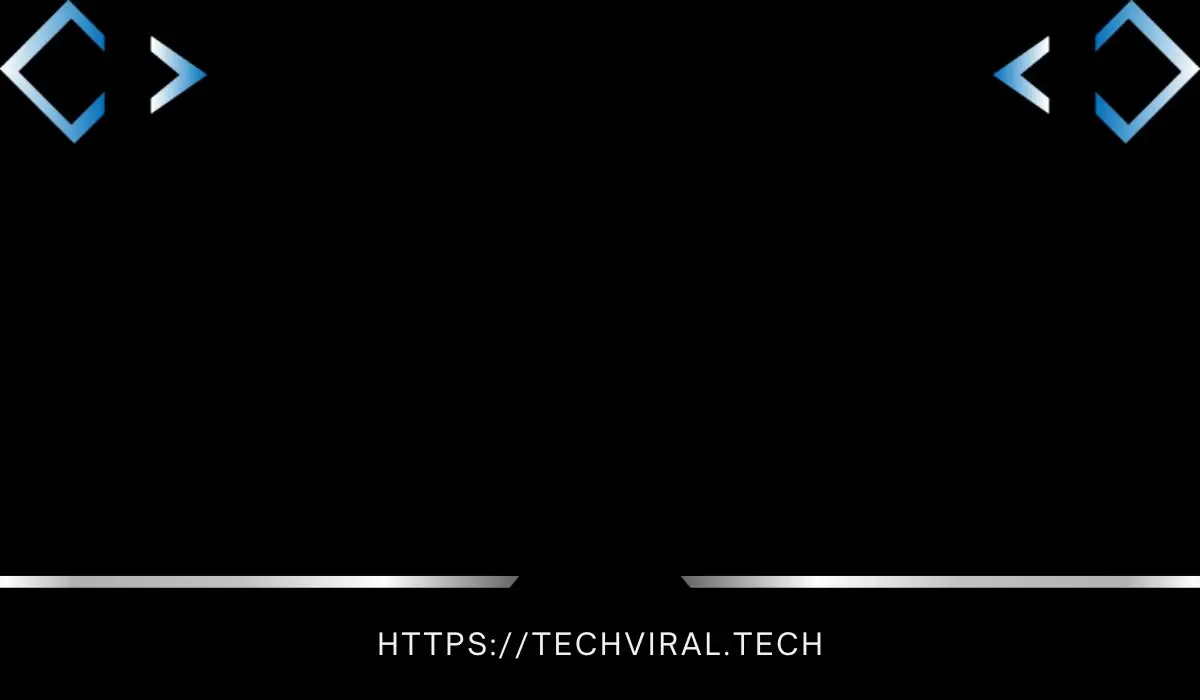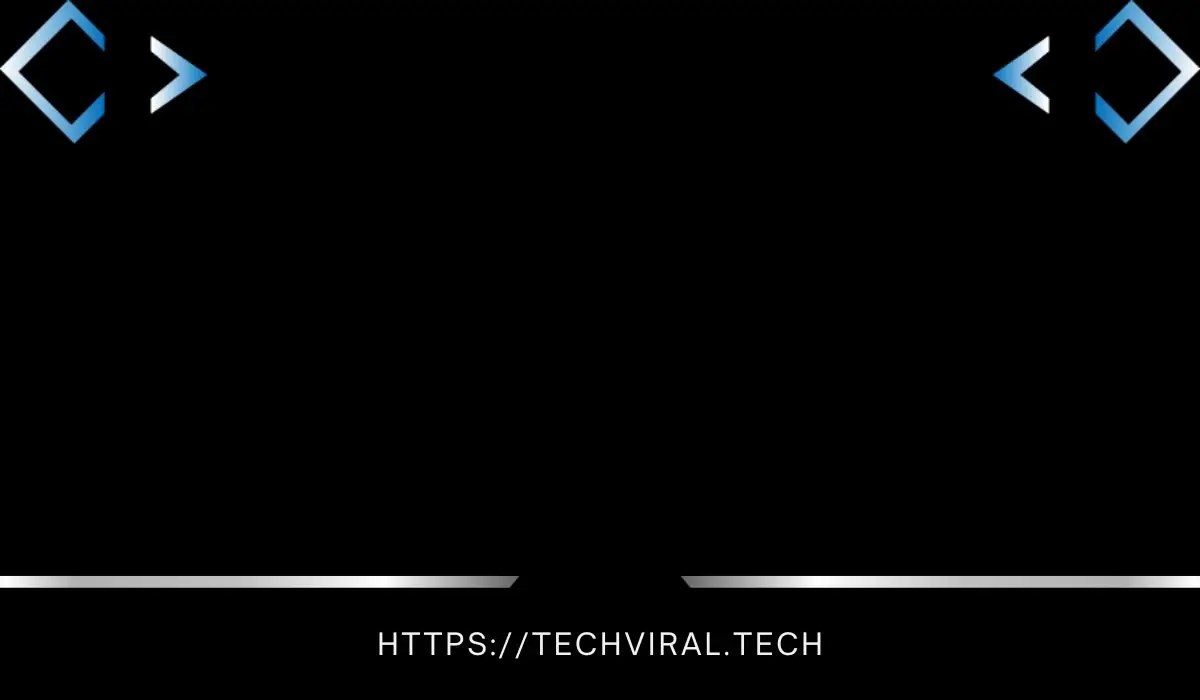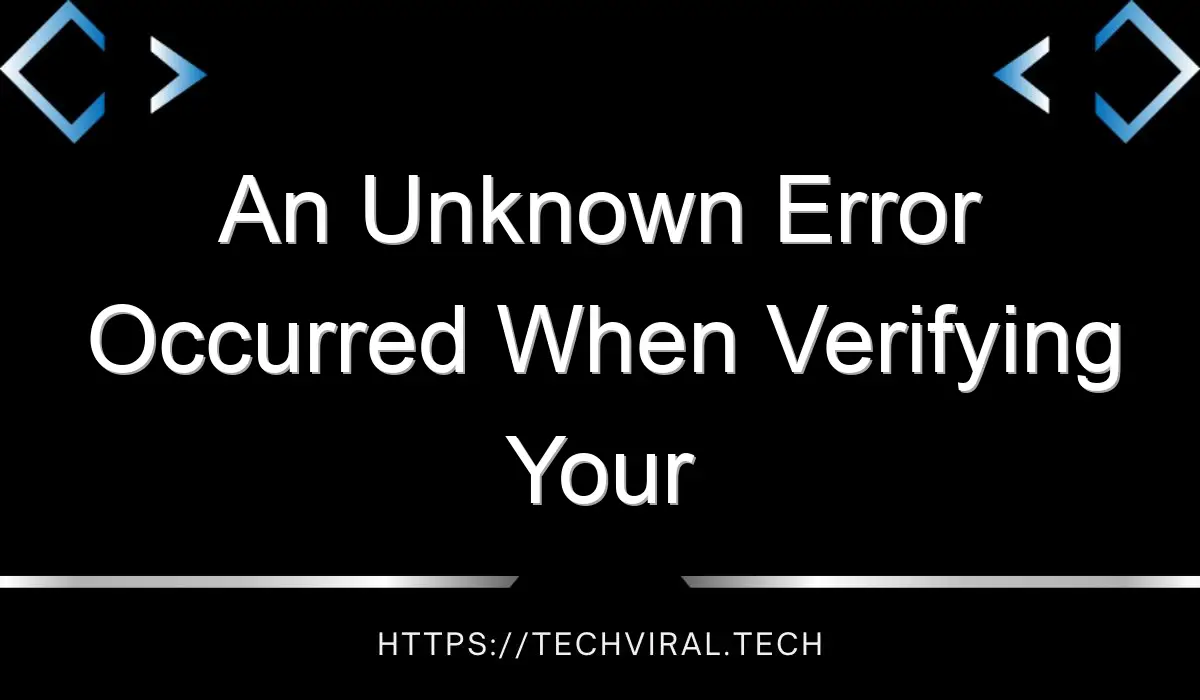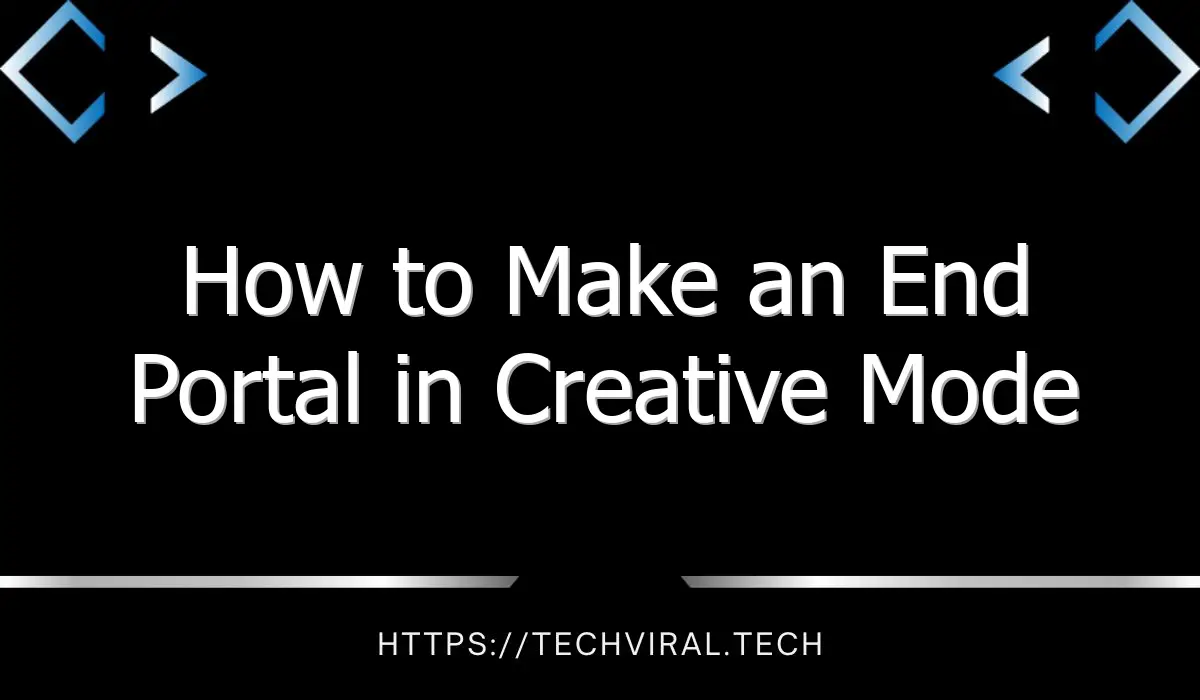How to Use a Bulk Resize Tool

When you need to resize a large number of photos, using a bulk resize tool can make the task much easier. You can resize images in bulk by using an online or offline photo editor. Using this feature, you can select hundreds or even thousands of pictures, and then use the same tools to edit them in bulk.
One of the most useful features of a bulk resize tool is that it also allows you to rename your images. The process allows you to quickly rename images and it will automatically apply the new name to all images. Another benefit of a bulk resize tool is that it allows you to set a percentage or exact pixel amount for each image, making it easy to achieve the exact image resolution you need.
When creating an online website, you should carefully consider the size of the images used. Using the right image size is essential to ensure the website loads quickly and does not take up too much hosting space. Using a bulk resize tool can help you achieve this easily and save time on your next project. You can also use a scripting tool such as Automator to automate tasks like resizing images, so you won’t need to worry about formatting.
Another feature of a bulk resize tool is the ability to save the resized images in a custom album or Camera Roll. It also allows you to customize encoding settings and choose a quality level. Once you’ve chosen the right encoding settings, you can select whether to use a pre-set size template or create your own.
Another option to bulk resize images is to use a third-party image resizing tool. Third-party resize tools let you import images from folders or choose individual images for bulk resizing. To do so, you simply specify the Width and Height of the images. Then, click the Start Batch button.
Bulk Resize Photos is a web-based image resize tool that offers a variety of processing options. You can either drag and drop images into the program or browse your computer for the photos you wish to resize. It is fast and private, and can resize hundreds of images at once. It even works offline, so you can process photos while you are offline.
Another handy feature of bulk resize is the ability to specify the Quality parameter, which can range from 0 to 12 (highest). The Quality parameter will determine the amount of data sacrificed for consistent sizing. For most JPEG files, an 8 to 10 quality setting will give the best results. You can also choose a setting called Convert profile to sRGB or Include ICC Profile. Choose the appropriate option for your needs, and then click Resize to Fit.
If you don’t need to resize an image in bulk, you can use Image Resizer instead. It will change the dimensions of your photos and save the new files in a user-specific folder. You can choose to save resized images in JPEG, PNG, or TIFF, and set the compression level. Once done, your images will be ready for online storage. But you should make sure that the image size you choose is not too small.
You can also resize images using Photoshop. You can use recorded Actions to resize large numbers of images. This option is very convenient if you have a large amount of photos to resize. It will automatically adjust the size of the photos in the correct way while maintaining the quality of each image.