How To Batch/Bulk Rename Files in Windows 10/11
It is easy to rename a single file. All you have to do is right-click on it and select “Rename” from the menu. What if you need to rename multiple files at once? This can be a time-consuming task.
Windows 10/11 has many tools that allow you to rename multiple files with just one click. You will need to select the files you wish to rename and then set the rename rules. On the other hand, if you wish to enforce some changes in the group policies, you will use gpupdate force command.
Windows 10/11: How to Batch Rename Files
Below are some of the best apps and methods to batch rename files under Windows 10/Windows 11. The methods we shared were simple to use and follow. Let’s take a look.
Using File Explorer
Step 1. First of all, select all files that you wish to rename. Once selected, click on the ‘Rename‘ button.
Step 2. After that, you would notice that all the selected files remain selected while the first one of these all gets its name highlighted to be renamed.
Step 3. Type in the new name for the file that is highlighted, and then press the enter button. You would see that all selected files will automatically get renamed.
PowerToys
PowerToys, a collection of utilities that are free for power users, is what you don’t need to know. It also includes a tool called‘PowerRename.’ PowerRename allows you to rename multiple files simultaneously.
Below is a detailed guide to batch rename files using PowerToys Windows. This guide will show you how to batch rename files in Windows 10/Windows 11.
Massive File Renamer
There are tools available for almost every purpose on Windows. You can easily rename multiple files using the Massive File Renamer utility. Massive File Renamer can handle a variety of renaming tasks.
Although the app isn’t very popular, it is so efficient that it can bulk rename files. It is available in English as well as Spanish.
Advanced Renamer
Advanced Renamer allows you to rename multiple files or folders simultaneously. The names can be modified in many ways by configuring different renaming methods. Advanced Renamer allows you to create new file names. You can add, remove, replace, change cases or give the file a new name based upon known information.
If you want to set up a batch job to rename multiple files on your Windows computer, Advanced Renamer could be the best choice for you.
File Renamer Basic
File Renamer Basic, another Windows 10 utility that allows you to rename multiple files simultaneously, is also a great choice. File Renamer Basic allows users to batch rename entire directories, subdirectories, files, and videos. The utility takes up less space because it is easy to use.
Ant Renamer
Ant Renamer is a Windows 10 free tool that makes renaming files much easier. You are correct! Ant Renamer, one of the most powerful Windows 10 tools, can rename large numbers of files and folders with just a few clicks.
Not just that, but Ant Renamer also provides users lots of filters to select files for renaming, like you can search files for uppercase, lowercase, first letter, each word in uppercase.
Rename-It
Rename-It, an open-source Windows tool that batch renames multiple files and folders, is one of the most popular and widely used. Rename-It’s greatest feature is its ability to allow users to create filters that will apply to a set of files and folders in order to rename the entire list with just one click.
It can check the file name and integrate via the Explorer context menu. Regular expressions are supported. Rename-It, another Windows tool that batch renames multiple files, is also a great choice.
These are the best ways to batch rename files on Windows 10/11. I hope you found this article helpful. It is a great article that you can share with your friends. Let us know if you have any questions.

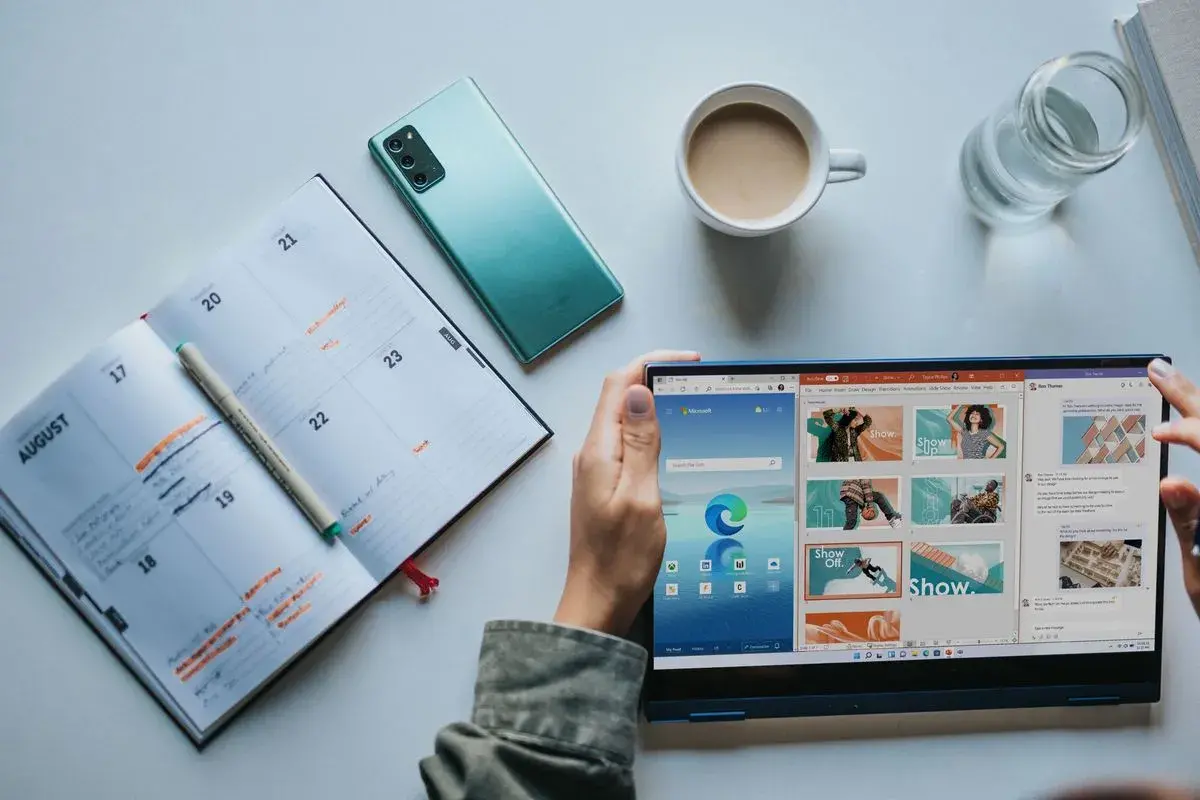
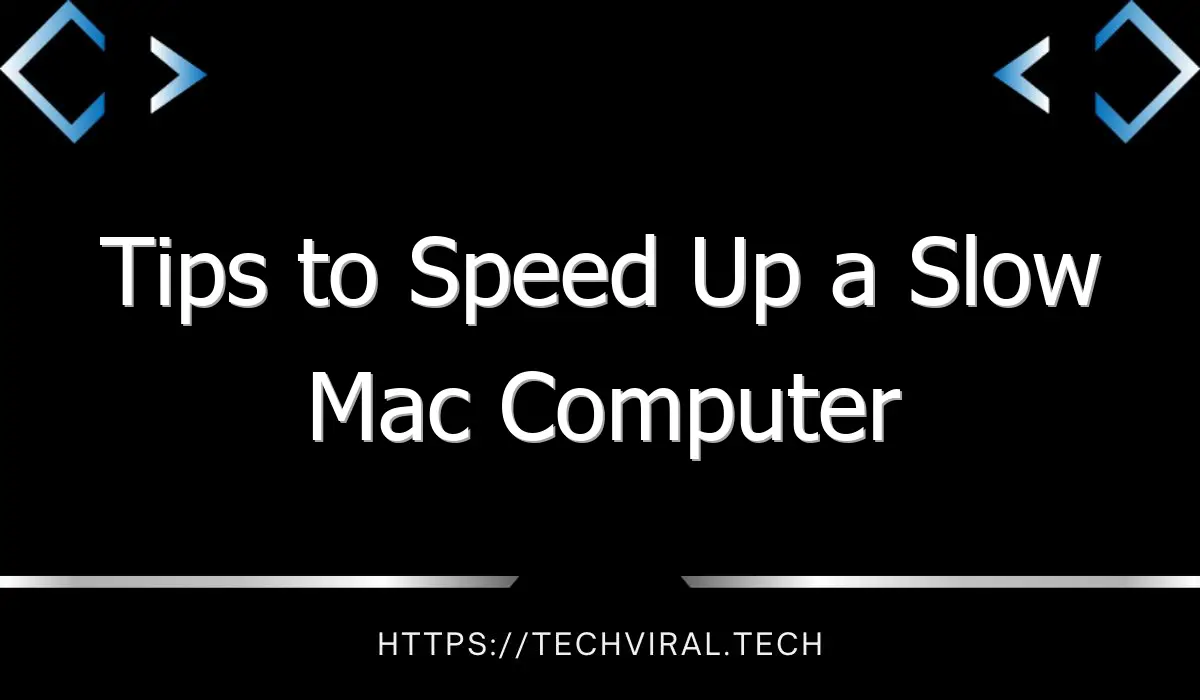


Bro apna footer logo change kr le