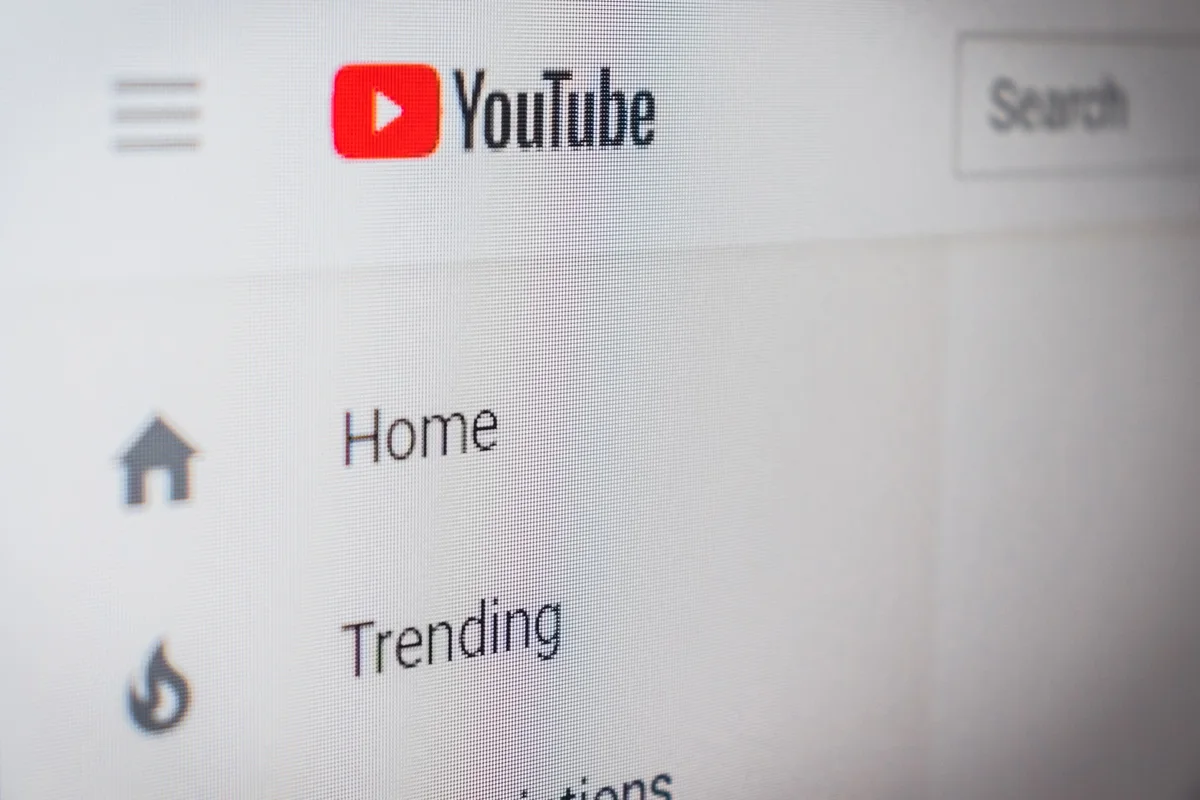Best Way How to Put MP3 File on iPhone
The MP3 format is the most widely accepted format for storing sound. It is supported by every platform and music player. Given its popularity, most of the songs you listen to everyday are in the MP3 format.
If you are looking for a way to put an MP3 file to an iPhone, there are many ways. You can always turn to the good ol’ iTunes and spend a good deal of time trying to figure out how it works. Or, you can use a much better, easier, and faster app to put MP3 files on the iPhone.
Read on to find out how to add MP3 to Apple Music on iPhone.
Video tutorial How to Put MP3 File on iPhone
What Is the Best Way to Put MP3 Files on iPhone?
The best way to put MP3 files on an iPhone is hands down the WALTR PRO way! Designed and developed by Softorino, WALTR PRO is the only solution to all your iOS-related woes. This one-stop app lets you convert and send all your media files, MP3 files, videos, movies, TV shows, ringtones, docs, PDFs, ePubs, and more to your iPhone, iPad, and iPod.
It has a converter built into the app that converts all formats into iOS-compatible formats while transferring the files. So you don’t have to do it manually or download a separate converter. What’s more, every file that WALTR PRO sends is automatically sorted into its designated place on your iPhone. For instance, all the MP3 files are sent to the Apple Music app on your iPhone.
WALTR PRO allows bulk transfers so you can send hundreds of MP3 files at once. So if you are looking for a way to update your Apple Music playlist with all your new favorites, just drag and drop the files into WALTR PRO and let it take care of the rest. It has an incredibly user-friendly interface that ensures ease of use, even for a nine year old.
Let’s see how you can put MP3 files on iPhone using WALTR PRO:
Step 1: Download and Install WALTR PRO
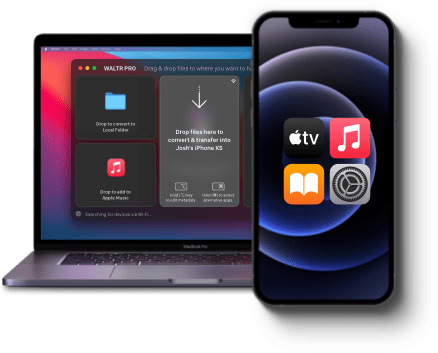
WALTR PRO is a desktop app for Windows and Mac. It is absolutely free to download and comes with a free trial that you can get by entering your email to receive the trial activation key.
Step 2: Plug Your iPhone to Your PC
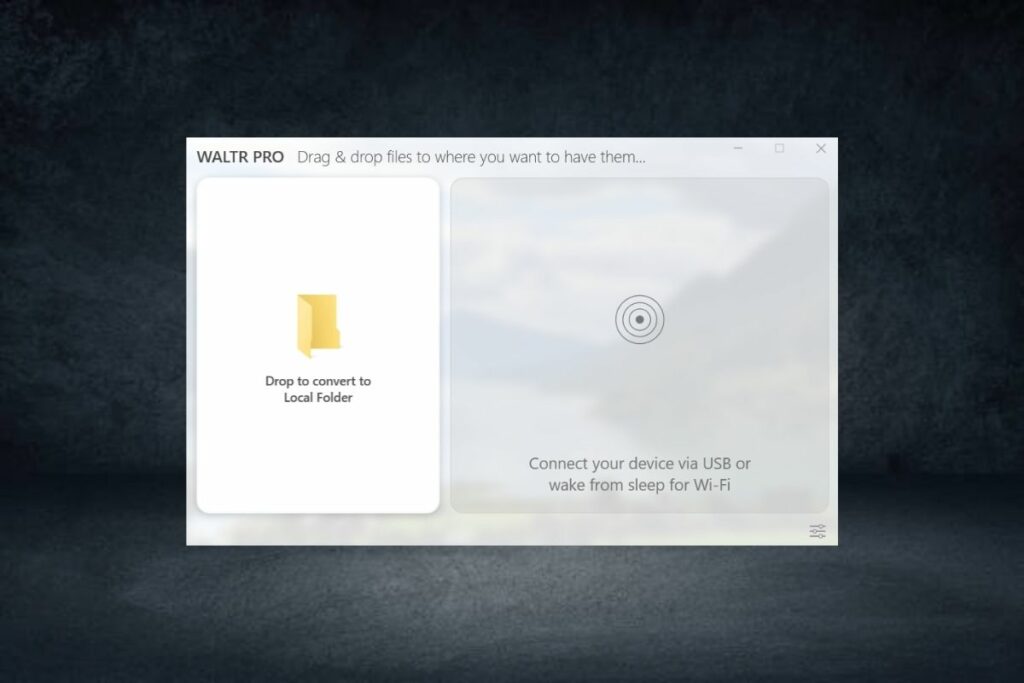
Once installed, launch WALTR PRO and connect your iPhone to the computer using its cable. You will only need to use the cable for the first time because the next time you connect the same iOS device to WALTR PRO, you can connect it over Wi-Fi.
Step 3: Drag and Drop Your MP3 Files

Now that you are all set, drag and drop MP3 file(s) from anywhere on your PC and drop them into WALTR PRO. WALTR PRO acts like a gateway into your iOS devices. Once you drop the files into it, they will be transferred to their native apps on your iPhone within seconds.
You can keep track of the transfer progress with the progress bar on the screen. Once your files have been transferred, you will be notified by WALTR PRO.
Now go to the Apple Music app on your iPhone and find the newly transferred MP3 files there. How simple, right? That’s why WALTR PRO is the best way to put MP3 files on an iPhone.
Here are some of our favorite features of WALTR PRO:
- It allows unlimited transfers.
- It supports wireless transfers over Wi-Fi.
- It supports ALL iOS devices, even the 1st gen iPods.
- It automatically converts all your files.
- It is lightning fast.
- It is incredibly easy to use.
- Its drag and drop feature is very handy.
- It automatically sends all files into their native apps on your iOS devices.
- It does not require iTunes syncing.
What more do you need?
If you are wondering how to send MP3 files on iPhone using iTunes, we have got you covered. Although it’s not the best way and is quite a bit lengthy, it still works. Let’s see how it works!
How to Put MP3 on iPhone Using iTunes
Follow these steps to transfer MP3 files to your iOS devices with iTunes:
- Connect your iPhone to your PC with its cable.
- Open iTunes and select your device from the top left sidebar.
- Select Summary and scroll to go to the Options section.
- Select the checkbox next to Manually manage music and videos and hit the Apply button.
- Now under On my Device in the left sidebar, select Music.
- Drag the desired MP3 files from your PC and drop them into the iTunes window.
- Locate the newly transferred MP3 files in the Apple Music aoo in your iOS device.
It is quite a tedious process but it still works. If you are someone who finds iTunes hard to use, you don’t need to use it anymore! WALTR PRO has got you covered with easy file transfers to your iOS devices.
Conclusion
So that’s all, folks! Now that you know the best way to put MP3 files on an iPhone, go ahead and try it out. WALTR PRO comes with a free trial for you to try out the app and discover all its features. Send unlimited files to your iPhone, iPad, or iPod with WALTR PRO from your PC without having to convert them beforehand. Good luck!