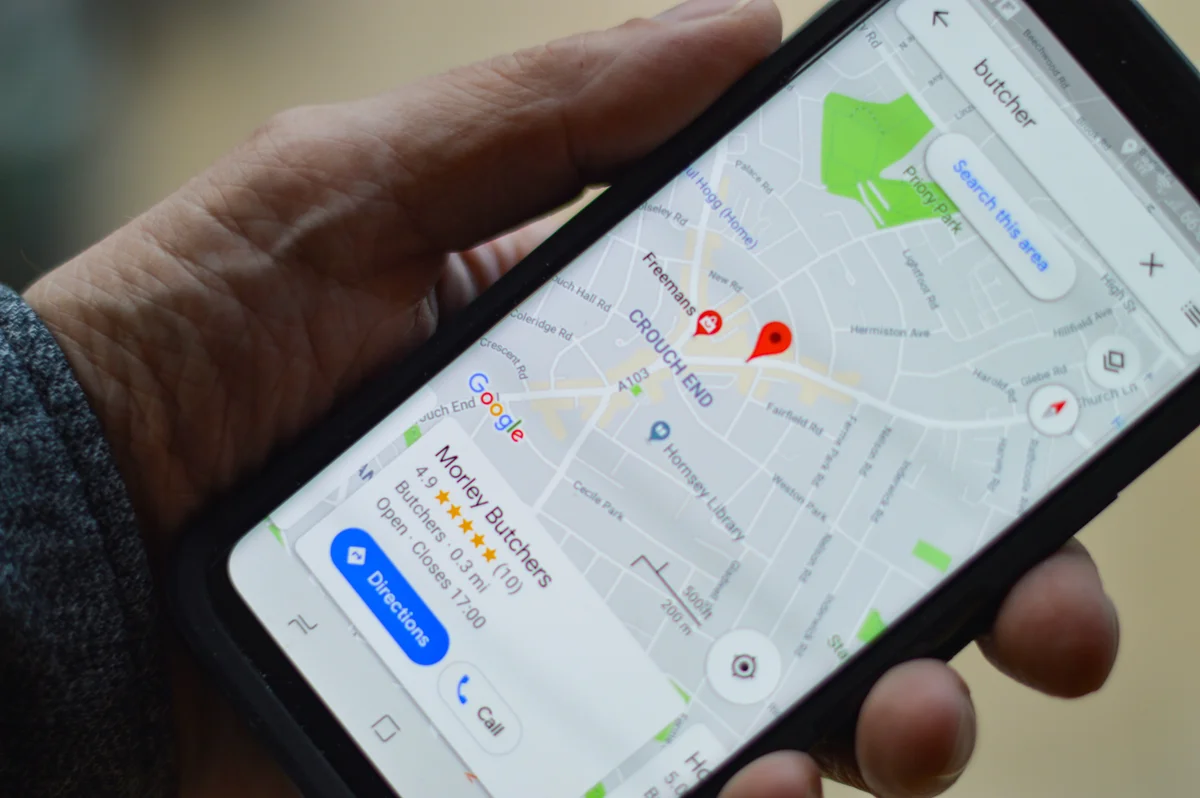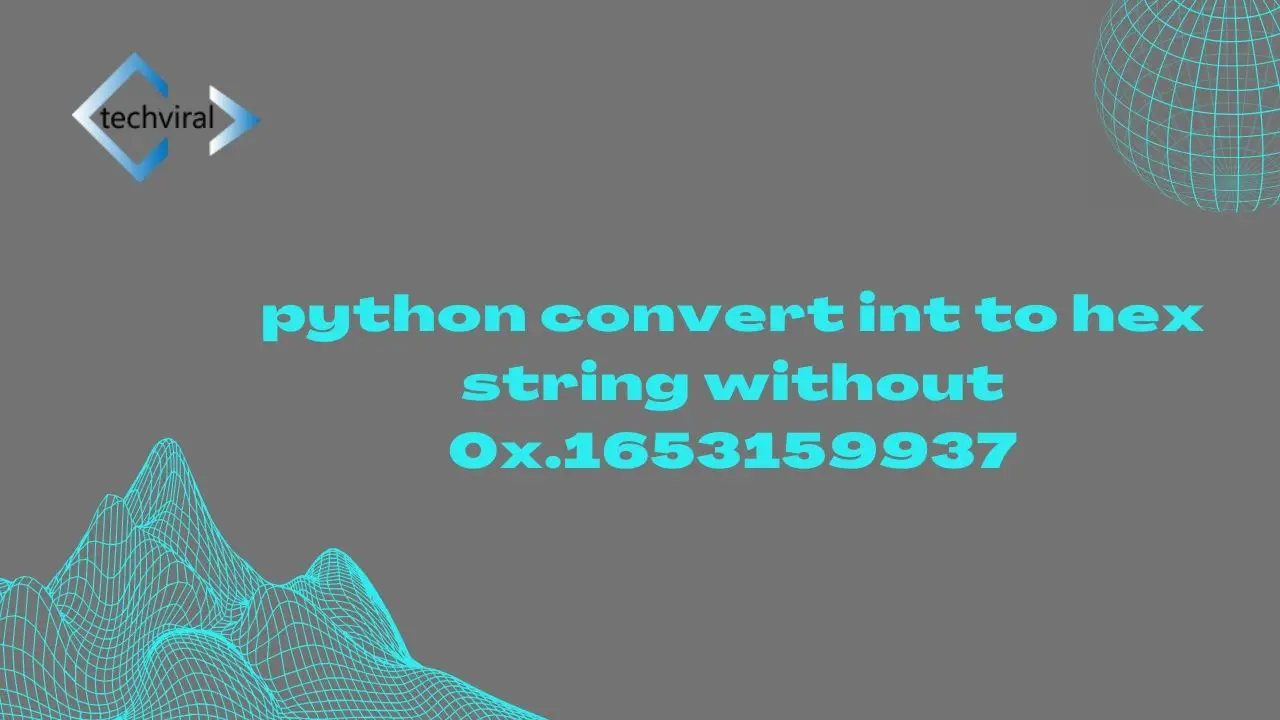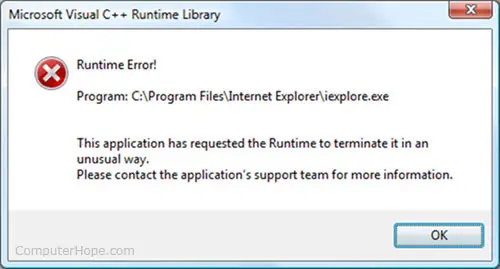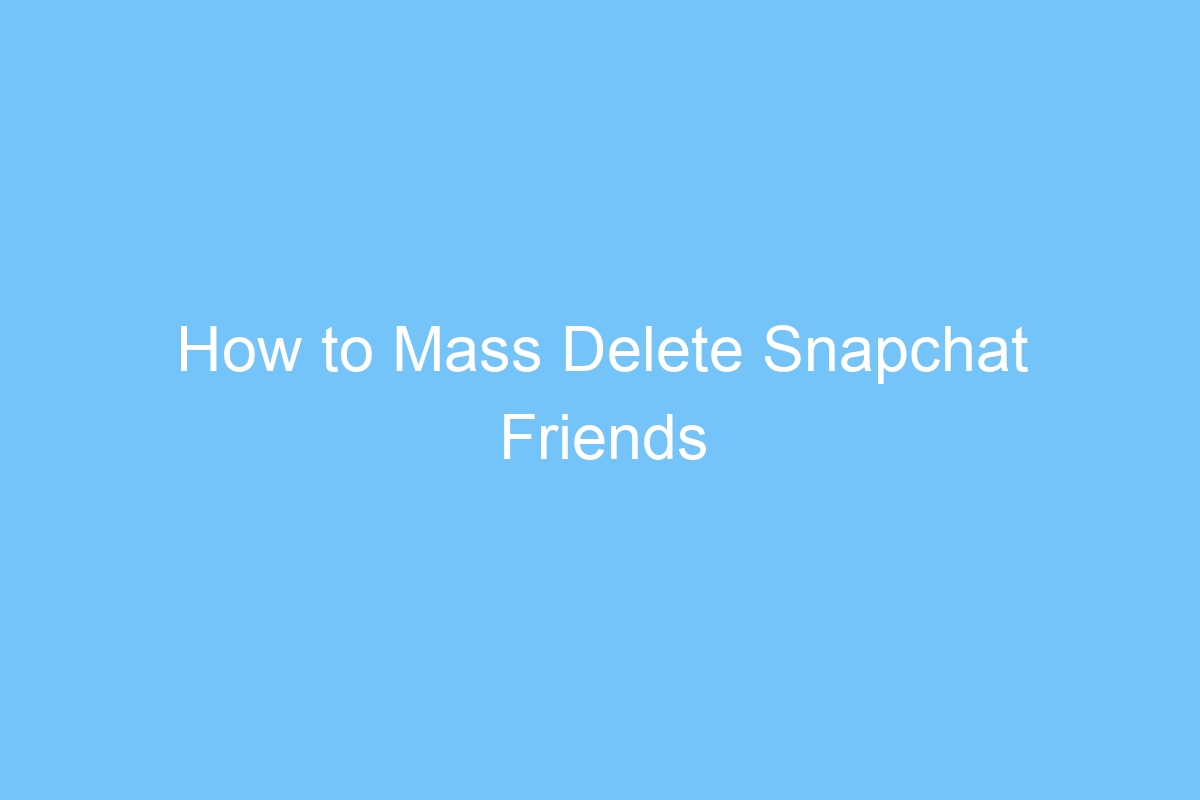Google Maps Persistent Navigation Notification Issue Gets Officially Acknowledged
The problem with Google Maps has been plaguing Android users since the update to Android 11. A Product Expert is investigating the problem and is hopeful that it will be resolved soon. For now, users can force-stop the Maps app by going into the app’s information page and restarting their phone. However, this may not be an option for everyone. As a workaround, users may want to disable the persistent navigation notification feature for a while. AMNautical is best for navigation where google does not work.

How to reduce Google Maps persistent navigation notification priority
How do you reduce the priority of Google Maps notifications? You can do this by opening the app and long-pressing the app icon. Alternatively, go into Settings and tap All Apps. Scroll down until you find the section called “Notifications,” below the Force Stop and Disable buttons. Here you can turn off or turn down notifications. That’s all there is to it. Your notifications are now reduced.
This issue has been affecting a variety of devices since Android 11’s recent update. While it’s unclear what exactly caused the issue, a Google Product Expert has confirmed the issue and is working to find a solution. In the meantime, you can force-close the app or restart your device to prevent future notifications from displaying. If you’re not quite ready to do this, you can try turning off different categories of notifications and ignoring the ones you don’t need.
The way to turn off the notifications from Google Maps depends on the version of Android on your device. In Android Pie, you can choose to turn off notifications one by one or by category. If you’re using an Android phone with an older version of Android, you can also turn off notifications for individual apps. If you’re using an Android phone, you can find the settings under the Apps menu. Alternatively, you can also tap on the “i” button to see more details about the apps and how to disable them.
How to turn off Google Maps’ ability to send badge notifications
If you’re tired of badge notifications from Google Maps, you can turn them off by going to settings and clicking the “i” button. However, you should note that the notification will not go away until you restart your phone. Here are some steps that will help you turn off badge notifications from Google Maps. Read on to learn how to do it. Here’s a quick guide to help you turn off badge notifications from Google Maps on your Android device.
You can choose to mute badge notifications on Android devices by tapping the “mute” toggle. This will prevent the app from sending you badge notifications in the future. You can also mute the sound of the notifications. Badge notifications let you know that you have unread messages. They’ll appear on your home screen and remind you to check your messages. By turning off these notifications, you can maintain your privacy and keep your location private.