How do I view my Instagram likes on my pc?
When you use Instagram on a computer, it misses out on many features that you usually find and enjoy on your app. You can do a lot more on your Instagram application if you use it on your mobile phone, iOS device, and tablet. However, on your computer, you cannot view the photos you have liked on the following pages passionately. Moreover, you may not be able to use many options available on the Instagram app for android.
I must say that Instagram is one of the most used applications in the entire world. This is because so many people use it to upload, share, and resharing pictures, videos, and media content. But, alas, the Instagram application is more functional and entertaining when you use it on your mobile phones compared to your computer and laptops. It’s just that the developers have gone to the extra length in making the mobile application useful for the users.
Suppose you wish to enjoy the features of an application on your computer. In that case, you may have to install an extension, use third-party software, or download and configure an emulator to simulate the functions on your browser/computer. Using the extension is very busy as there’s no complex installation to be done. In addition, the software and emulator may require manual configuration that takes time, but in the end, it is worth it.
How do I view my Instagram likes on my pc?
Many Google Chrome extensions add more functionalities to the browser for you to run applications. However, if you keep on trying one after another, you may end up getting frustrated. Therefore, I am sharing the details of an application that will make the job easy for you.
- Go to Google Chrome and search for the extension Layotify.
- Install it and add it to the browser.
- Make sure to include it on the bar so you can activate it.
- Now login into your Instagram account. The extension will render different layouts for the social networks for you. You are going to see the best one on your desktop or tablet.
- Now from there, you’d find the browser to simulate the functionality of a mobile application.
- Click on three dots on the right side of the screen.
- Now go to the settings, and there you will be able to see all the posts automatically that you have liked on Instagram.
Use an android emulator:
You might have heard many great things about game emulators that were introduced to help those gamers who loved playing console games on their mobile phones, laptops, and computer screens. An emulator is software that works with the gaming RAM, and it mimics the functions of games. Likewise, you can turn your computer into an android interface by using an android emulator. Then, when you configure it on your computer, the android features are added by simulation on your computer so you can run games and applications. In the same way, you can download the social application to make the best of their features on the computer just the same way they appear on your android phone.
Although there are many android emulators that you can try out on your computer. One of the best ones is BlueStacks; it is very lightweight, fast, and ultra-compact. To download it, you need to follow the steps mentioned below:
- Go to Nox Player and download the latest version.
- Install the Nox Player on windows.
- You must log in to your Google account. Now go to Google Play to install the application.
- Open your Instagram account on Nox Player and go to your profile page.
- On the right-hand side, you will see the three dots.
- Click on the dot and go to settings.
- Go to the option” view posts that you’ve liked.”
- Now you can browse them easily on your computer.
Chromebook and APP:
People who use Chromebook have the advantage of downloading Playstore applications without hassle, delay, and discomfort. In addition, they can view photos, use applications, and do a lot of great things on them.
To use PlayStore on Chromebook, you first need to enable it. Then, go to settings to enable it. When you allow Playstore on your device, you can open it and download the application.
After downloading the Instagram application, you can log into your profile page. Then, go to the menu and select settings. From there, you need to click on “Posts I’ve liked,” and you will be directed towards the posts that you have previously liked on Instagram.
Conclusion:
I must say that using the Chrome extension is much easier than having to download an emulator on your computer. Besides, it will take a lot of time, and you may find that making it work after configuration is another challenging task. I suggest using the Layoutify extension from Chrome and turning your Chrome browser into a great android simulation system. Not only can you use the Instagram application for mobile on it but also Facebook for mobile and a couple of other applications. Enjoy all their features without restrictions, make the best of your time connecting with people, upload photos, and exchange ideas online.

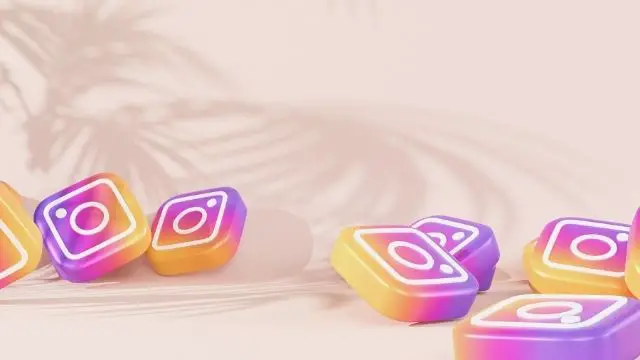



Pingback: How much is Jeff Probst Net Worth? -