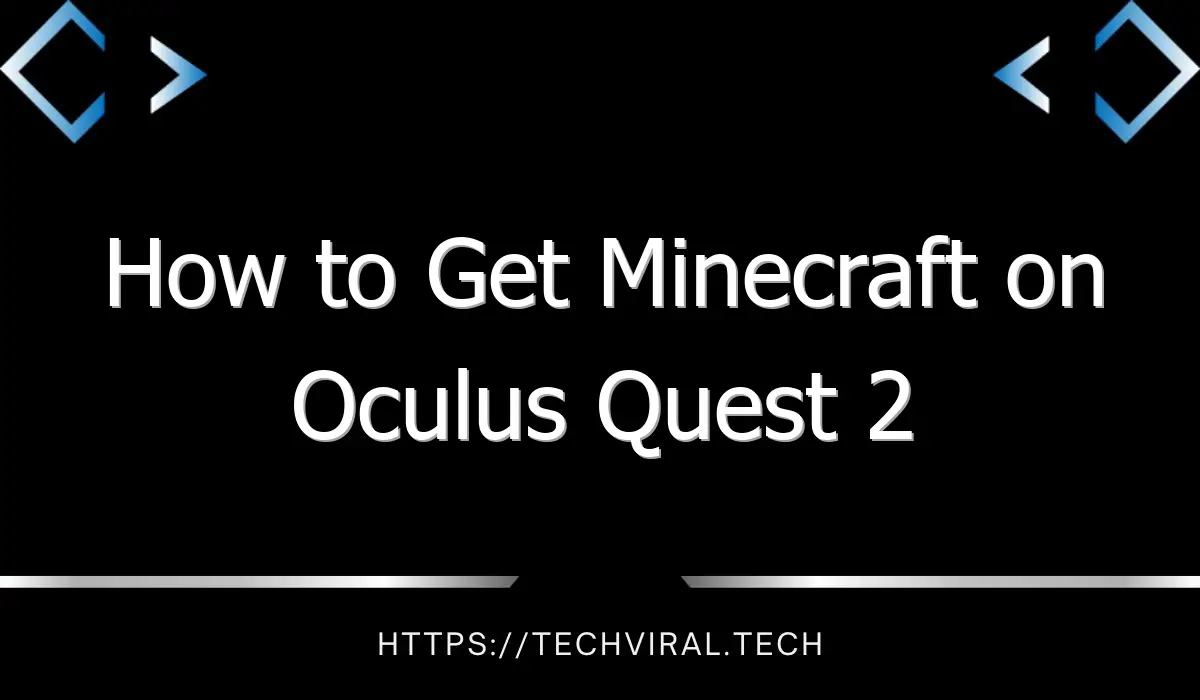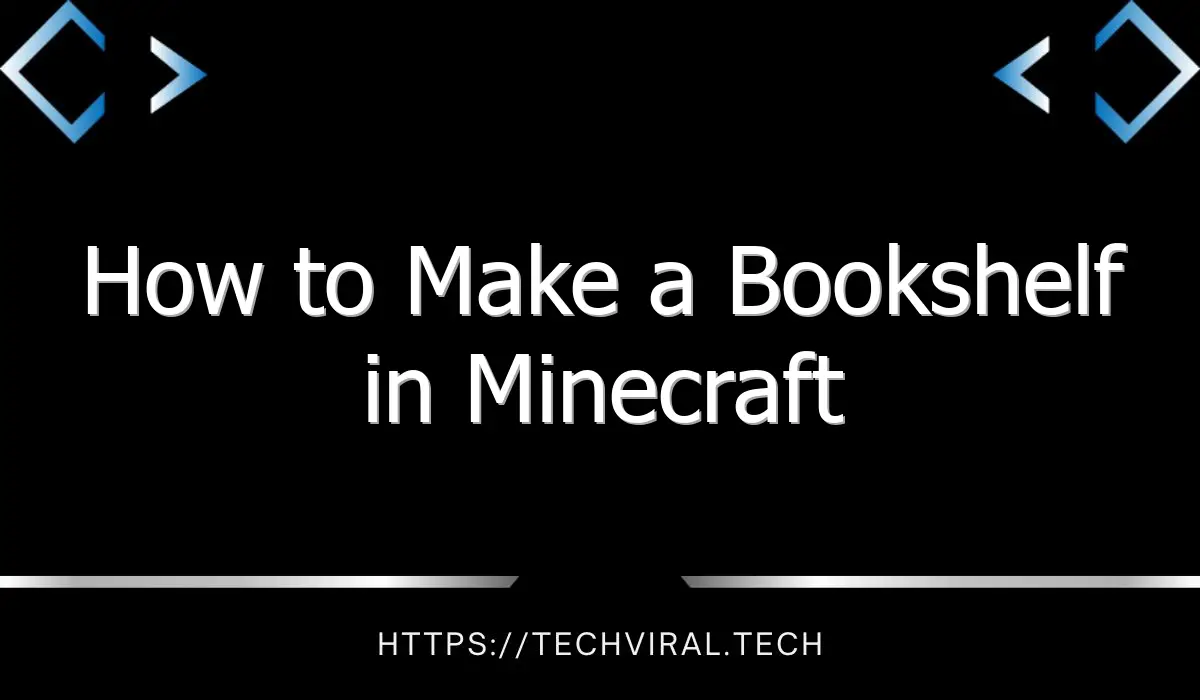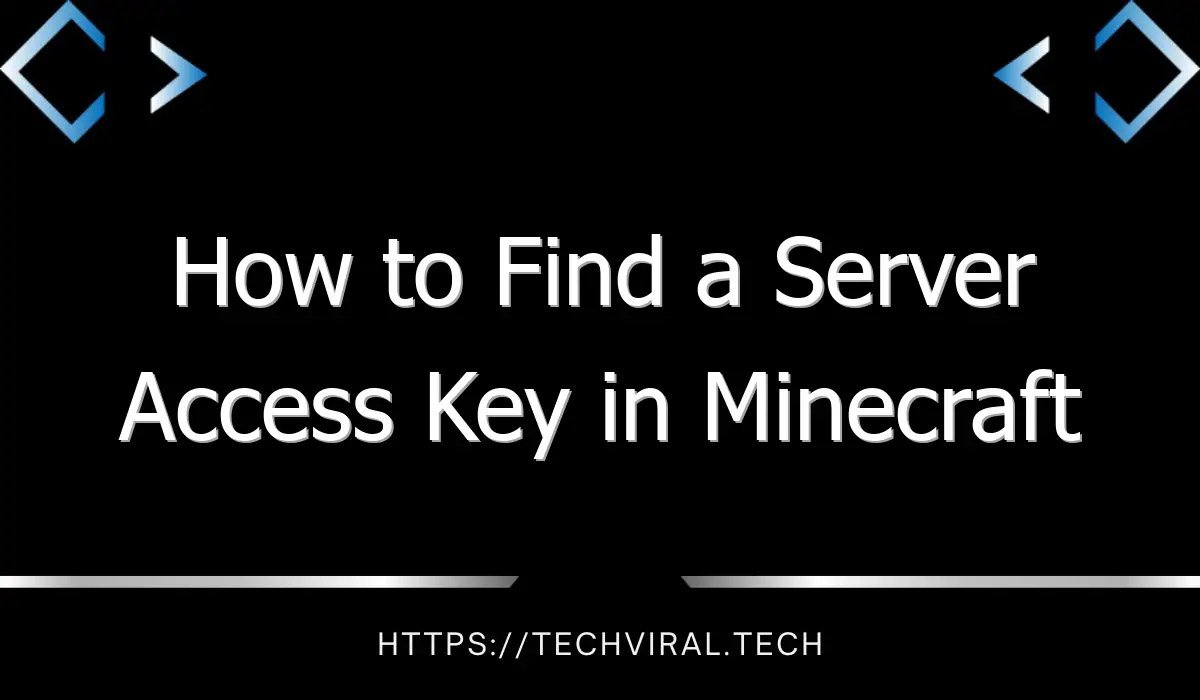How to Get Minecraft on Oculus Quest 2
If you’re wondering how to get Minecraft running on the Oculus Quest 2, you’ve come to the right place. In this article, you’ll learn how to download the Java Edition of Minecraft or Vivecraft, connect your Quest to your PC with a wired or wireless connection, and get Minecraft to work flawlessly in VR.
Installing Java Edition of Minecraft
There are several steps involved in installing Java Edition of Minecraft on the Oculus Quest 2 headset. First, you need to download the Java file. This can be found on the project’s GitHub page. After you have downloaded it, run the launcher and select the appropriate profile. The default profile is 1.17.1. To install the fabric-loader profile, go to the last profile listed. The launcher will then start downloading and installing Minecraft. It may ask if the renderer is compatible. You should not click on OK unless the launcher tells you that it is.
Once you have downloaded the Java edition of Minecraft, it is time to install it on your Oculus Quest 2. The Java edition has a large number of free mods available online. You will also need the Steam VR application on your computer. The Oculus Quest 2 software will then stream Minecraft to the VR headset.
You’ll need a gaming PC in order to install the Java edition. However, this VR game is not as resource-demanding as most VR titles, so a lower-end PC should be able to run the Java version. As long as you have the right Java client installed on your PC, you should be able to run the Java edition of Minecraft on the Oculus Quest 2.
If you’re new to Oculus Quest 2, be prepared for a lengthy install process. The installer will take a couple of minutes, depending on the headset you’re using. The game will freeze when you’re creating a new world or loading an existing one. Nevertheless, it will load in time. Nevertheless, some users have reported glitches during the installation process, including crashing before starting the game. The game may also freeze at the loading dots, leaving you with no option but to close the Quest application.
Minecraft is available on many platforms and is one of the most popular VR games around. However, getting the Java Edition of Minecraft to run on Oculus Quest 2 is a bit more difficult than getting the Bedrock Edition.
Installing Vivecraft
ViveCraft is a free-standing VR game that was originally created in 2013 by mabrowning and StellaArtois. The game is an adaptation of the popular Minecraft game that allows users to control their actions through hand movements. The game requires a high-performance processor and is recommended for people who are new to VR gaming.
To install Vivecraft on Oculus Quest 2, you will first need to install Steam and SteamVR. After installing these programs, open Minecraft on your PC. Next, choose the Vivecraft version from the version menu and press play. During gameplay, make sure you pay attention to the controls. The controls of this game differ significantly from the regular version.
First, make sure you’ve enabled developer mode on your PC. This is a necessary step if you want to use the Oculus Link to play the game. If you don’t have developer mode enabled on your PC, you will have to enable it in SideQuest. Make sure your Oculus is plugged into your computer via USB before you proceed.
The next step is to install Vivecraft on Oculus Quest 2. First, you’ll need to download the latest Vivecraft version, which is 1.17.x. You can get the latest version of Vivecraft from the Github repository. Then, make sure your computer has enough RAM to run the game. You will also need to install Java and the Steam application for the game.
Once you’ve installed the required software, you can go ahead and install ViveCraft. ViveCraft is a game that turns vanilla Minecraft into a VR experience. It adds a sense of immersion and allows you to explore the world as a player.
To get started playing Vivecraft on Oculus Quest 2, you’ll need a PC that supports VR and a Windows VR headset. You’ll also need Minecraft Java Edition or SteamVR and the latest version of Vivecraft. Then, connect your Oculus Quest 2 to your PC with the USB 3.0 cable. Then, run Minecraft VR from the SteamVR or Minecraft Launcher.
Depending on your operating system, you’ll need a graphics card that is dedicated to virtual reality. A dedicated GPU is a separate graphics card from your motherboard. Integrated Intel graphics will not work. Vivecraft also does not support traditional game controllers, so you’ll need to get a high-end graphics card.
Connecting Oculus Quest 2 to PC via wired or wireless connection
You can connect Oculus Quest 2 to your PC through either a wireless or wired connection. If you prefer to have no cables attached, wireless connection will be better for you. But this method has certain disadvantages, such as latency and lower performance.
First, you should plug the USB-C cable to the USB-C port of the PC and the Oculus Quest 2 headset into the PC. The headset will prompt you to enable the connection. Once the connection is completed, you will be prompted to enable Oculus Link.
Once the headset has been connected to the PC, you can go ahead and use your Oculus headset. To do so, download the Oculus PC app from the Oculus website. Next, open the Oculus application on your PC and sign in with your Quest 2 headset account.
Before connecting the Quest 2 to the PC, you should first make sure your PC and Oculus Quest are on the same Wi-Fi or Air Link network. To make sure that you’re on the same network, go to the Quick Settings menu and open the settings for both devices. In the main Settings window, go to the Bluetooth section. You should see a list of available PCs. The pairing code will be displayed.
If the problem persists, you may need to reboot the AirLink connection on your PC. Previously, you had to enable this setting manually but now it is enabled by default. Once it is working, try restarting your PC and Oculus headset to ensure the connection is stable. If the connection is still not working, antivirus and firewall programs can prevent your Oculus headset from connecting to your PC.
To connect your Oculus Quest to your PC via a wireless connection, you’ll need to use additional hardware. You’ll need a 5 GHz router. This signal has a shorter range than 2.4 GHz, so you should make sure you’re connecting through Ethernet to avoid lagging and a low frame rate. To prevent these problems, you can get the WB-1750 wireless adapter. The WB-1750 is a great option for connecting Oculus Quest 2 to PC wirelessly. You can purchase it here.
Although you don’t need a PC to use Oculus Quest 2, connecting it to your PC is ideal for enjoying more VR experiences. It also opens up access to PC-only VR experiences. With PC-only compatibility, Oculus Quest 2 uses PC power to deliver better on-screen visuals.
Getting Minecraft to work flawlessly in VR
Oculus Quest 2 is a great piece of VR hardware, but there are a few things you’ll need to get it running. Firstly, you’ll need to install Java, a free programming language. Next, you’ll need to import the Java file for Minecraft into the Quest 2 game.
You’ll also need to install Vivecraft on your PC to make the game run flawlessly on Oculus Quest 2. Once you have this installed, launch the Java version of Minecraft. Next, you’ll need to install the Virtual Desktop Streamer application, which is available through Steam.
If the Java version of Minecraft doesn’t work, you’ll need to download and install a new version. Alternatively, you can download and install the version of Minecraft for Windows 10 from the Microsoft store. You’ll need to sign in to your Minecraft account to do this.
Minecraft Bedrock is compatible with Oculus Quest 2 and the Windows 10 version of Minecraft. You can also get this version of Minecraft from Microsoft’s Minecraft store, or add it to your Xbox Game Pass library. While you’re at it, make sure to enable Unknown Sources in the Oculus Link settings before installing Minecraft for Windows.
Minecraft is now available for Oculus Quest 2. The new Wild Update is due soon, but you can test out the new features today! You can even download the full version of Minecraft for free and play it before buying it. If you like it, you’ll want to buy the game!
Another simple way to get Minecraft to work flawlessly in Ocuus Quest 2 is to use a quick shortcut. It’s easy, but you must download the Windows version first. You can then run the game with this shortcut by copying the location where it’s stored.
After installing the game, you can check your graphics card to ensure it is compatible. Make sure to check all of the components and make sure they’re not damaged. If the game doesn’t start, you can try restarting your PC.