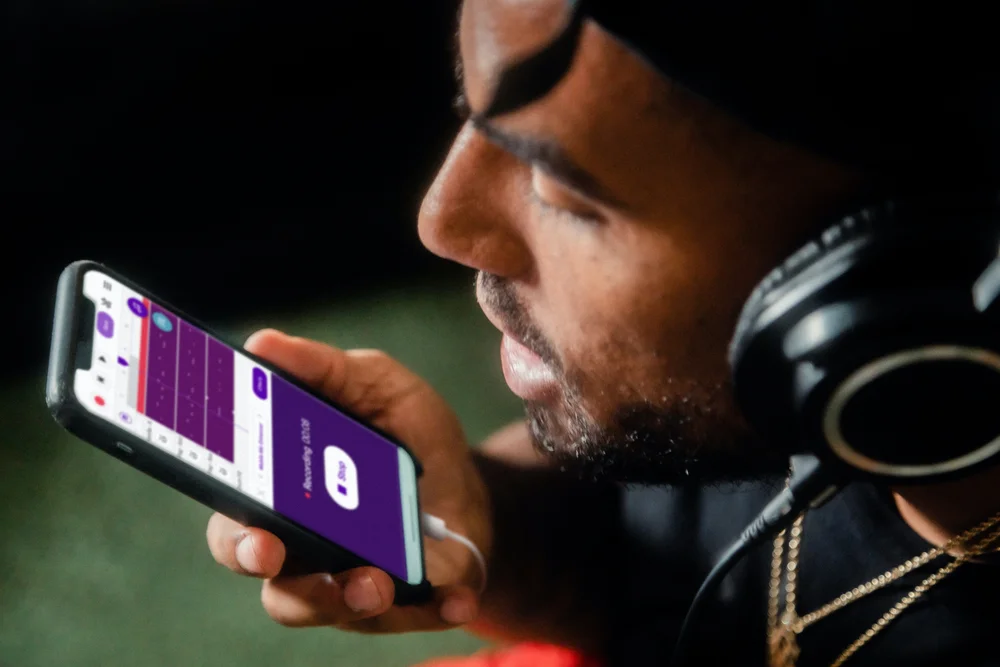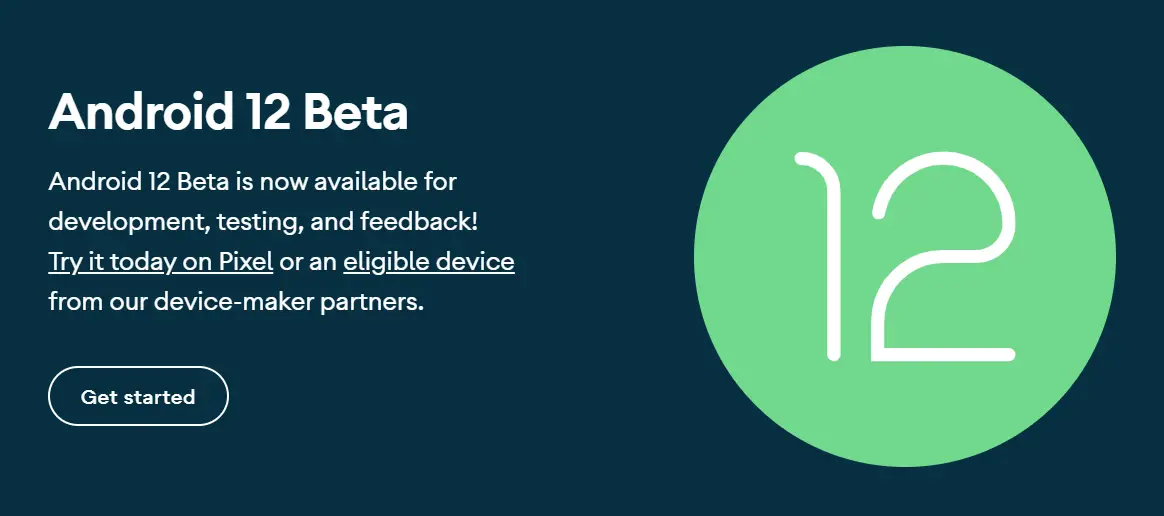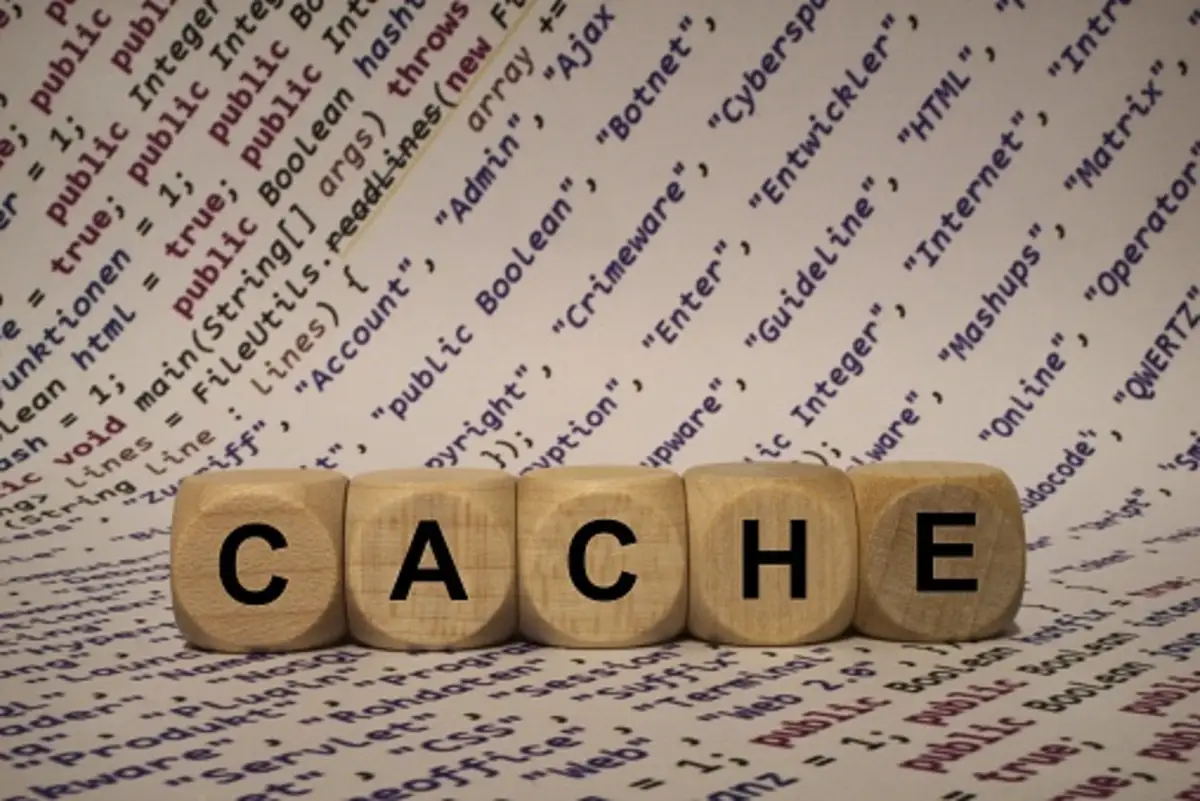How to Record Calls on Your Android Phone
Recording phone calls is essential for various reasons. Whether it’s a conversation with a customer, a prospective sales call for training purposes, or a difficult client issue, recording a call is always beneficial.
Luckily, recording calls has become an easy process.
Over time, great software and devices have come about that allow users to make high-quality recordings. In recent years, users have also been able to record phone calls on Android.
However, before we get into recording devices and software, let’s look at some crucial information about recorded phone calls.
Is it Legal to Record Calls?
There are various laws around recording phone calls. It mostly depends on which state you reside in, and depending on the state and local laws, permission may be granted or denied. In short, there are a few things to consider when recording phone calls.
An essential factor that creates legal issues for phone call recording is privacy.
Privacy is a serious legal matter with even more dire repercussions if breached. Every country has laws and amendments protecting individuals’ autonomy and privacy.
Let’s look at consent. States like California and Massachusetts require individuals to obtain consent from both parties before a phone call is recorded. It is known as two-party consent. If both parties agree to be recorded, the recording is considered legal.
In short, obtaining consent from both parties before recording a phone call is essential.
The Old Way: The Voice Recorder
Before individuals could record phone calls on Android, they used voice recorders. They are available on Amazon or eBay and manufactured in different models. In certain situations, voice recorders are preferred over other devices.
In a doctor-patient setting, voice recorders are beneficial. They record the session uninterrupted, making it easy for transcription.
A high-quality voice recorder is more beneficial during training and conferences than a mobile device. In many ways, the old voice recorder still comes handy.
How Can You Record Calls Using Other Devices?
Record phone calls Android has become a popular search keyword. Many individuals want to record their phone conversations for various reasons.
With advancements in technology, that is now possible due to the different kinds of devices available.
The following are some of the popular ways individuals can record calls on Android and use them for personal use.
Using a Smartphone to Record Phone Calls
Many users have learned they can record phone calls on their smartphone devices.
Smartphones have a built-in phone application that allows users to make calls, send text messages and access their voicemail.
This feature also allows users to record calls on their smartphones, especially if they want to record calls on Android.
There are also dedicated recording applications on smartphones. These can automatically record a phone call or can be used manually to record a conversation that’s going on.
These applications are downloadable and need to be granted permission to function.
Using a Laptop to Record Phone Calls
Laptops can also be used to record phone calls. So whether you are using Zoom, Skype, Google Meet, or any other application, your laptop can become a handy recording device.
The best part is that you can record, edit and access the file on one device.
These applications allow users to record their audio and video calls and are automatically saved on the laptop in a drive of the user’s choosing.
These phone call recordings can be played using media players like the VLC Player.
Furthermore, these can be high-quality recordings, making them efficient during virtual conferences, seminars, webinars, or training.
Using a Tablet to Record Phone Calls
Tablets have become very advanced over the last decade. As a result, recording calls on tablets has never been easier. Whether you use mediums like Facebook Messenger, Instagram or Zoom, your tablet can record phone calls of your choosing in the same manner as your laptop does.
These recordings can be viewed on your tablet or transferred to a laptop according to the user’s need.
In addition, Android tablets come with enhanced memory, allowing users to save long phone call recordings that can be uploaded to cloud storage or emailed.
Record Phone Calls Android
It’s become easy to record phone calls on Android devices.
Besides using the built-in applications on your phone, there are many other ways to record phone calls, like downloadable applications which charge a minute fee.
Check out this fantastic app that outshines them all.
Hoverwatch
The Hoverwatch is a downloadable recording application that can remotely record incoming and outgoing calls on the device it has been set up.
It primarily serves the purpose of a phone tracker and can be used on any compatible Android device. It also records location, sim card changes, messages, and internet history.
The best part is that it’s anonymous.
How To Install Hoverwatch
Once you install the application, you must sign up for an account. After registration, you will receive an account activation link via email.
Once your account has been set up, you can visit the dashboard and sign in. After a few minutes, you can track the data for your targeted device.
You can retrieve phone call recordings from your device using the Hoverwatch phone tracker.
The best part about using Hoverwatch free phone tracker is that it requires no technical knowledge. It also secures the user’s social media activity and allows you to monitor your device from anywhere in the world.
Besides its user-friendliness, it’s also available across all platforms, and you can track your phone for free online.
The Top Devices for Recording Conversations
There are other ways to record phone calls. Over time, there have been many applications and devices in the market that promise high-quality recording. The following are some of the most popular devices with stellar reviews.
RecorderGear
The RecorderGear retails for under $120 and offers customers over 144 hours of uninterrupted recording. It has a 12-hour battery, and 4GB memory, and can wirelessly record phone calls.
In addition, it can be plugged in as a USB device and runs on both Windows and Macintosh systems. Not only that, but this device can also double as a handheld voice recorder.
Waytronic Mobile Call Recording Headset
The Waytronic recorder has a battery life of up to 12 hours and records clear sound in M4A and WAV formats. It easily connects via Bluetooth and allows users to listen, edit and delete the recordings. In addition, it records regular calls alongside phone calls made on WhatsApp, Skype, and even Facebook. It retails for just $33.
Google Voice Phone by Google
Google Voice is an excellent option for recording calls on Android devices.
In a few easy steps, users can enable the option to record all incoming calls on their smartphones, laptop, and tablets. Efficient and hassle-free, this great feature is easy to enable on all Android devices.
Conclusions and Results
Recording phone calls is advantageous. However, you should keep a few things in mind. First, the other party is alerted whenever a phone call is recorded. Second, choose the best application or device for optimal quality.
Of course, it comes down to personal preference. Built-in Android features allow users to record phone calls without any hassle. However, if you want to use recordings for business or professional purposes, it’s best to use the app like Hoverwatch.
Alternatively, you could also use hand-held recording devices like RecorderGear. After all, old is gold. Always keep in mind your state’s privacy and consent laws.