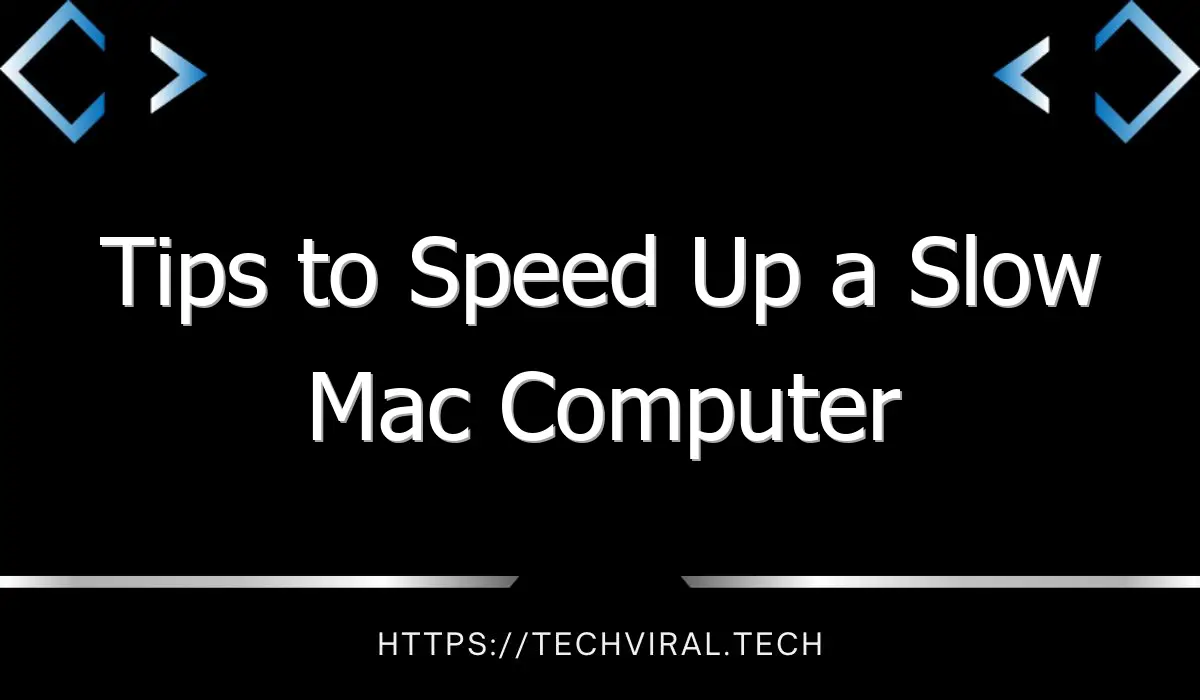How to Unlock iPhone without Passcode or Face ID
With the development of touch and face recognition technology, we rarely spend time unlocking our iPhone with a digital password. Because digital passwords are not used often, and we have too many passwords to remember in our daily life, this leads to a problem, that is, if you forget the digital passwords that are not used frequently, and it do not allow you to unlock iPhone with Face ID, you may not be able to unlock your iPhone smoothly.
But hey, don’t worry! Read this article, we have listed 4 different ways of how to unlock iPhone without passcode or Face ID.
Method 1: Unlock iPhone with iTunes
If you have forgotten your iPhone passcode, restoring your iPhone with iTunes is an effective way of how to unlock iPhone without Face ID or passcode. Here are the specific steps to use iTunes to restore your iPhone.
Step 1: You need to update iTunes to the latest version and launch it on your computer. Now connect your computer to your iPhone using a USB cable.
Step 2: Select the device icon in the upper left corner of the iTunes homepage.
Step 3: Click Summary, and click Restore iPhone button. iTunes will make your iPhone to factory settings. All you have to do is reset your iPhone after restarting your phone.
Method 2: Use iCloud to unlock iPhone without Face ID or passcode
If you can’t unlock your iPhone because you forgot your passcode, Apple recommends restoring it using iTunes. But iTunes isn’t the only way to restore iPhone. Next are the specific steps to unlock iPhone without passcode using iCloud.
Step 1: Open a browser on any computer or mobile device, go to the official iCloud website, and log in with the Apple ID that your iPhone is using.
Step 2: Once signed in to the iCloud home page, select Find My feature.
Step 3: Select your iPhone and tap Erase iPhone. Next, iCloud will remotely wipe and unlock your iPhone.
Method 3: Use MagFone iPhone Unlocker to unlock iPhone without passcode or Face ID
If you don’t like using iTunes and iCloud, or they just don’t work for you, then using the MagFone iPhone Unlocker software is a great option. This tool removes all kinds of iPhone passcodes, including 4-digit, 6-digit, Face ID, and Touch ID, allowing you to regain access to your iPhone. It support you free download on Windows or Mac. The following are the most important features of MagFone iPhone Unlocker.
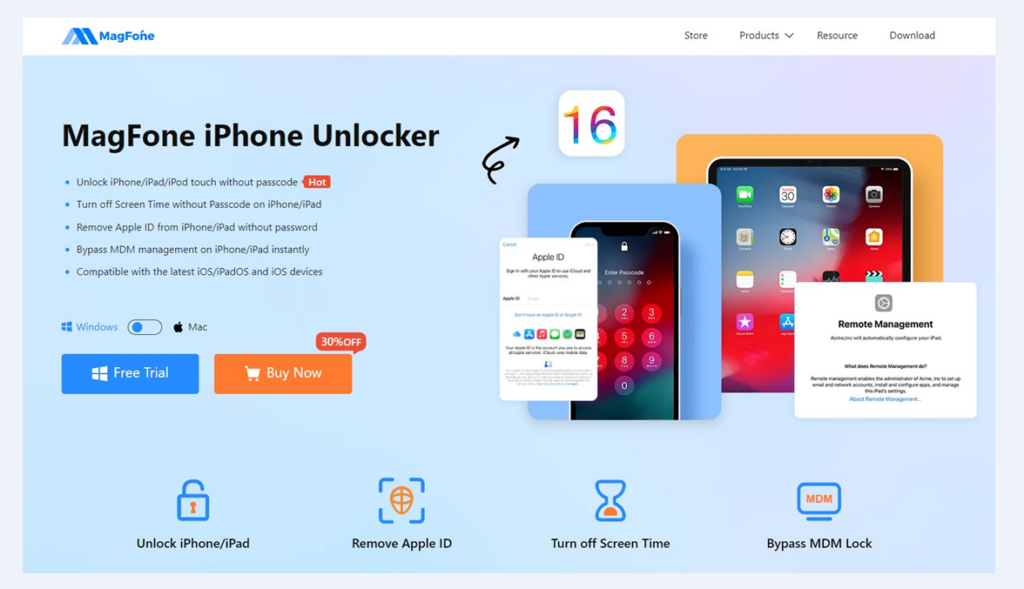
1. Not only supports unlocking iPhone, but also unlocking iPad and iPod touch
2. Support to remove Apple ID without knowing the password
3. Screen Time can be turned off without password and no data loss
4. Easily bypass MDM without any data loss
5. Compatible with all iOS versions, including the new iOS 16
Here are the specific steps of how to bypass Face ID and passcode using MagFone iPhone Unlocker.
Step 1: Download and install MagFone iPhone Unlocker on your PC. After the installation is complete, launch. On the main page of the software, select and click the Unlock iOS device option.
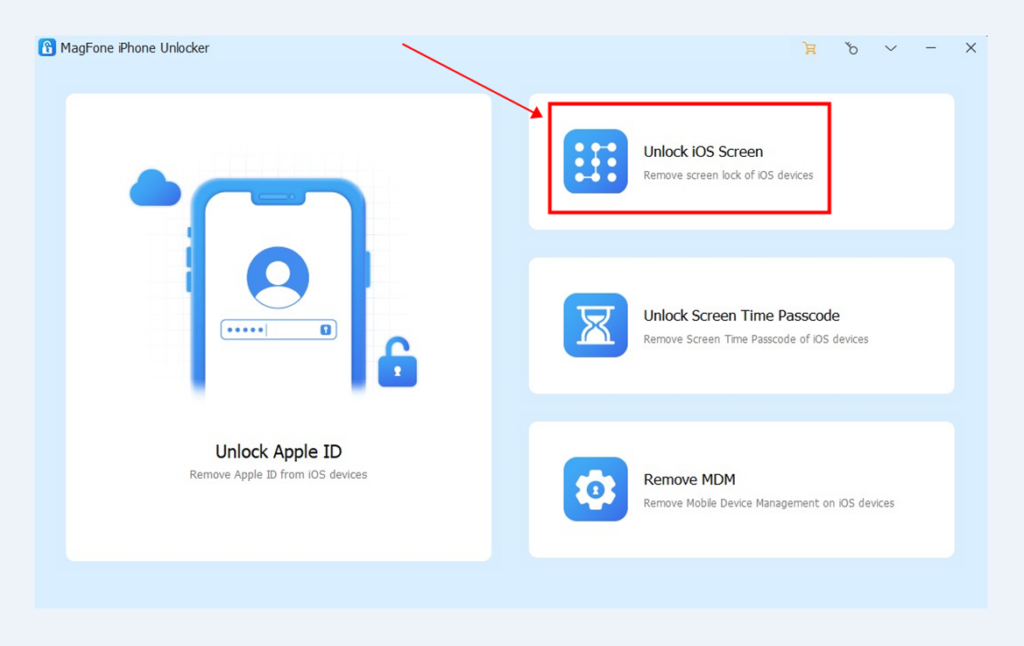
Step 2: Next, just click Start to continue.
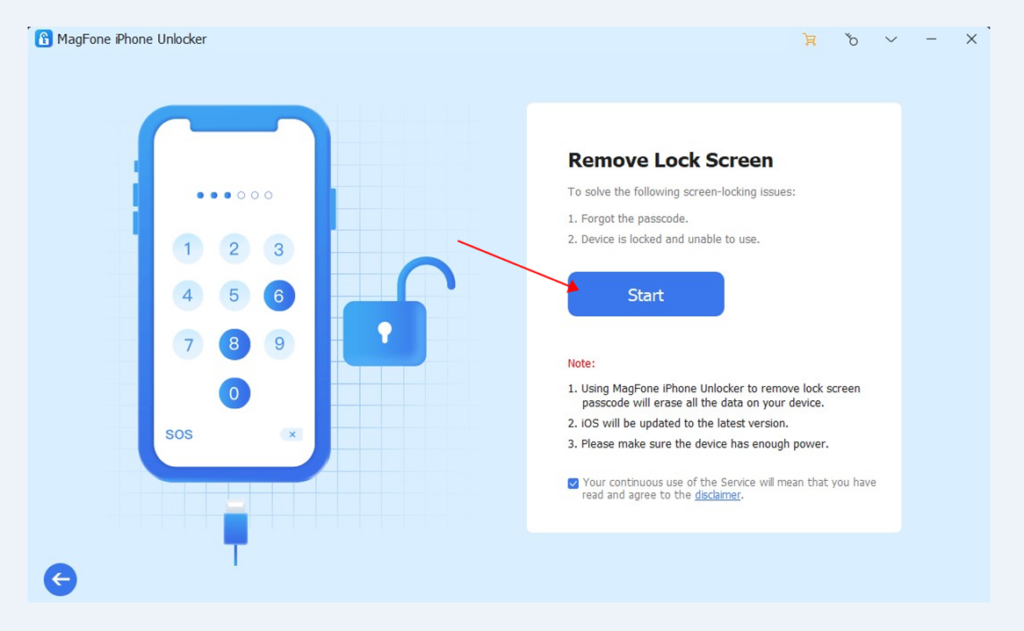
Step 3: Make sure you have connected your iPhone to computer, and put your iPhone in Recovery or DFU mode. Click the Next button.
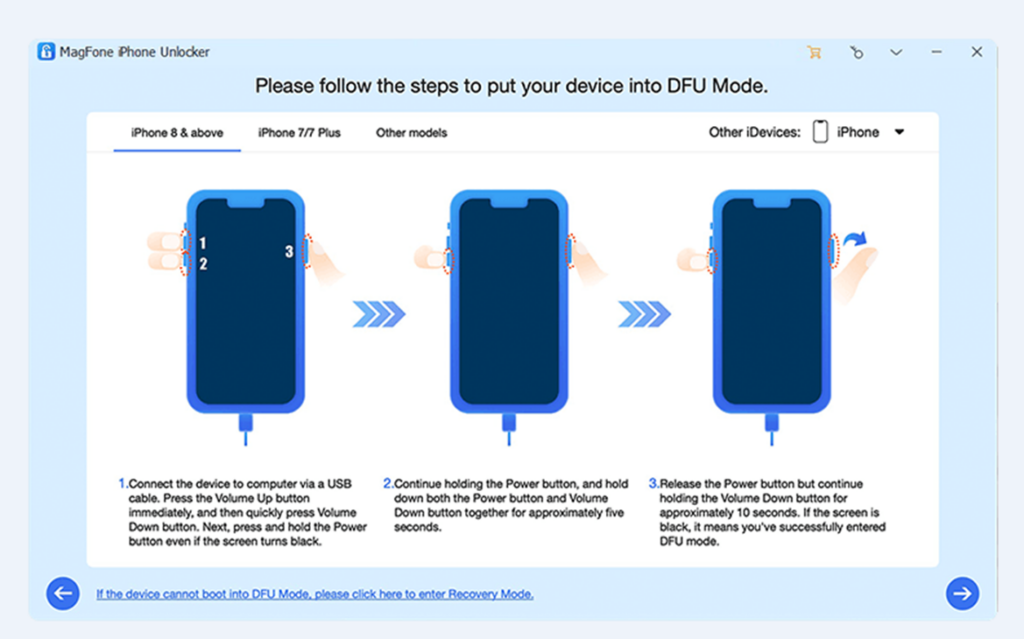
Step 4: Once your iPhone is recognized, the software will prompt you to download the appropriate firmware package. Just click download and the software will download the firmware for your iPhone. Please pay attention to check whether the information of your device identified by the software is correct.
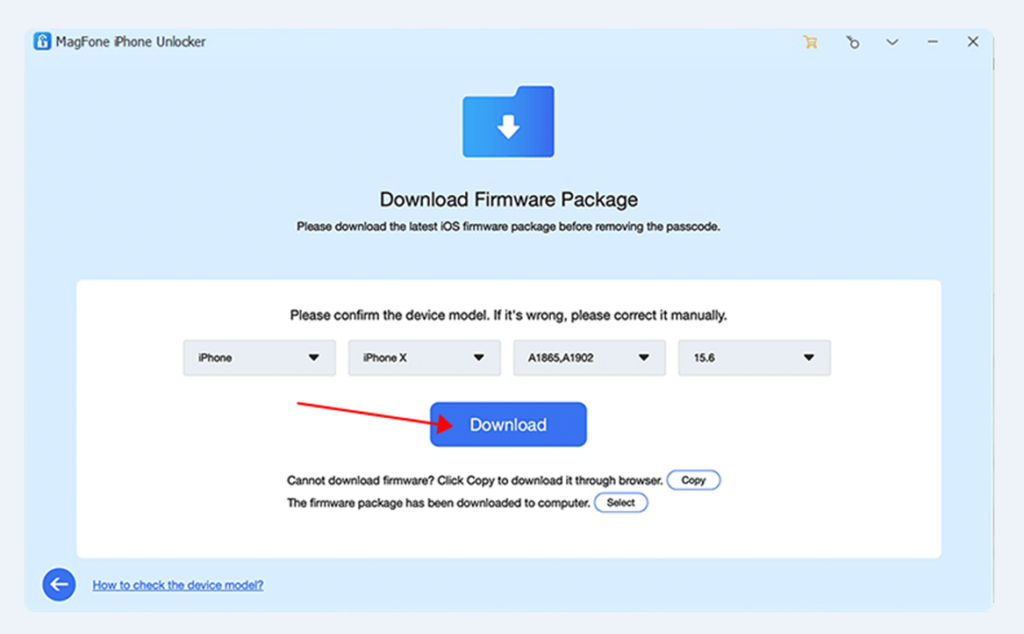
Step 5: After the firmware package download is complete, click the Unlock button and the software will immediately start unzipping the firmware package and unlocking your iPhone. When you receive a successful unlock message, your iPhone will restart and regain access.
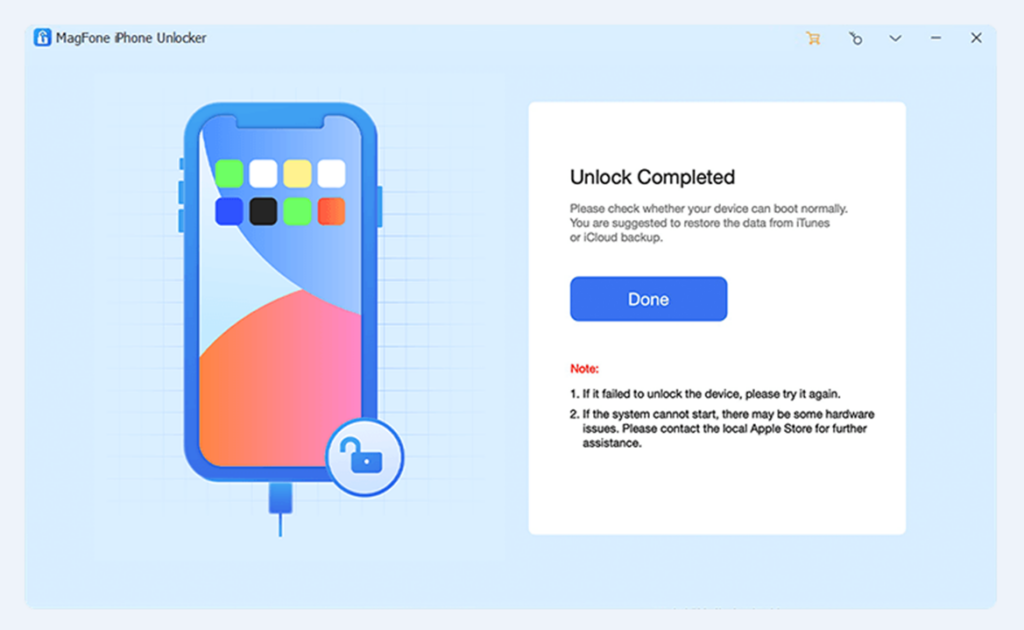
Method 4: Use Find My app
In addition to the above methods, there are also a way of how to unlock iPhone without computer, since you don’t always have your computer with you, especially when you’re on vacation or out without a laptop. In such tragic times. You can use an iPad, iPod touch, Apple watch or another iPhone to help you unlock iPhone without using computer. Keep reading.
1. Open the Find My app on other iOS device, such as your another iPhone, iPad, iPod touch or Apple watch. If you don’t have one, borrow one from your friend.
2. Sign in to the Find My app with your Apple ID. If the device was borrowed from a friend, you need to log out of the app before log in with your Apple ID.
3. In the list of available devices, tap the iPhone you want to unlock.
4. On the next screen, scroll down to the bottom and select Erase This Device to make your iPhone into factory settings.
In Conclusion
Above are the methods of how to unlock iPhone without passcode or Face ID 2022, among them, MagFone iPhone Unlocker is a safe iPhone unlocking software you can have a try, and it is free download in MagFone official website. Hope you will know how to unlock iPhone 14/13/12/11/X/8/7/6 without passcode or Face ID easily after reading this article.