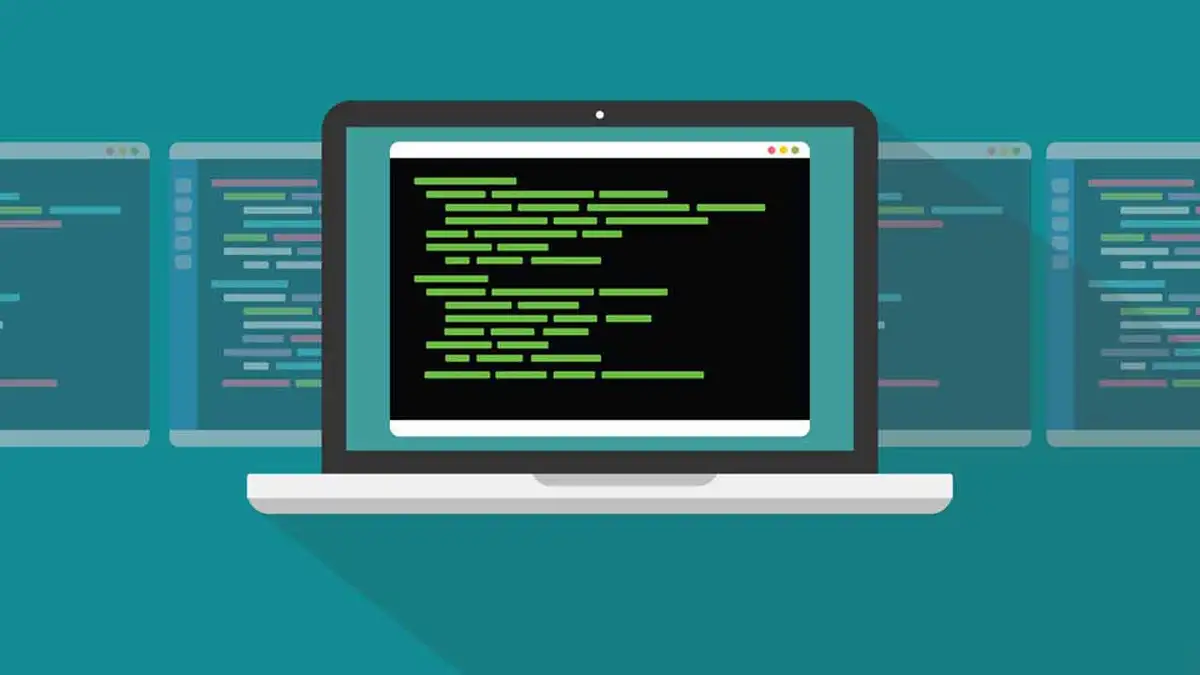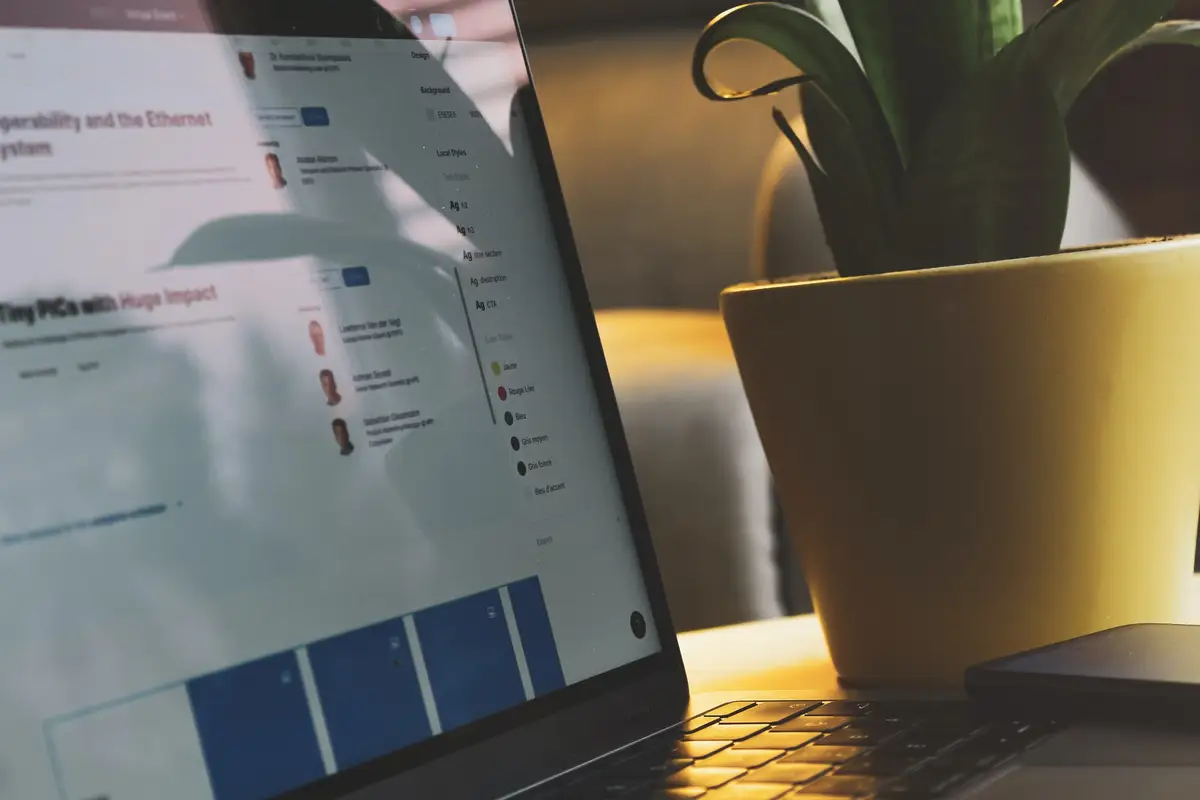PowerShell vs Command Prompt, and its Pros and Cons
Using a Linux system conjures up images of a black (or blue) terminal with a flashing cursor. Microsoft Windows, on the other hand, does not necessitate the use of a command-line interface. If you want to add new applications or change the settings of your operating system, all you have to do is utilise the GUI (GUI). However, on a Windows operating system, terminal commands have their place and time. A command-line shell is the only way to put up things like batch commands or automated processes. Which command-line tool is superior, PowerShell vs Command Prompt? What is the benefit of using both? Each has its perks and downsides. Here’s all you need to know.
As MS-DOS For Modern Systems – Windows Command Prompt
MS-DOS was Microsoft’s operating system of choice during the era of black terminals and manually entered instructions. The OS was created on top of MS-DOS even after Microsoft ultimately shifted away from the Command Line Interface (CLI). The MS-DOS Prompt, which was eventually renamed simply Command Prompt, could still be used by users to access its capabilities.
Windows NT, Windows 7, and Windows 11 all have the Command Prompt, which may be used to run commands. A dark terminal window with a flickering cursor appears when you run the Command Prompt. The current user’s folder is the default active directory, but you may change that with the CD command.
Commands may be used for everything from confirming the integrity of your system files to inspecting the hard drive for problems. Using the Command Prompt, you may even format or conceal files. A directory listing may be accessed by typing “DIR,” allowing you to see or rename any files or folders in the current directory.
Also Read: 8 Best Linux Alternatives For Windows
Because it’s nothing more than an interpreter, the command prompt is a serious drawback. While batch files may be used to repeat a set of instructions, they are not nearly as powerful as a full-fledged command-line tool like Bash. You can’t truly influence much of what Windows does use the Command Prompt since the GUI is becoming further and further away from command-line representation.
How to Use CMD?
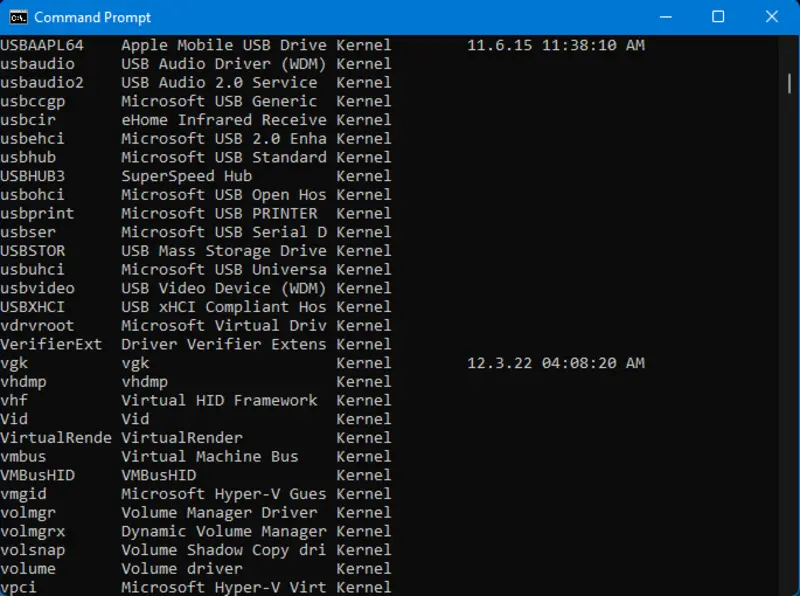
With the Command Prompt, getting started is a piece of cake. CMD can be found on the Start Menu by searching for it in the search bar. A new cmd.exe window will be ready to type in immediately. Open CMD with administrator access if necessary for some commands.
Command Prompt: Advantages and Disadvantages
Pros
- It’s simple to understand and utilise.
- Useful commands such as chkdsk and scannow are at your disposal.
- Minimal environmental impact of the system.
Cons
- It has a restricted number of options.
- Reusable scripts are difficult to write.
- It’s impossible to automate anything.
- Not all GUI operations have command-line analogues.
Scripting Shell for Windows Powershell
Users of Linux have long been dissatisfied with the command line interface. CMD commands, after all, have a narrow scope and are not designed for automation. Bash is an ideal scripting environment for system administrators who are responsible for dozens of computers.
That’s where PowerShell comes into play. Automating most administrative activities on a Windows server or personal computer may be done with Windows PowerShell, a full-fledged scripting language created using the.NET framework. Although Bash may now run natively on Windows 10 or Windows 11, PowerShell’s integration is superior.
CMDlets are specialized.NET classes that PowerShell uses to carry out its functions. PowerShell cmdlets interact with service providers like the Registry and the file system to conduct system administration operations. It is because of this modular design that PowerShell scripts are so flexible and adaptable.
An open-source programming language of its own, the utility functions like a series of vintage DOS commands, but with more complex syntax. Scripts are a fantastic tool for system management since they can handle nearly every element of the machine. PowerShell can connect to WMI (Windows Management Instrumentation) and be used to automate the management of whole servers by enterprises.
Also Read: How to Enable Game Mode On Windows 11
How to use PowerShell?

Windows PowerShell is a comprehensive scripting language, unlike the Command Prompt. This means that instead of merely opening up a terminal window and typing in commands, you’ll be writing scripts utilising the syntax of the command language itself.
There are two ways to go about this. Great software for testing out PowerShell scripts is the PowerShell ISE (Integrated Scripting Environment), which combines code development and debugging into one app. Windows, on the other hand, has ceased work on the ISE and will deprecate it soon.
An approved addon for Visual Studio allows you to develop PowerShell scripts. Writing complicated scripts for automation and system administration requires a different approach.
Pros and Cons of Using PowerShell
Pros
- The majority of menu chores may be automated using this method.
- Easily customizable by third-party extensions.
- Scripts may be repurposed and reused thanks to a modular architecture.
- The Registry and other system components can be accessed.
- Useful for corporate system management through the use of WMI.
Cons
- Beginners find it difficult to master.
- For the most part, it’s too long for simple activities.
How does PowerShell stack up against the Command Prompt?
More powerful isn’t necessarily better, as is the case with most things in life. When you don’t need the more complicated capabilities, keeping things simple may be a virtue in and of itself.
When comparing PowerShell to the Command Prompt, this is also true. PowerShell has a more solid structure and a wider range of capabilities. Use it to automate most administrative duties similar to the bash shell in Linux distributions.
That amount of flexibility and control, however, is not required by the majority of consumers. CMD is a considerably more user-friendly command-line interface for the average home user. One-line commands like SFC and chkdsk are available in the Command Prompt, which has a simpler syntax.
The best command-line utility for you is the one that does the task at hand. PowerShell is a Linux-like scripting environment that may be used to manage servers and networked PCs. The Command Prompt, on the other hand, is the best option if you only want to run simple commands to fix your hard drive or locate hidden files.