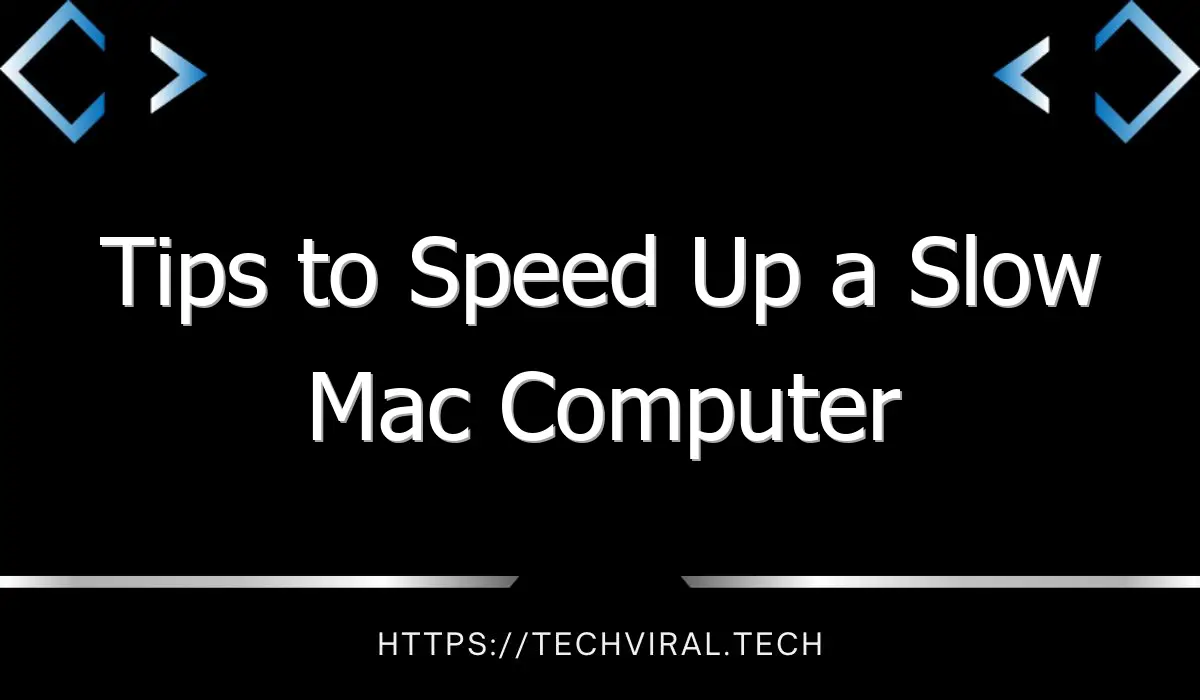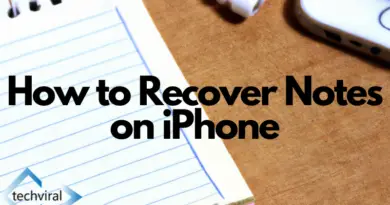Tips to Speed Up a Slow Mac Computer
There are several ways to speed up a Mac computer. For starters, you can disable window transparency and clean your hard drive. You should also turn off visual effects to make your desktop look cleaner. Finally, consider upgrading to a faster SSD. If you can afford it, try all of these options to get your Mac up and running fast again. You’ll be glad you did. After all, your computer deserves it!
Disable window transparency
If you have a slow Mac computer, you might want to try disabling window transparency to boost your CPU performance. This can be done in the System Preferences by clicking the Apple menu and then choosing Display. In the Accessibility panel, click Reduce Motion and then check “Disable window transparency”. By disabling window transparency, the system will use fewer resources to display graphics. This should speed up your Mac considerably.
Disabling window transparency in macOS is easy. You can access System Preferences through the Apple menu, the Applications folder, or the Dock. Select Accessibility and select the option to Disable Window Transparency. Once you’ve done this, launch the Finder and select View. To disable window transparency, go to the Accessibility panel and choose “Disable Window Transparency.”
Clean your hard drive
When your Mac is running slow, it may be because it is low on storage space. Files like pictures, videos, and music can take up lots of space. To help you get more space on your Mac, clean out unused files regularly. It is recommended that you leave at least 10% of your hard drive free. If you have extra space, you can also remove unnecessary applications and programs. However, if you don’t have enough space to delete the files, you can still speed up your Mac by using disk cleanup utilities.
You can also free up storage space by deleting old files and folders. Using the Apple menu, you can see which files take up the most space. The biggest space-eaters are movie files. Move them to an external drive if you don’t need them.
Turn off visual effects
There are a number of ways to optimize your Mac to increase its performance and speed. One of these is to turn off visual effects. By doing this, you will experience faster performance. For example, you can disable Magnification, Animate opening applications, and Auto hide and show dock. Another easy way to speed up your Mac is to turn off Scale Effect. Turning off these effects will help your Mac run faster.
While Apple’s visual effects are fun to use when you first bring your Mac home, they can actually use a lot of resources. To disable visual effects, open System Preferences and uncheck both boxes that say “Show visual effects.”
Upgrade to a faster SSD
One of the simplest ways to speed up a slow Mac computer is to upgrade to a faster SSD. A higher-quality SSD has a faster read/write speed, which can increase the overall speed of your computer by up to 70 percent. An SSD upgrade costs around $100, and can take a few hours to complete. Once installed, the SSD will allow you to install and run your programs at up to 70 times their speed.
Although SSDs are more expensive than HDDs, they’re worth the extra cost. An SSD is five times faster than an HDD, and it produces significantly less heat, vibration, and noise. When upgrading your computer, make sure to backup your data before beginning, and use an SSD format that’s compatible with Macs. If you’re unsure about how to install an SSD, consider consulting a computer technician. For older systems, the SMC, or system management controller, will control the sleep function and boot-up procedure.
Remove unused apps and extensions
If your Mac is slow, there are many ways for performance improval. The most obvious is to remove any unused applications. Many users do not realize this, but this can dramatically improve the speed of your computer. Using a browser optimization tool is another great way to increase your Mac’s performance. By removing unused extensions and apps from your browser, you will free up disk space. By doing so, you will have more disk space for your apps and files.
First, remove any apps and extensions that are no longer used or incompatible with macOS Monterey. To find out which apps are incompatible, use the built-in app uninstall feature. This tool will uninstall unused apps completely and efficiently. Simply download the free version of the tool and run it on your Mac. Next, click on “App Uninstall” in the sidebar. Once you find all the extensions, select them and click the Remove button.