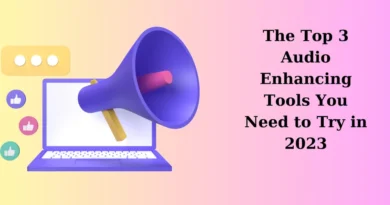7 things you probably didn’t realise you could do with Microsoft Teams
Microsoft Teams is a useful collaboration tool for both workplace and educational purposes. It is easy to use, and has a range of features that you probably didn’t even know was possible with Teams! Read on to see a list of 7 things you probably didn’t realise you could do with the app.
- Shortcuts and Commands
Everyone knows about keyboard shortcuts, right? CTRL + C for Copy, CTRL + V for Paste. Did you know that Microsoft Teams also has its own list of shortcuts and commands that will not make it easier to navigate through the platform, but also a great way to show your tech-savvy skills off!
- Live Captions and Translate
Struggling to hear or understand what the other person is saying? Perhaps it’s a microphone problem on their end, or simply the fact that they’re speaking a completely different language. But, don’t worry, Teams has this sorted for you.
Microsoft Translate can be used to provide captions and translations seamlessly in real-time as the other person is speaking! Please note that you will need to have enabled the plug-in with the desired language first.
- A New Phone System
Teams is known for its versatile phone and video conferencing capabilities. Microsoft Teams telephony is the new way of collaboration on Microsoft Teams wherein businesses can rely on cloud communications systems to manage the communications within the business (using Teams, of course). It’s innovative and allows businesses to lie back and relax, knowing that their telephony is handled efficiently and securely.
- Transfer Between Devices
What if you joined the meeting on your phone, but then you realise your phone only has a 10% battery life left? Turn on your laptop, or any other device, and open that Teams app – the Transfer feature on Teams enables you to ‘transfer’ the meeting from one device to another, so you don’t have to worry about having to leave the meeting.
- Meeting Recaps
Really late to that Teams Meeting, or simply couldn’t make it? Luckily for you, Teams has a feature that allows you to recap on the meeting materials, including any files shared, a transcript of the captions (if it was enabled), and also the meeting recording (if it was recorded). If you were the host, it’ll even provide you with the attendance report!
- Collaborate on Files
If someone sends you a Microsoft Word document or a Microsoft Powerpoint file on Teams, you won’t need to open up the specific apps to view these, but are simply able to view these within Teams! You’re able to comment and edit these documents with others as well, bringing collaboration to a whole new level.
- Together Mode
It can feel quite detached during virtual meetings as it’s obvious that we’re all in different places. With Teams’ Together Mode, it lets you view yourself and others in a virtual background that appears as if you’re right there next to each other! Of course there needs to be at least 4 or more participants in order for this to work.
You can pick from different types of venues, adding a little bit of fun to the meeting and bringing a sense of community despite the literal remoteness.