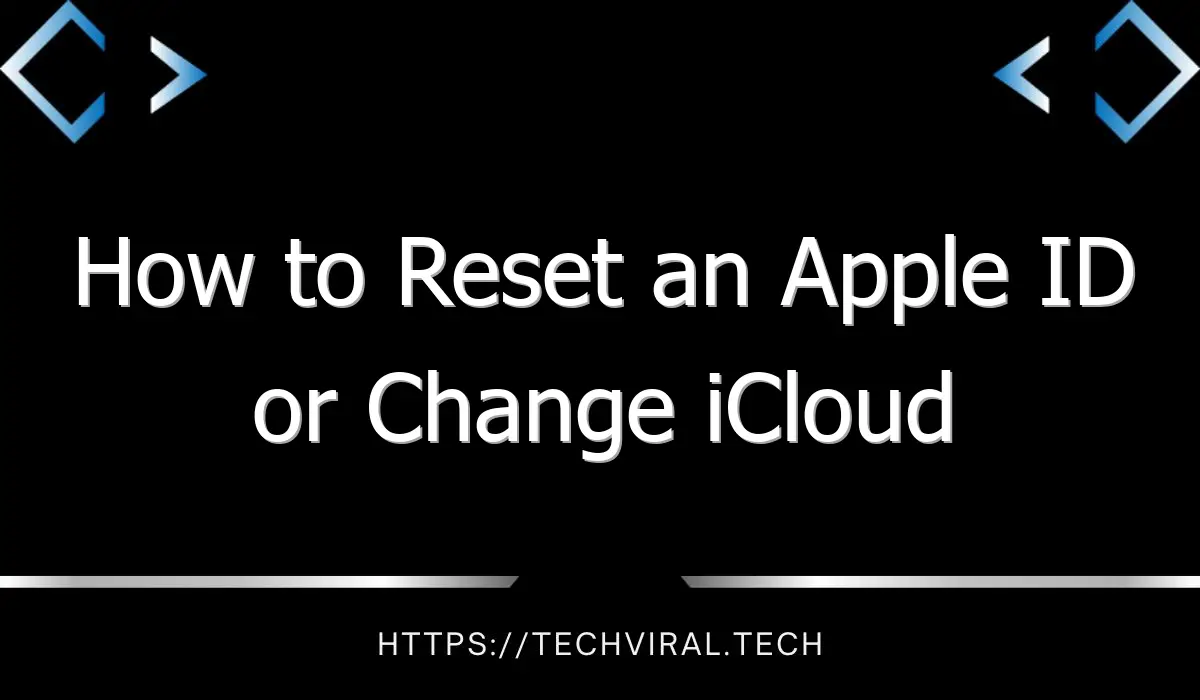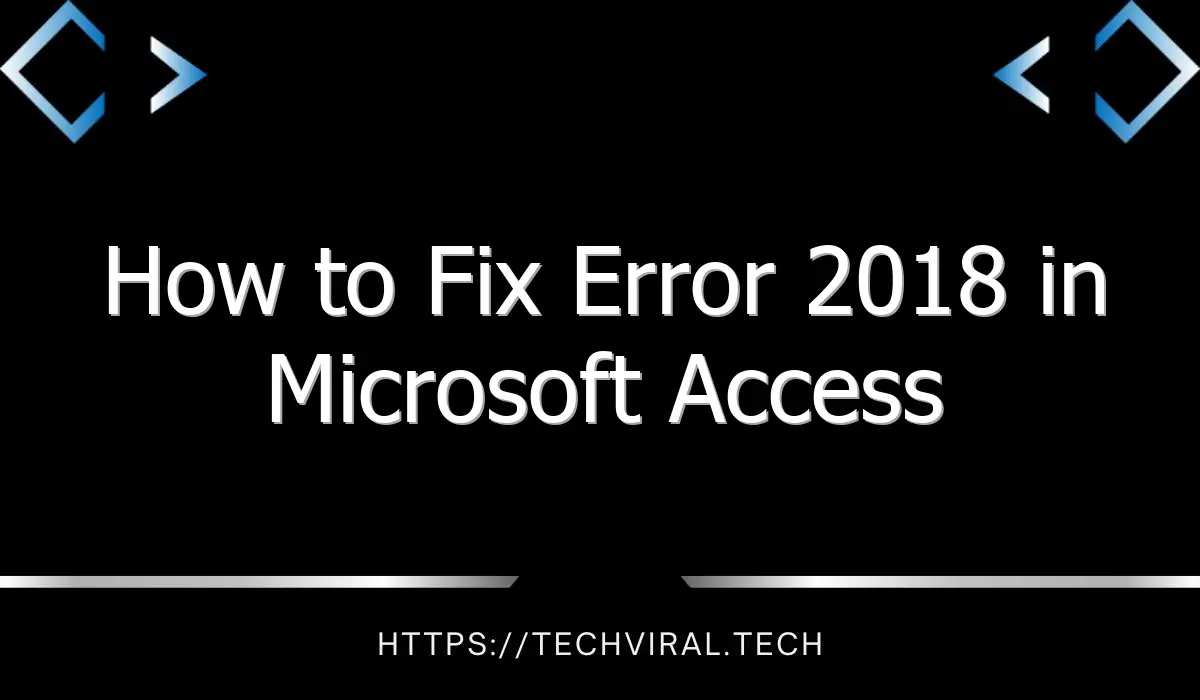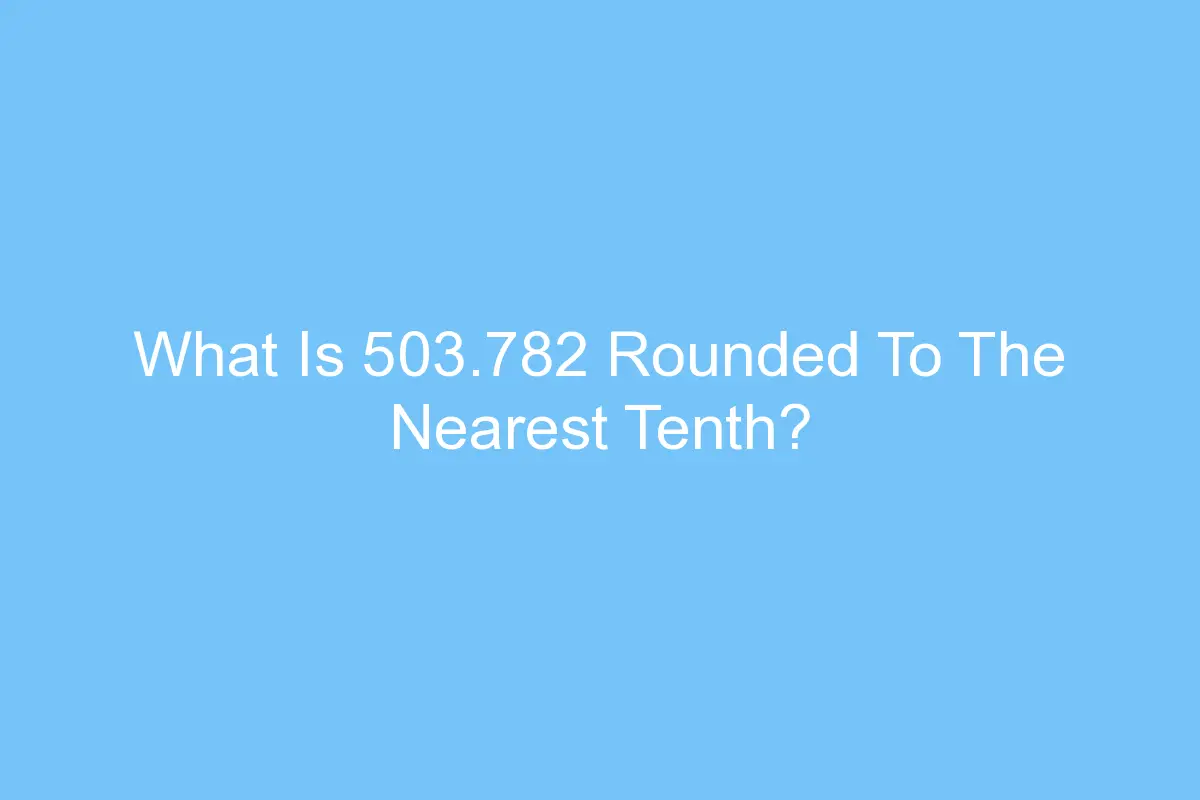How to Reset an Apple ID or Change iCloud Password on Mac
If you’ve forgotten your Apple ID password or forgot your iCloud password, you’ve come to the right place. In this article, we’ll show you how to Reset an Apple ID or Change iCloud password on Mac. After you’ve followed the instructions in the article, you’ll be ready to go. But before you do, keep in mind that the process may not be as simple as you’d like.
Change iCloud password
If you want to change the iCloud password of your Apple account, you have to access the Apple website. There, click on Forgot Apple ID or Password. In the next window, follow the instructions to change your password. Remember that the password must contain at least 8 characters. In addition, it must contain a number or upper and lower case letters. Once you have completed the process, you can easily change the password of your iCloud account.
If you have two-factor authentication enabled, you can reset your iCloud password using a trusted device. This device must have iOS 10 or later. Those using an older iOS version should follow the onscreen instructions. Once the new password is entered, the account is secure again. Once the iCloud account is reactivated, you can access your Apple devices. However, you must make sure to enable two-factor authentication on your Apple ID first.
The next step is to sign in to your Apple ID account page. On the top right hand corner of the page, click Sign in. Then, scroll down until you see Manage Your Apple Account. Next, you will see login boxes. Click the Forgot Apple ID or Password option to reset the iCloud password. Then, enter the new password and hit submit. You will now be redirected to the Apple ID account page.
Once you have signed in to your account, it is important to change the iCloud password. If it has been compromised, your identity could be at risk. Many iCloud accounts were recently compromised and you must change your password immediately. The best way to do this is to keep your Apple ID password up to date. And once you’ve changed your Apple ID password, you’ll be protected from any attacks. So, change iCloud password today and enjoy more convenience!
Change Apple ID password
To change Apple ID password, you must first access your device or Apple account. Open the Settings menu and look for your Apple ID name. Then tap on the Password & Security icon. After confirming your change, save the changes. Now, you need to sign in with your new password to access all your features and services. This article will show you how to change Apple ID password on iPhone and iPad. We also discuss the steps involved.
You can also deactivate or delete your Apple ID. To delete your Apple ID, you must be on a Mac, desktop, or iPad. After you click on the Deactivate or Delete button, Apple will ask you for your contact information and a unique access code to verify your identity. This code can be printed or downloaded. Once you’ve entered the new password, you can access your account. You’ll be prompted to confirm the new password in your settings.
If you have forgotten your Apple ID password, you can use one of the password recovery services or generator services to create a new password. These services will help you create a strong password and can even help you recover your lost account. After a few hours, you’ll have a new Apple ID password that you can use to access all of Apple’s services and apps. A new password is also a good idea if you’ve forgotten your current password, but if you have an older one, you can use a different one.
To change your Apple ID password on your Mac, follow these steps. First, sign in to your Apple ID account and change the password. Then, sign in with your new password to sign out of other Apple devices. To avoid a lapse in security, you can also change your password on websites run by Apple. However, you should make sure that the new password matches the old one. This way, you won’t have any issues in signing out.
Reset iCloud password
If you’ve forgotten the password for your Apple ID account, there’s a solution to your problem. To reset your iCloud password, you can use a recovery contact to generate a six-digit recovery code and enter it on your device. Make sure your device runs iOS 15, iPadOS 15 or watchOS 8, and that you have turned on Two-Factor Authentication. The recovery contact you choose must be at least thirteen years old and set up a passcode on your device.
The Apple Password Recovery app will ask you two security questions. Answer them correctly and you’ll receive a new security code or password. You may also choose to use the recovery option if your device has two-step verification. To reset your iCloud password, you must know your Apple ID’s email address and security questions. You can’t use the same security question or password twice. If you’ve already used your Apple ID a year ago, you can’t use it.
To reset your iCloud password, open the Apple menu and click on “Apple ID.” For earlier versions of MacOS, go to “System Preferences” and select iCloud. Click on “Account Details” and then “Password & Security” (if you are an administrator). Enter the new password in the Verify field and confirm it with your Apple ID. When you use this password on other devices, they will ask for the new password when you use them again.
If you forget your Apple ID password, the best option is to change it on all your devices. However, this means you’ll have to use a backup device or iPhone to do this. This way, you’ll have the opportunity to access other devices and make changes to your Apple account. You can also check whether you’ve successfully reset your iCloud password on other devices by logging into your Apple account.
Change Apple ID password on a Mac
If you want to change the Apple ID password on your Mac, you have to go into the Apple ID account’s preferences. The password is found under the Security label. Click the forgotten password link and enter the new password twice, to make sure you’re certain you’ve changed it. You’ll need to know your Apple ID password and email address to change them. Once you’ve changed them, you can sign out of all Apple devices and websites with them.
Next, you’ll need to enter the last four digits of your phone number. Apple will ask you to provide this number, which you’ll need to enter. If you’re unsure of how to enter this number, click “forgot your password?” If you don’t remember it, visit the Apple website and follow the instructions. Then, enter the new password into the Apple website. You’ll have to provide the new one in your security questions to sign in to your Apple account.
Changing your Apple ID password is easy if you’re familiar with the system. Simply go to the Apple menu and click “System Preferences” > “Password & Security.” Next, type the new password twice to confirm it. Repeat this process if you wish to use the new password in the future. Remember to sign out of your Apple ID account after changing the password, so you’ll be able to access your Apple devices again.
If you’re unable to change the password on your own computer, you can borrow someone’s Apple device. It will be difficult to use the same instructions on someone else’s device, but you can do it on theirs. Once the device is back in your possession, sign in to Apple support with the new password. You’ll be asked to confirm that you haven’t forgotten your password in the Apple Support app.
Reset iCloud password from a trusted device
If you have two-factor authentication set up for your Apple ID, you must reset the password from a trusted device in order to access iCloud. However, you should note that if you’re running a Mac, you need to visit a computer to do this. To reset the iCloud password, go to the Apple ID account page. Click the sign in link in the upper right corner, then select “Manage Your Apple ID.” Scroll down to the bottom of the page and click “Forgot your password?”
Once you’ve signed in, go to the Apple ID settings and choose “Reset password.” You’ll be asked to enter your Apple ID and two security questions, including a password. If you’re using two-factor authentication, you’ll also need to enter your email address, a password for your account, and your fourteen-character recovery key. These are all required information to reset the iCloud password, and you must enter them correctly in order to proceed.
Alternatively, you can use your computer to reset your iCloud password. This method requires you to use a web browser and a trusted Apple ID. While web password reset is faster, it may take longer. The web method redirects you to a trusted device, and the information you enter there won’t be stored. It’s recommended that you change your iCloud password on a trusted device first.
Another way to reset the iCloud password is to change your Apple ID’s password. However, this process is complicated and expensive. Furthermore, it may take several days to verify the new Apple ID. So, if you can’t wait for the confirmation of the new account, you should remove your iPhone and register a new Apple ID. In the meantime, you can use a trusted device to reset the iCloud password.