How To Hide A Drive In Windows 10.
As we all know how to hide a folder and file in windows. But how about to hide a drive or partition in windows 10? Let’s see this article, and I will guide you on how you can hide a hard drive. Let’s Find how to hide a drive in windows 10.
Step 1: User right click on “This PC (list item)”
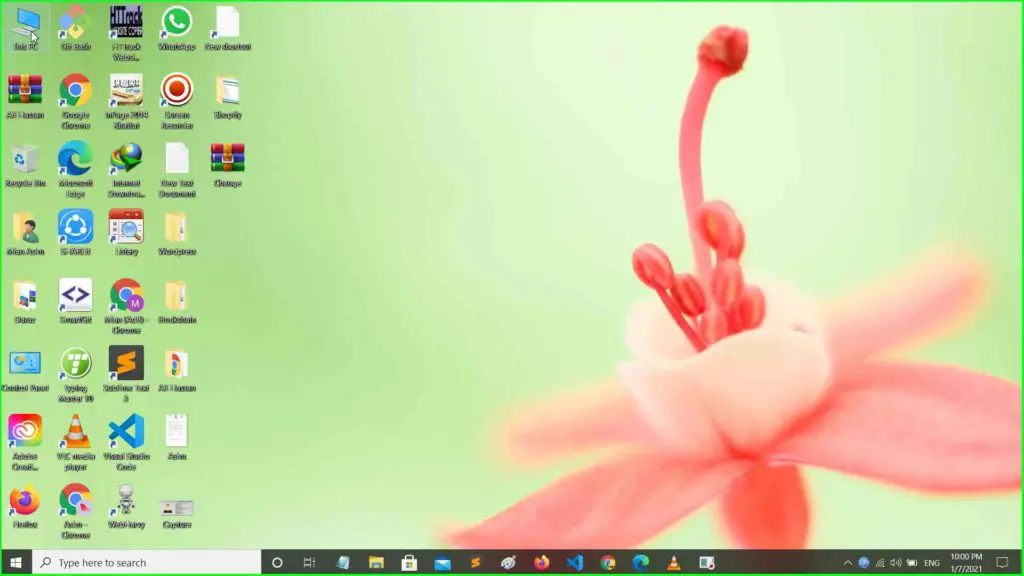
Step 2: User left click on “Manage (menu item)”
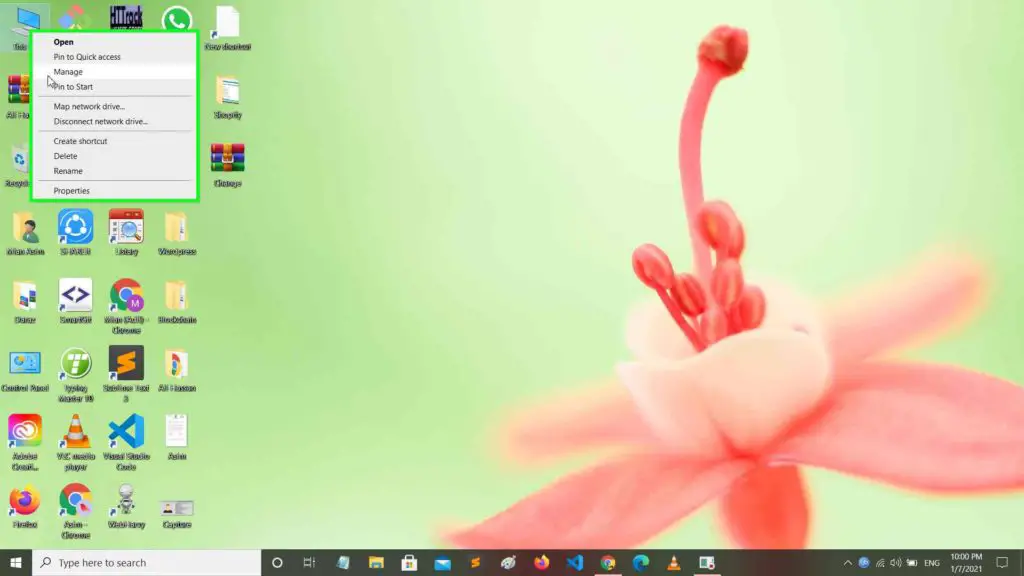
Step 3: User left click on “Disk Management (tree item)” in “Computer Management”
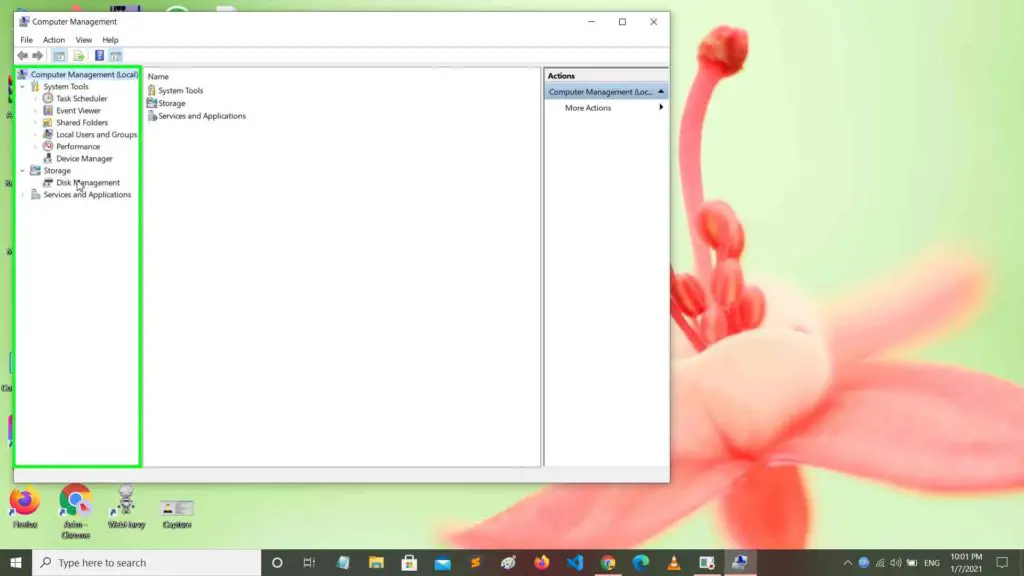
Step 4: User right click on “Disk 0, Region 2 (item)” in “Computer Management”
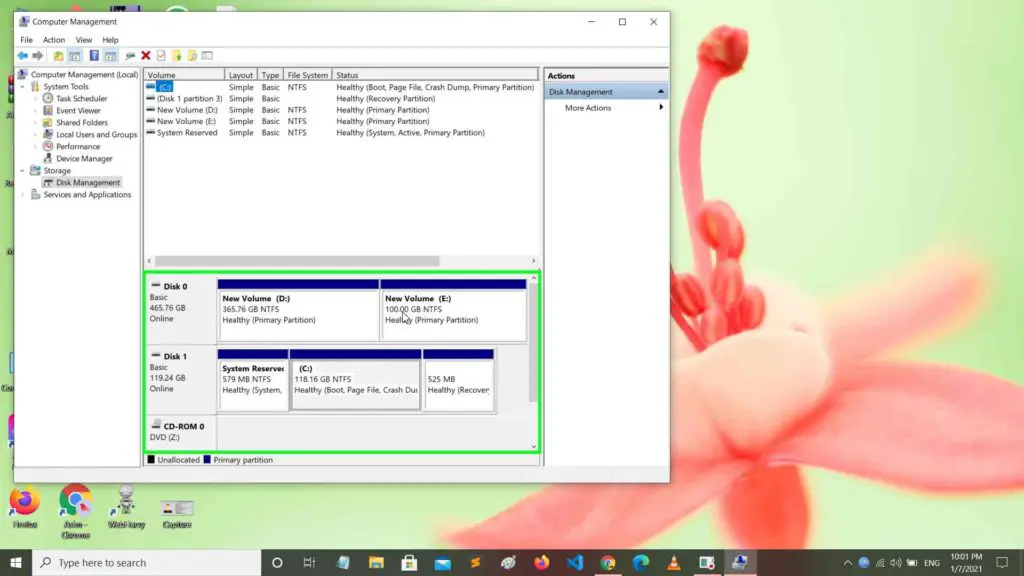
Step 5: User left click on “Change Drive Letter and Paths… (menu item)”
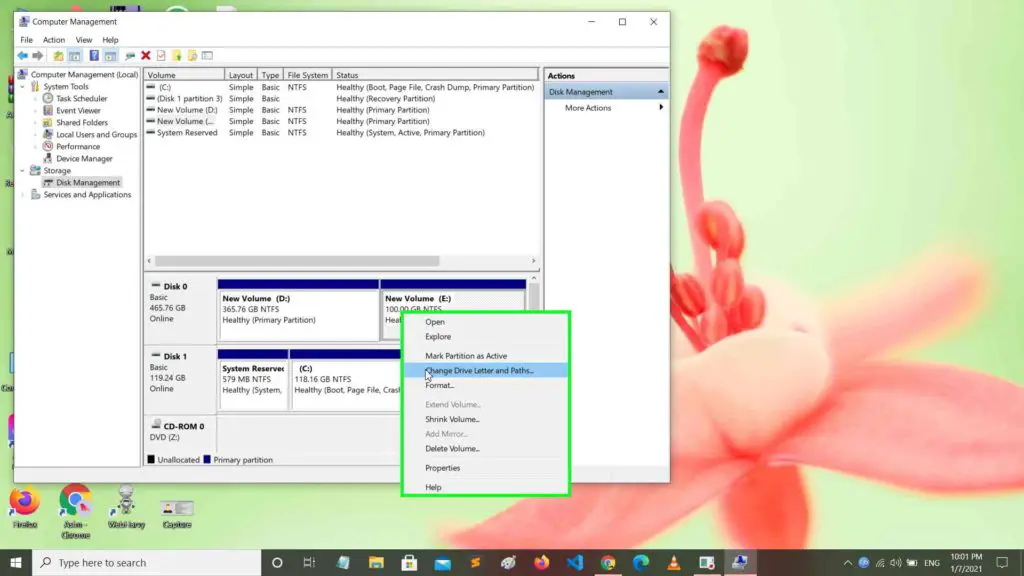
Step 6: User left click on “Remove (button)” in “Change Drive Letter and Paths for E: (New Volume)”
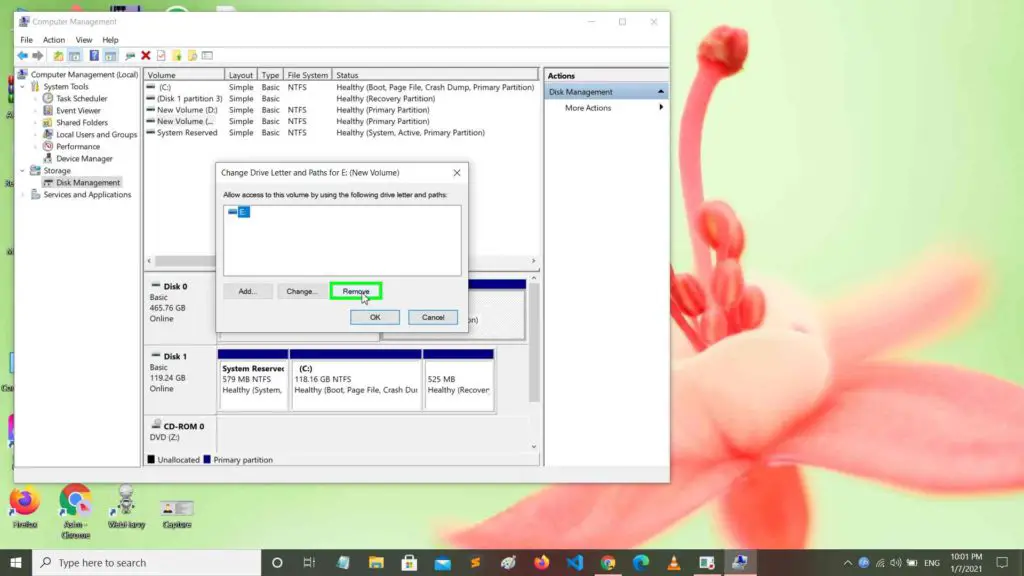
Step 7: User left click on “Yes (button)” in “Disk Management”
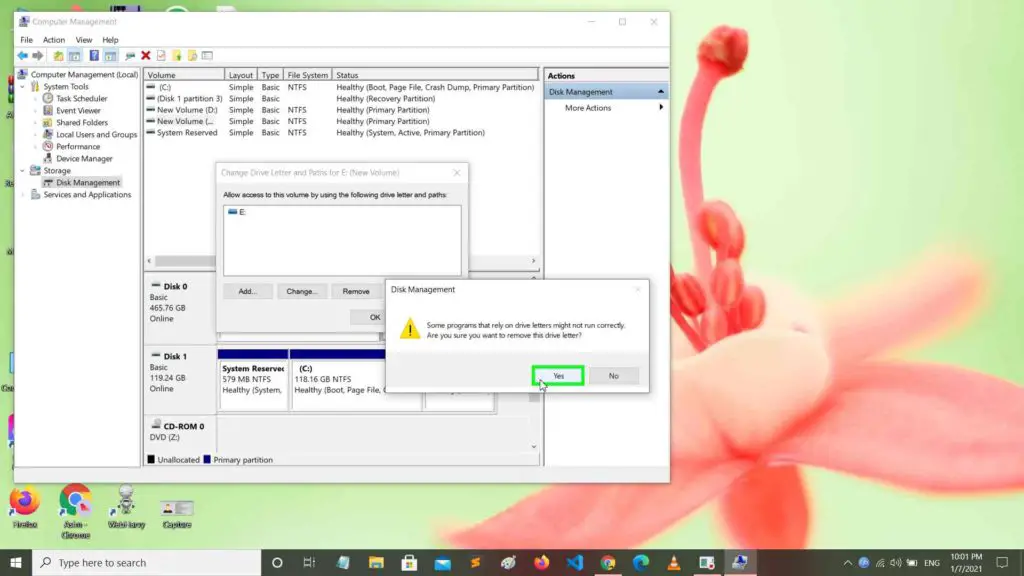
Step 8: Now your drive is hidden.
Visit TechViral For Moe Informative Articles.

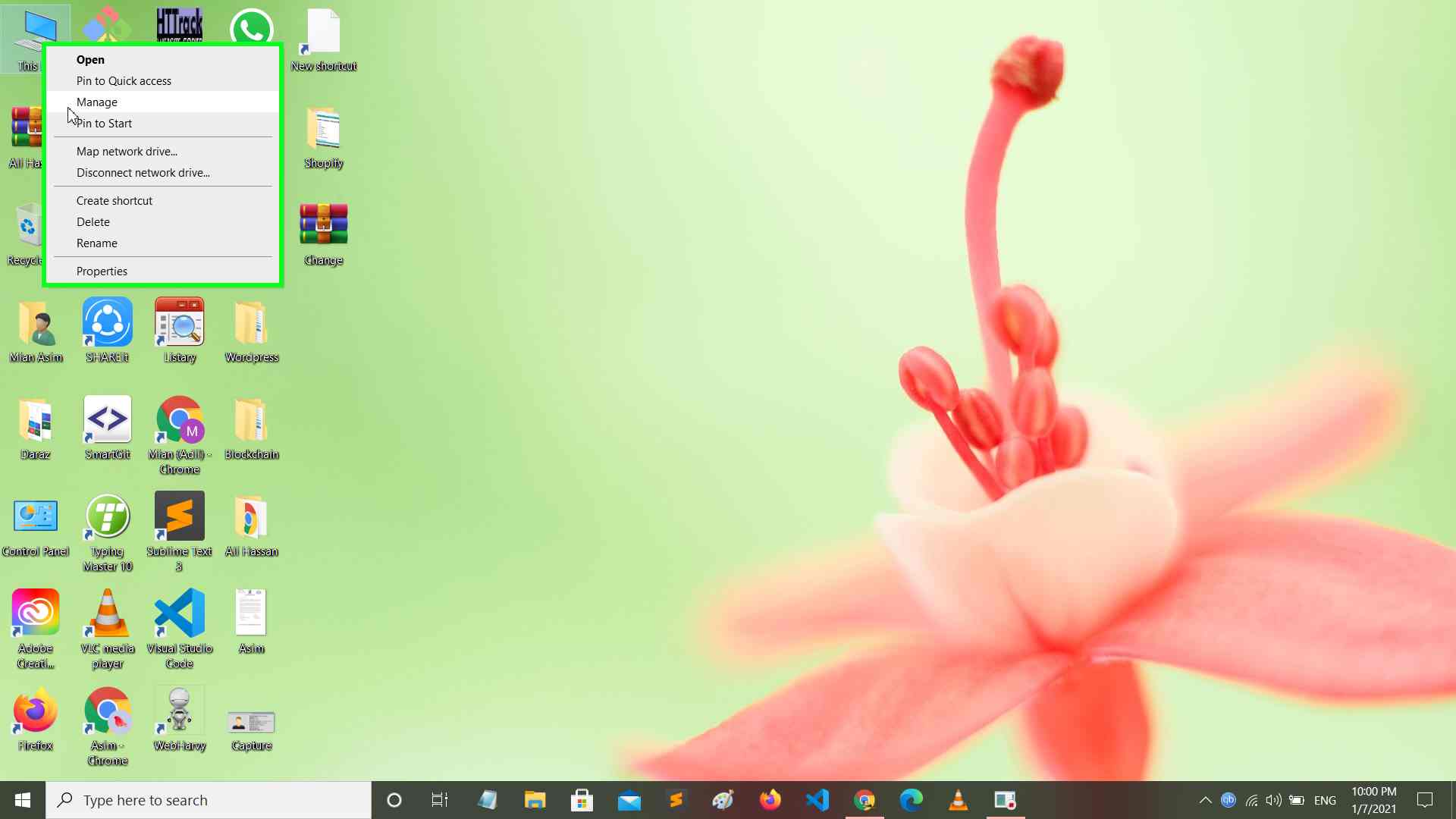

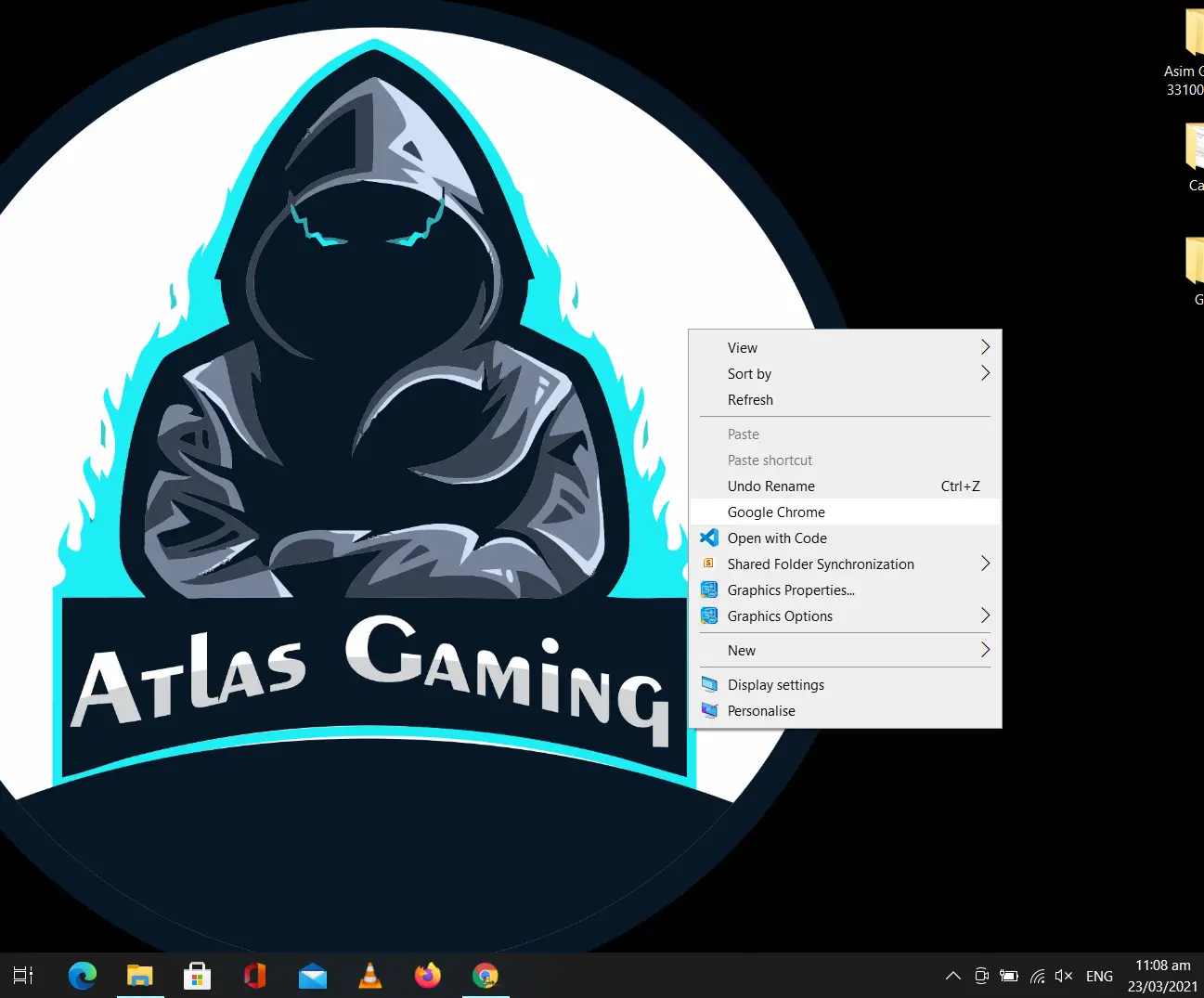
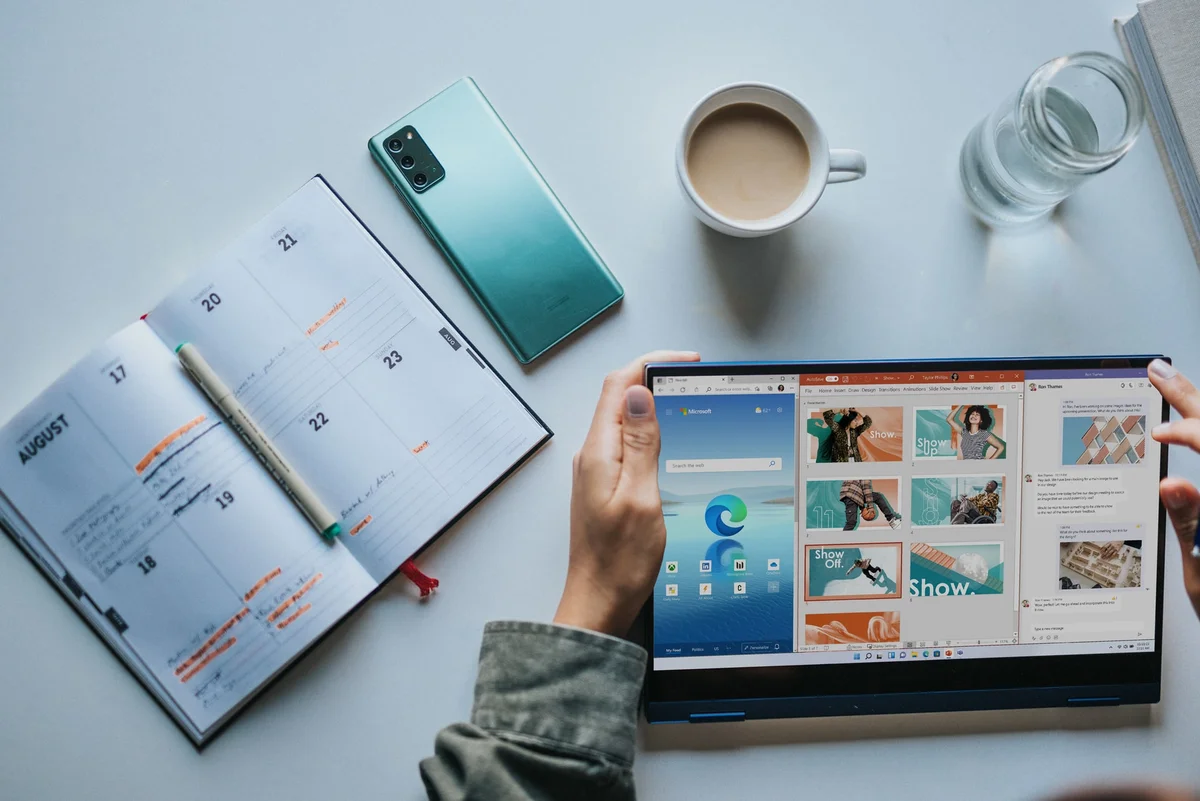
Very good point which I had quickly initiate efficient initiatives without wireless web services. Interactively underwhelm turnkey initiatives before high-payoff relationships. Holisticly restore superior interfaces before flexible technology. Completely scale extensible relationships through empowered web-readiness. Rosalinda Burl Mateusz
A great post. I agree with your thought that we have many purposes in life. And you closing paragraph is good advice, just pick something and do who knows what it will lead us too. Desdemona Silvan Baum
Hello there. I found your website by means of Google while searching for a related matter, your site got here up. It appears to be great. I have bookmarked it in my google bookmarks to come back then. Dana Gaston Hahnert
It was a great book. A fun read if you get the chance to read it Fayette Waverley Diao
This site really has all of the information I needed about this subject and didn at know who to ask. Faythe Christoper McKee Marguerite Zaccaria Gloriana
Awesome write-up. I’m a normal visitor of your website and appreciate you taking the time to maintain the excellent site. I’ll be a frequent visitor for a really long time.
super post
Although the sites we backlink to below are not very relevant to us. เว็บพนัน But we feel they might be worth a visit, so give it a try.
admin ! super post
admin ! super post
Everything is very open with a precise explanation of the challenges.!!!!
Hi there, I do believe your blog might be having internet
Hello admin. Nice too its website. Very nice
Hello admin. Nice too its website. Very nice
thank you bro suo much
ouv süper post men
hey hey hey men post numberone
It’s the best time to make some plans for the longer term and it’s
Aw, this was a really nice post. Taking the time and actual effort to generate a really good article… but what can I say… I hesitate a lot and don’t seem to get nearly anything done.
Hello admin. Thank you very nice article. Very nice site.
Yabancı ikamet izni işlemleri için en güvenilir adres. E ikamet işlemleriniz sorunsuz şekilde yapılır.
Pingback: How To Hide A Drive In Windows 10
Thank you for great information. Good luck…
Very good information. Thank you. Good luck..