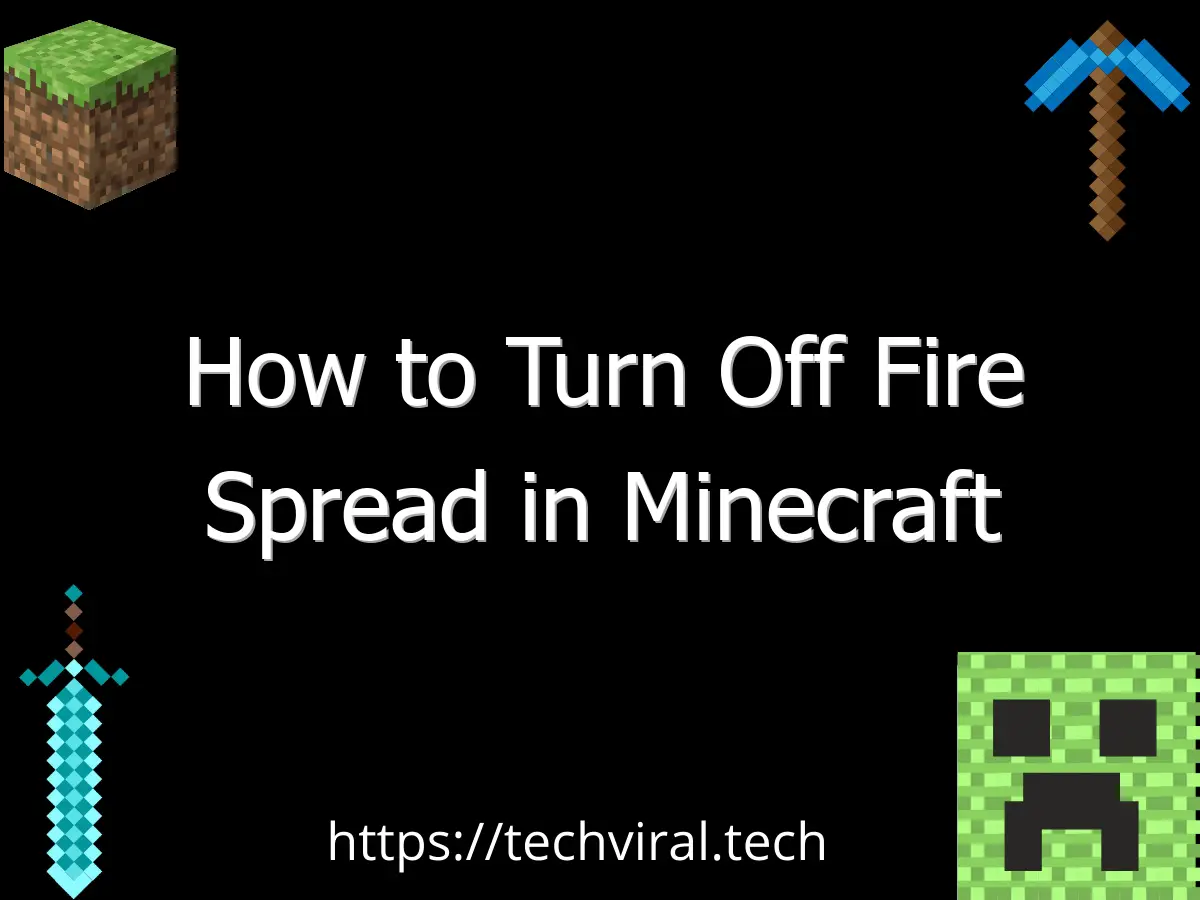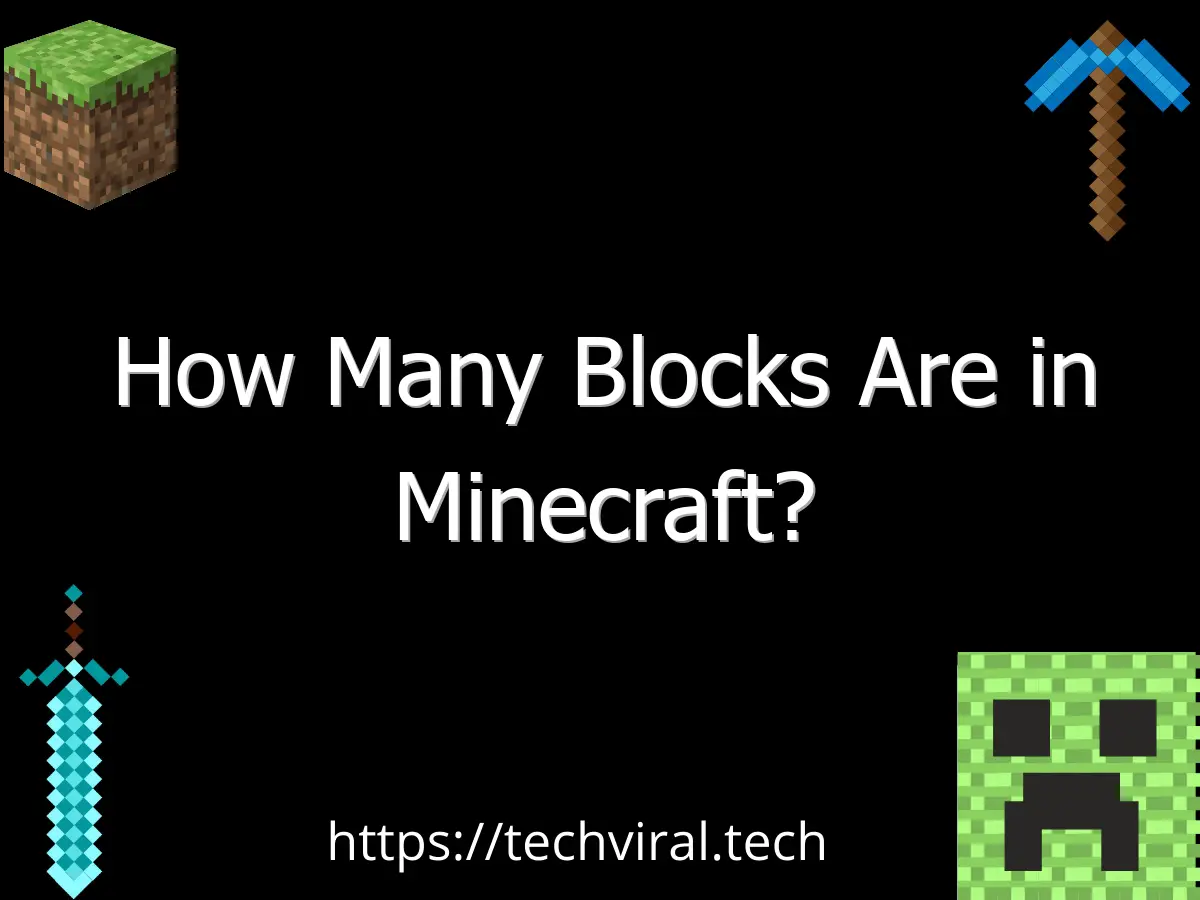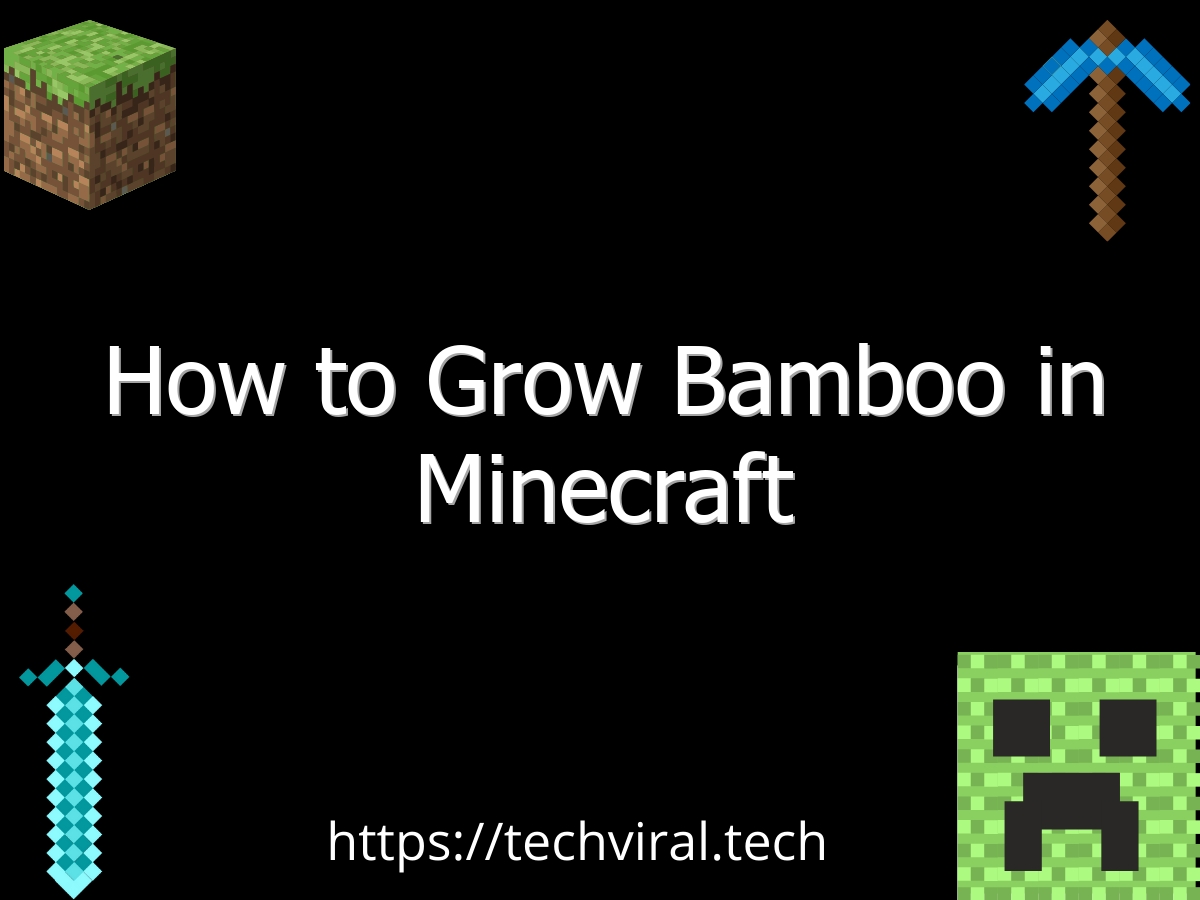How to Fix a “A JNI Error Has Occurred” Error in Minecraft
If you’ve been experiencing a “A JNI error has occurred” error message in Minecraft, you’re not alone. This error can occur in a variety of situations, ranging from an outdated Java version to a broken system path. To solve this problem, first make sure that your Java version is up to date. If it’s not, you can try updating it through your PC’s settings.
When the JNI error occurs in Minecraft, it means that the game has been unable to find native files. The Java libraries on your computer may be broken or outdated. This is most likely caused by the outdated version of Java or an unsupported library. To fix this, use the Java libraries that are compatible with the version of Minecraft you’re running. Once you’ve updated them, the error should disappear.
If you continue to receive this error, you’ll need to update your Java version. Java is an important part of the Minecraft game, and the latest version is available for download from the official website. Then, close the Minecraft launcher and run the download to install the latest version of Java. Once the download is complete, double-click the downloaded executable to confirm that it’s installed properly.
The next thing to do is to check your software’s path for the Java installation. Sometimes, software can check the wrong path to prevent the updated version of Java from loading. To fix this, you’ll need to re-set the path to your updated Java installation. After completing this step, you should be able to play Minecraft. It’s a simple and effective way to resolve the “A JNI error has occurred” error.
If your JNI error has been causing you to experience a crash while playing Minecraft, you’ll need to update your Java. The new version of Java can be downloaded from the official website and installed directly onto your PC. To install it, you can use WinRAR or 7-Zip to extract the files and then paste the extracted files in the java directory. Now, you can play Minecraft!
A JNI error in Minecraft can be caused by a broken system path for Java. Tlauncher will detect Java properly and allow you to start playing Minecraft. If you can’t find Java in the Path, you can try removing the broken Java System Path and reboot your PC. Afterwards, you can re-install the 1.17 Minecraft server software and you’ll be able to play the game.