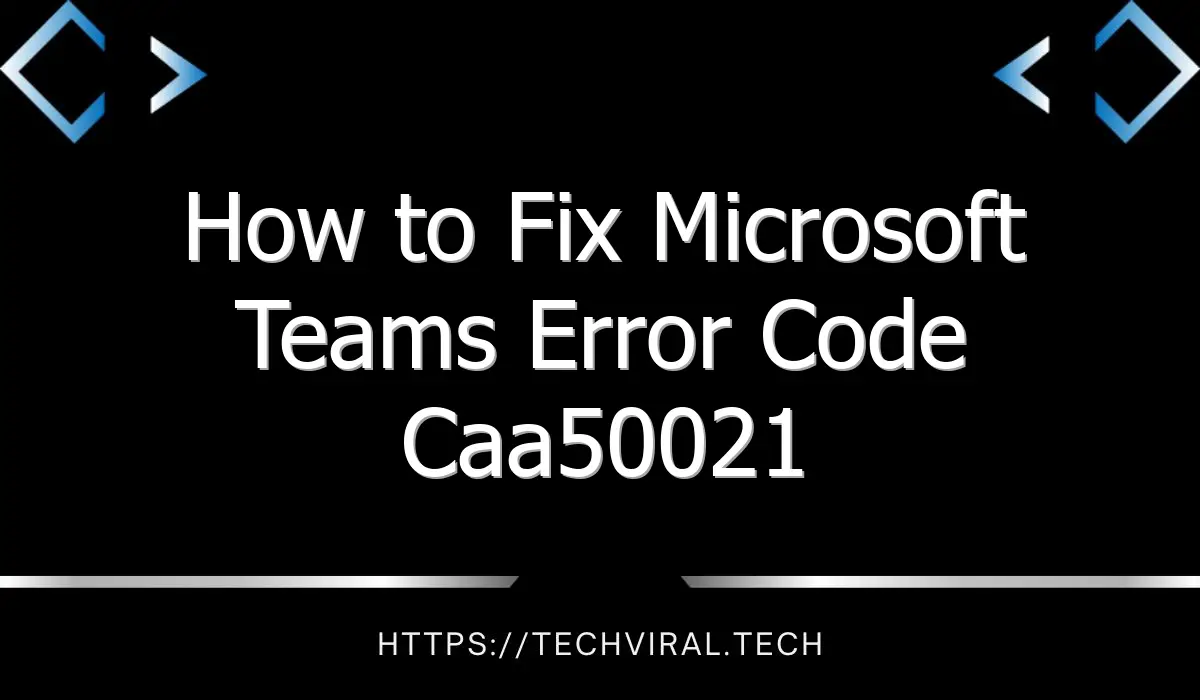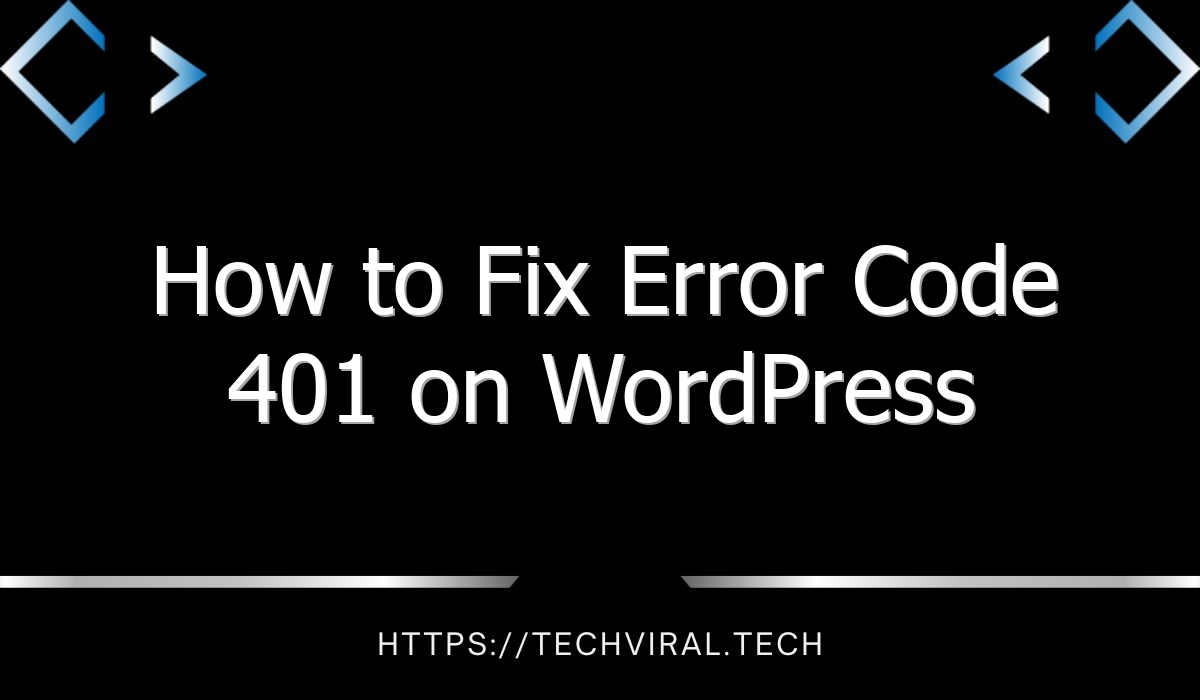How to Fix Microsoft Teams Error Code Caa50021
When your Outlook account encounters the Error Code Caa50021, you are likely to think that your only option is to contact the service center for a repair. Of course, you don’t want to halt your work or cause a disruption to your life, but there is a way to repair the issue yourself and prevent the problem from occurring again. Here are some proficient steps to fix the error. Continue reading to learn how to fix Outlook Error Code Caa50021.
First, you should log into the credentials manager. This is located in the Microsoft settings. If you find a generic credential, delete it and restart the device. Once that is done, you should be able to use Microsoft office without any further errors. You may experience the same problem if you use a different device to access your Microsoft account.
If this issue persists, you may want to contact your IT admin and get some help. The problem may be related to your Azure AD registration. If it is, then you must make sure that your device is linked to Azure AD. This will help the Microsoft Teams application to connect to your directory. Also, you should stop any antivirus and background processes on your computer. Finally, you should restart your computer. If all else fails, you should contact your IT admin and explain the situation.
If you’re still unable to use Microsoft Teams, the error message may be caused by old versions of Microsoft Teams. If the version you are using is not updated, then the program may be not compatible with Windows 10. If the problem persists, you may need to reinstall the program or contact Microsoft support. Additionally, a bad internet connection might block the login process.