Top Android OS: List of 4 Best Android OS for PC
Is it possible to run the Android OS on a computer? You’re at the right place if you’re looking for information online. It is feasible for you to run Android on your PC, as long as you know the procedure. We’ve tried and tested some of the finest Android OS for PC, but it’s difficult to obtain the same flawless experience on a computer as on a smartphone.
In this article, we’ll go through the best or top Android OS for PC. Android OS for PC does not exist, and the methods or techniques listed here are just meant to assist you to do basic activities on your PC.
Is it Difficult to Install Android OS on a PC?
The procedure of installing Android OS on a computer is not an easy one, but it is possible. You should also be aware of this before moving forward.
Why is this so?
Android’s desktop OS lacks several features as compared to other full-featured desktop operating systems. For example, you can’t actually control the printers, and it doesn’t allow keyboard-centric interfaces like other desktop OSes. Given that high-end hardware is possible, it is also lacking in the ability to make use of several advanced desktop-centric features.
For the most part, Android desktop OS provides a limited desktop experience. So, if you want to run the Android OS on your computer, you might want to use an Android emulator or virtual machine.
List of Top 4 Android OS for PC
1) Bluestacks
Android apps and games can be launched on your PC using the Bluestacks Android emulator. If all you want to do on your Android OS for PC is run apps and games, then this is your best choice. Of the methods we’ll examine in this post, this is the simplest and most dependable.
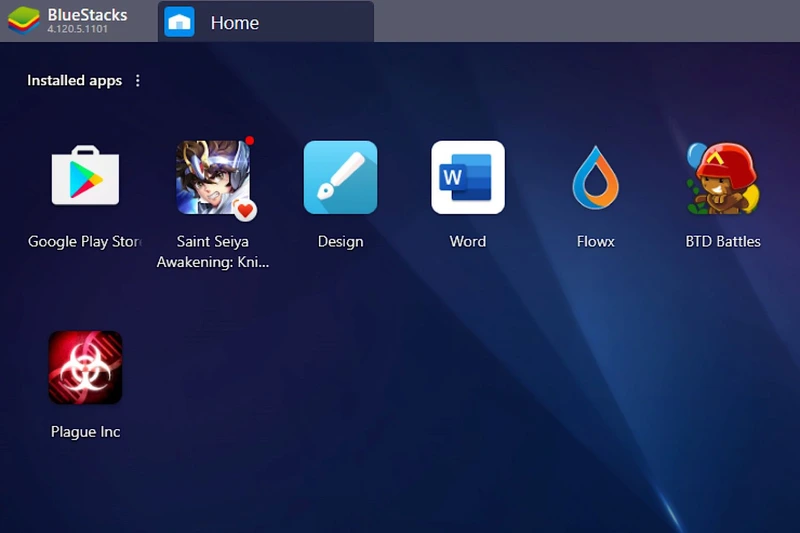
You only need to go to their website and download the setup file to get started. After installing it, you’re just a few clicks away from using it. You don’t have to worry about your hardware configuration when using Bluestacks, because it will automatically optimise the performance to meet your needs. You should just care about testing out the applications and games, and not about the settings of your device.
Also Read: 7 Best Office Apps for Android (2022)
2) Android x86 Project
Android x86 is one of the most popular efforts to implement as a PC version of the Android operating system. Unofficially, a group of developers (now known as a community) is working to make the Android operating system available for use on the PC. Some modifications have been made in order to make it compatible with modern computer systems (or architecture). If you have an Intel-powered computer, you should be OK. When it comes to AMD-based CPUs, we’re not sure.

Nevertheless, how do you get this on your computer? Is it the best Android OS for a computer? Just like with any other operating system, you need to download the ISO file from the official site and seek the suitable ISO file (32-bit or 64-bit) and then begin the download.
Installing it is a breeze. You have the option of installing it using VMware or using the ISO file to run it live from a USB device. We don’t advocate installing it on your production PC, even if it does enable dual-booting (unless you have a PC specifically for experiments and stuff). This is a really promising initiative that might make Android OS a full-fledged desktop OS very soon if you contribute to the project (or donate) if it works for you. Android x86 is built on top of Android 7.1 Nougat and Android 8.0 Oreo, respectively.
3) Pheonix OS
A good Android OS for PC alternative, Pheonix OS is built on the Android x86 project. However, it has been tailored for a distinct user experience and includes recognised bloatware (in the Chinese language – that is the origin of it). On a PC, if you don’t mind the bloatware, it’s fine. However, given the number of changes that have been performed here, we would not advocate performing anything critical until Pheonix OS is installed.

Pheonix OS may be one of the greatest Android desktop UIs out now, according to some. A virtual computer is a better option because you won’t be able to access your email or make a transaction using it; it’s just good for those who want to play with it.
Also Read: How Technology Can Help Improve Education
4) Samsung Dex
If you’re searching for a professional Android desktop experience at work, Samsung Dex is a great option. When it comes to getting Android installed on a computer or laptop, this isn’t the answer you were looking for. You only need to purchase the Samsung Dex dock station for $150 USD to get started. Only with Samsung Dex can you use this at home because it requires a second monitor, mouse, and keyboard to be used at the same time. It would be inconvenient in any situation to have to unplug your desktop PC’s monitor, keyboard, and mouse in order to use Samsung Dex.
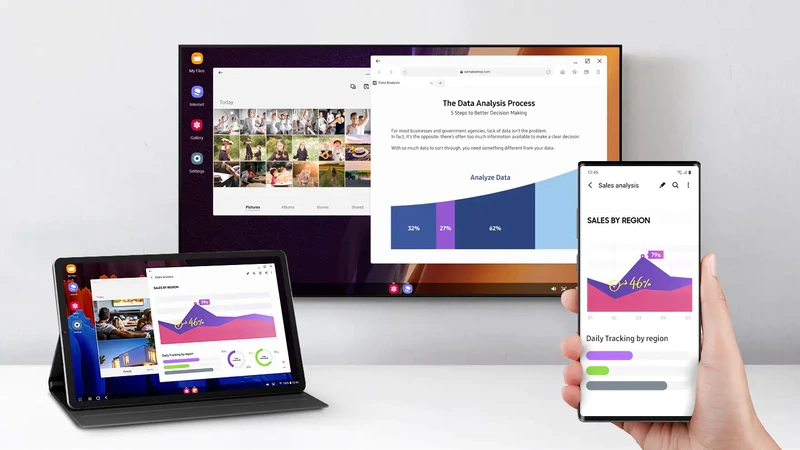
Hence, it appears that the Samsung Dex in combination with a Galaxy S8/S8+ or Note 8 smartphone is a realistic option for corporate use, where the corporation simply requires monitors, keyboards, mice and Bluetooth speakers to be assembled. A well-designed and practical user interface are provided by Samsung Dex. USB 2.0, USB Type C and Ethernet ports are all included in the package.
Of course, if you already possess a Galaxy S8/S8+ or the Note 8 we would recommend this. It’s worth the $150 investment to acquire one of the greatest Android OSes for PC – unless you’re willing to dabble with the Android x86 project and do crazy things.
Conclusion
Many Android distributions are available for PC. There are several ways to get the Android operating system on a PC, but only a handful of them (the ones discussed in the article) work. If you don’t enjoy dealing with an ISO file in a virtual machine configuration, Bluestacks or Samsung Dex are the best options for you to use. The Android x86 project (highly recommended) or the Pheonix OS can also be tried if you are comfortable with virtual machine settings.
Share your ideas for making Android a better desktop environment in the comments section below, along with the best practices you employ and any intriguing Android desktop OSes you may be aware of.

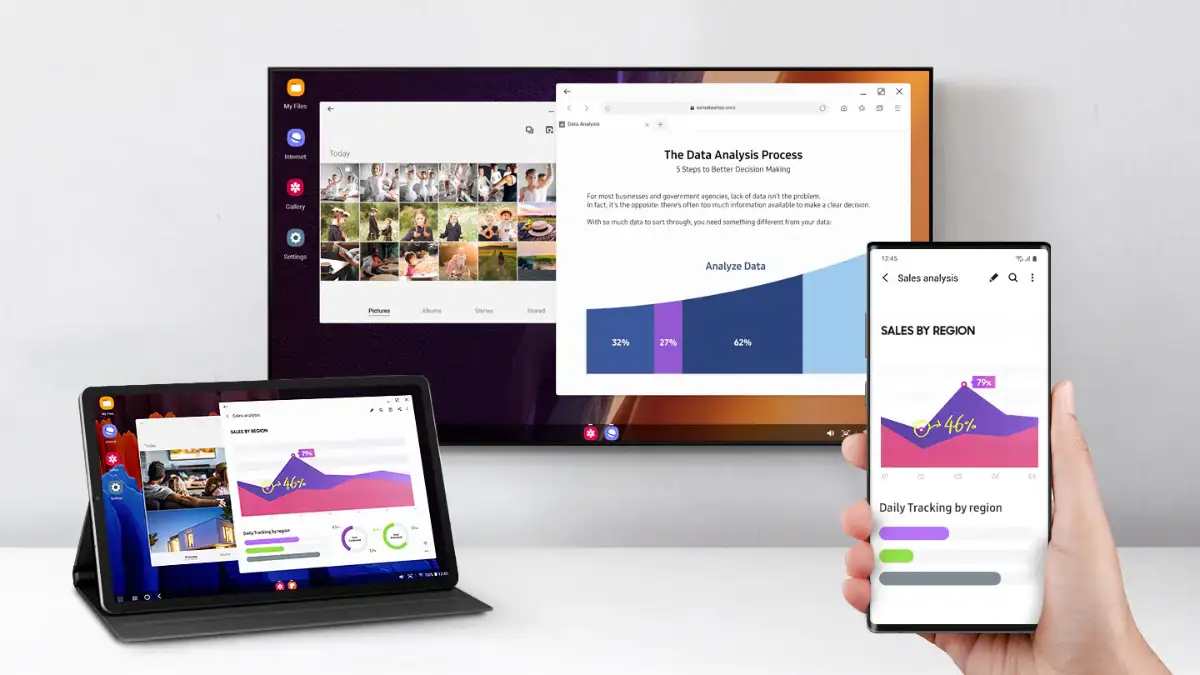


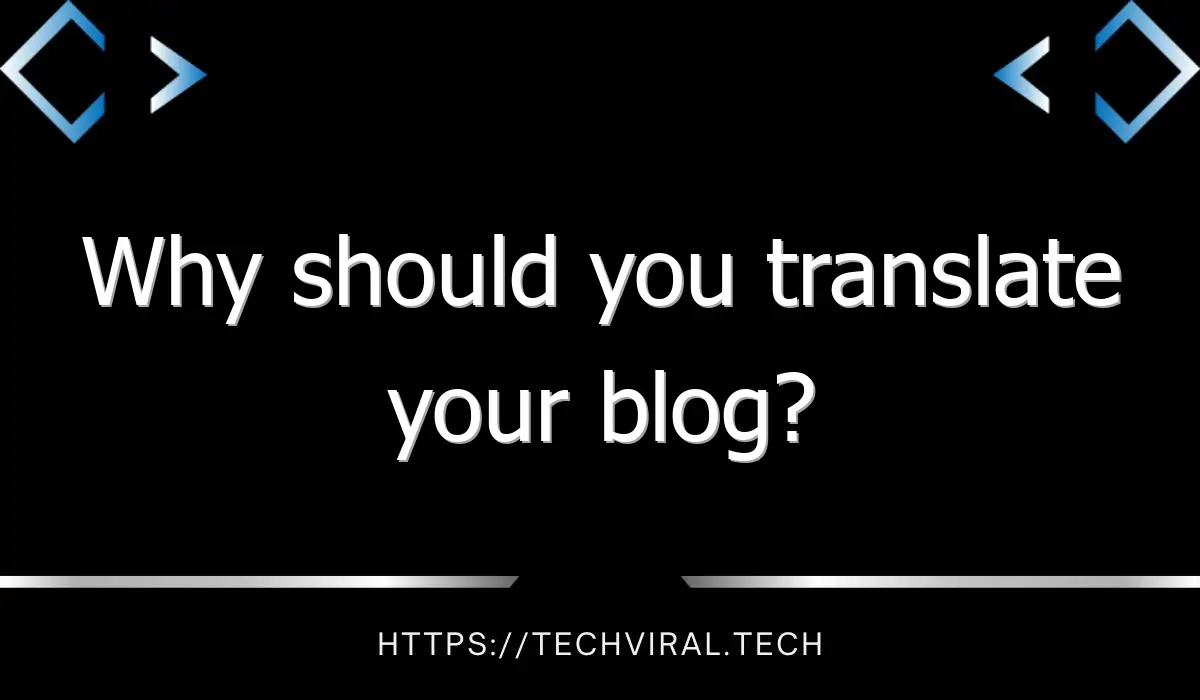
Pingback: The Potential Of Crypto Assets: The Top 5 Cryptocurrencies To Watch in 2022 - Hi Tech Vibes