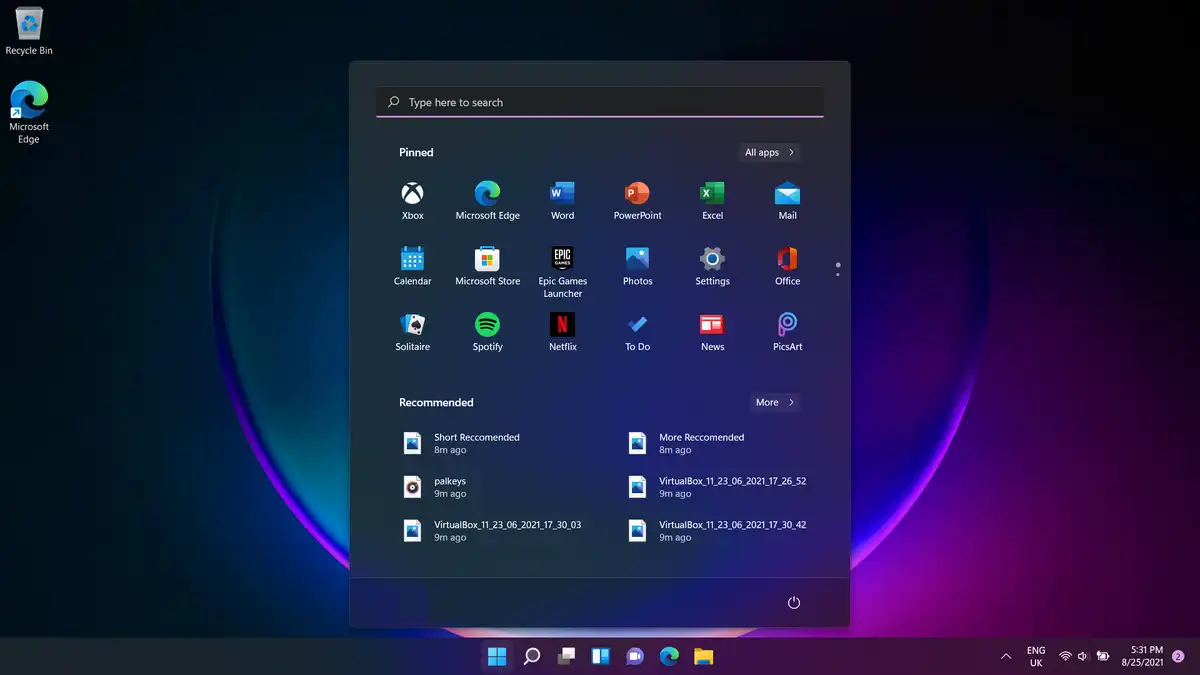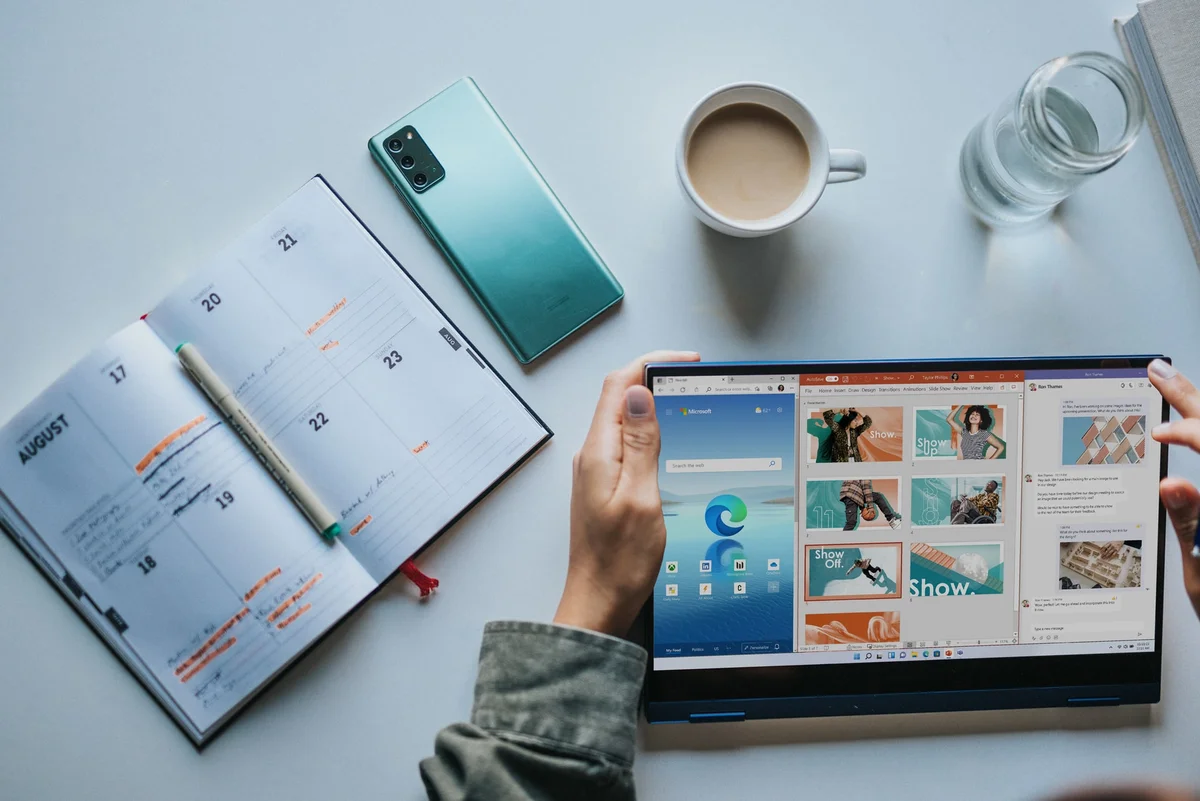11 Highlights of Windows 11 Release
Microsoft’s Windows 11 is going to launch on 5 October 2021. According to the beta version of Windows 11, the new features and improvements correspond to a fresh design, Snap Layouts and Groups, redesigned taskbar, compatibility with gaming and android apps, and an overall improved UI.
So are you excited to make a shift to the latest update?
Windows 11 is coming up with an exclusive multitasking feature, ‘Snap Layouts and Groups’. This feature allows you to organize multiple desktop programs in the given layouts. You can just hover on the maximize button of any program’s window where you will be able to see a number of layouts. Select the one you want your apps to organize in. Snap Layouts allow you to get a fish-eye view of all the apps you are working on simultaneously.
Windows 11 prevents you from cluttering apps on the screen and create a mess. Instead, you can choose any layout according to your liking and arrange each app’s window in it. This amazing feature allows you to increase productivity at work while making sure that your desktop is organized well. The number of layouts available on ultra-wide desktops is six whereas you will find four layout options in the standard/traditional desktops.
Improvements in Windows 11
Below are some other new features in Windows 11:
- The start menu will be floating and instead of left, it is placed in the center of the screen.
- It has an improved Microsoft App Store and more compatibility with gaming and android apps.
- Windows 11 comes up with huge support for gamers and provides them with a more optimized gaming environment.
- The interface is more organized to avoid cluttering the apps in the start menu.
- The startup sound of Windows 11 is different from Windows 10.
- Windows 11 has an advanced interface specially designed to support multitasking.
- Animations are better in the new build.
Empower Windows 11 with SmartWindows
SmartWindows boosts up your Windows 11 with its enhanced features that fully support a multitasking environment for you. Windows 11 and SmartWindows fusion would help you maximize your productivity at work. You can create customized work zones for study, work, and entertainment purposes. Give more power to the ‘Snap Layouts and Groups’ feature of Windows 11 with the SmartWindows ‘Smart Layouts’ feature. See how!
Snap Layouts vs Smart Layouts
With Snap Layouts you can create customized presets of multiple programs you are working on. Choose one option from the available layouts and align apps on your screen accordingly. You can put the program in each tile of layout according to your choice and save it. Every time before getting started to work, you would have to choose and update the layout. Moreover, you cannot overlap one program over the other so you might have to deal with wasted space showing up the header in some apps and less space to write or code.
Whereas, Smart Layouts by SmartWindows does not only allow you to create customized layouts by opening and arranging apps according to your choice. But, it also gives you more options to overlap the windows according to the layout of the app you are working on. Moreover, you can save the screen configuration and restore it anytime on one or many screens.
SmartWindows also fully supports Snap Layouts and Groups. So for instance you have chosen one layout, you can save it with SmartWindows, and next time after hours, days, or weeks, you can restore them anytime. Windows 11 does not have the built-in capability of restoration and SmartWindows provide this feature for both Snap Layouts and Groups as well as customized screen arrangements. After automatic Windows 10 window position support, SmartWindows is giving auto-restoration support for your desktop apps (For more details click here).
SmartWindows streamlines your tasks by allowing you to multitask. With a dual or multi-monitor screen, you can easily open multiple apps and work on them simultaneously. For instance, as a marketing executive, you can open a link shortener on one display and all the social media platforms on one display, using a dual monitor setup you can easily copy/paste the links without switching between multiple apps. SmartWindows provides you the convenience to work at home and office.
This one features saves your hours and with just one click you can get started on work with SmartWindows.
Some other features of SmartWindows include:
- Unlimited user-profiles and multiple display support in Windows 11.
- Multi-browser & multi-tab support (Chrome, Firefox, Edge). This feature auto-restores your tabs with one click on one or many browser windows.
- Auto-restoration and auto-arrangement of apps.
- It provides support for MS Office Files (Word, PowerPoint, Excel, Project).
- Auto-arrange the apps with the same size and display position.
SmartWindows and Windows 11 is a feature-packed duo for Windows users to give more wings to their productivity at work. Create customized work zones for work, entertainment, and study. Once created, you do not need to spend time again to arrange them. Restore your presets with one click on Windows 11 using SmartWindows!