15 Best Game Recording Software For Windows (Record Gameplay)
Everyone loves to play video games. Although people prefer to play games on their smartphones these days, this hasn’t stopped the popularity of PC gaming. Fortnite and PUBG are two high-end PC games that have taken gaming to the next level.
It’s possible that you have seen many gamers make money playing video games. You can make extra money playing video games. YouTube is one platform that allows gamers to show off their gaming talents.
It’s amazing to see that two of the top five YouTube channels have the most subscribers and are related to gaming. It is clear that YouTube’s growing popularity of getting paid to play video games shows how lucrative it is. Upload your gaming videos to YouTube. After a few weeks, or months, your videos will be available for monetization.
List of 15 Best Game Recording Software For Windows
To upload your gameplay videos, however, you must first record them. We will be discussing the best tools to record your gaming videos in this article. These tools will allow you to easily record the screen of your computer.
Also Read: The Ultimate Guide To Fix Lag and High Ping issues In PUBG Mobile
EaseUS RecExperts
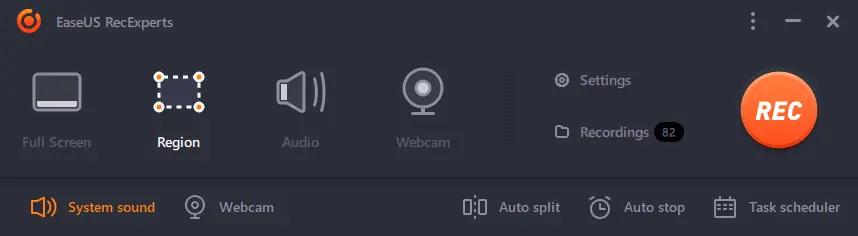
If you’re in search of free video recording software to capture videos, you cannot ignore EaseUS RecExperts. This video capture software is considered to be the most effective screen recording software that is available to both novices and professional. It lets you capture your screen in accordance with your requirements, for instance recording the entire screen or just a particular portion that is visible.
A simple and intuitive Windows/Mac screen recorder to capture full screen and webcam for any occasion. EaseUS RecExperts is a multi-purpose yet easy-to-use screen recording software. It would be a great solution for recording online call, meetings, lectures, tutorials, games and more. Besides, it offers superior customer support for users.
Action
This excellent game recorder tool is compatible with all Windows versions. Action! Allows streaming and real-time recording Windows desktops in stunning HD video quality.
XSplit Gamecaster
Another great tool for capturing special gameplay on your Windows PC is the camera. You can choose from both paid and free versions of this game.
XSplit Gamecaster allows you to stream and record your best gaming moments with just a click. It’s easy to use and great for sharing your gaming moments with the rest of the world.
Dxtory
This tool lets you record your Windows PC game by setting the recording quality to your liking. Dxtory is a tool to capture movies for DirectX and OpenGL Applications.
Since data is directly acquired from a surface memory buffer, it is very high-speed and works with a small load.
ShadowPlay
Nvidia Corp developed this hardware-accelerated screen recording utility to record Windows PCs with GeForce GPUs. It is part of the GeForce Experience software. You can set it to record continuously and save the video later.
Bandicam
This lightweight screen recorder can capture any area on your computer screen and create high-quality videos. It can also be used to capture specific areas on your PC’s screen or a game using the DirectX/OpenGL graphics technologies.
Bandicam will help you carry out a game capture with a high compression ratio while keeping the video quality closer to the original work and provides performance far superior to other recording software that provides similar functions.
D3D Gear
It is a fast game recording software for the PC. You can record the gameplay and then convert it to a movie. D3DGear’s game recording function has a very little performance impact on the game and may not cause a drop in frame rate or lag.
This game recording tool creates high-quality videos at small file sizes. The D3DGear game record function also supports microphone recording, Push-to-Talk recording, and face camera overlay recording.
Fraps
Fraps can be used with DirectX and OpenGL graphics technology. Fraps can capture audio or video up to 7680×4800 at custom frame rates of 1 to 120 frames per minute! All movies are also recorded with exceptional quality.
Windows 10 Game Bar
This feature is built into Windows 10. To open the game bar, you will need to press Windows Key + G.
To start or stop recording, you can manually click on any of the buttons. You can also use the new Xbox game bar to access many additional features, such as a hidden FPS counter and secondary task manager.
Camtasia
Camtasia makes video editing simple. Camtasia’s drag-and-drop editor, video assets, and other features make it easy to create your videos quicker. You don’t need any video experience.
Camtasia allows you to capture your screen and import audio and video files (MP4, WMV MOV, MOV, etc.) from your computer. ()
OBS Classic
Another popular open-source tool for recording gameplay is OBS Studio. OBS Studio can broadcast your game streams to platforms such as Twitch.
Although it’s an advanced tool, it offers easy screen recording and screen capture features on Windows 10.
Filmora Scrn
The tool allows you to record the entire screen or a specified area of the screen with the system audio, microphone, and webcam at the same time.
One of the most prominent recording features is that Filmora Scrn can record high-paced games at 120 frames per second, which is very important if you want an excellent gameplay recording frame.
Ezvid
Ezvid, another free tool you can use for gaming videos, is also available. Although the app is completely free, it allows you to record only 45 minutes of gameplay.
Ezvid may not be able to record 2 hours of gameplay. The videos are not watermarked and the audio can be recorded from the microphone.
Nvidia GeForce Experience
This tool is part of Nvidia drivers and automatically installs if your Nvidia GPU has it. ShadowPlay is a feature of the Nvidia GeForce Experience that allows users to access many gaming tools, such as a screen recorder. Shadowplay uses the GPU to encode video.
Screencast-O-Matic
This is another great screencasting and editing tool for Windows. Screencast-O-Matic also includes a screen recorder, which can be used for recording windows screens.
The screen capture, webcam recording, and audio recording are limited to only 15 minutes on its free trial version.
iSpring Free Cam
Another top-rated, free Windows-based screen recorder software that can be used to capture gameplay is iSpring Free Cam. The best part about iSpring Free Cam, however, is its user interface. It looks neat and organized.
Apart from that, iSpring Free provides an option to directly upload the recordings to various video streaming sites like YouTube, Dailymotion, etc.
Can I record the computer screen with these tools?
Yes, you can easily record your computer screen with the tools listed in the article.
Are these tools free to download?
The majority of the tools in this article are free to download and can be used. It might also add a watermark to the videos.
Are these tools safe to use?
These tools are 100% safe to use. Be sure to only download tools from trusted sources.
These are the top game recording software you can install on Windows 10. We’d love to hear about any other game recording software. Please leave a comment below. I hope you found this article helpful. Please share this article with your friends.





Pingback: How To Get Free Robux | Warning Signs About Robux Scams - TechViral
Rreat info
Pingback: Επισκέψεις στο Salisbury, Αγγλία -